Instructions for practicing fast keyboard typing, effective 10-finger typing
Typing with 10 fingers not only helps you perform faster but also increases your accuracy. This article will guide you through the correct practice methods, from basic to advanced, to help improve your typing skills naturally.
Benefits of practicing 10-finger typing
- Increase data entry speed.
- Increase multitasking ability while working.
- Reduce hand fatigue due to incorrect posture.
- Help eyes not have to constantly move between keyboard and screen.
Tool to support fast keyboard typing practice
1. Free Online Software
- Typingtop.com: Practice instructions from basic to advanced.
- Keybr.com: Improve your typing speed with personalized exercises.
- 10FastFingers: Test your typing speed and compare your results with others.
2. Computer applications
- TypingMaster: Supports practice with intuitive interface.
- RapidTyping: Has diverse exercises for each level.
- Klavaro: Suitable for beginners.
Among them, Typingtop.com stands out with its simple, free interface and supports users to practice typing with 10 fingers systematically at each level.
As soon as it was launched, Typingtop.com became a 10-finger typing practice software loved by many people because of its simple interface, multi-language support, and free of charge.
- Outstanding features:
+ Stable operation on web browsers
+ Free, no need to download and install
+ Has instructional animations for beginners
+ Many exercises, levels of 10-finger typing practice instructions
+ Test typing speed
+ Support users with many different languages
+ Typing competitions take place regularly
Detailed instructions
Step 1: Access the link below, create a Typingtop.com account .
- Enter Full Name, Password, Email => click Create Account .
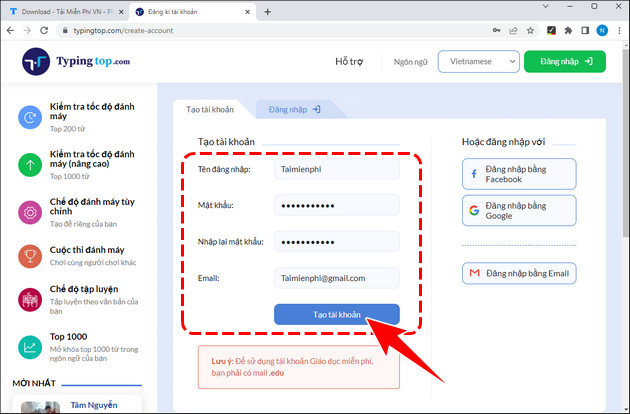
Step 2: Click the Vietnamese Typingtop.com link .
Step 3: At the initial interface, click View details in the Typing Practice tab .
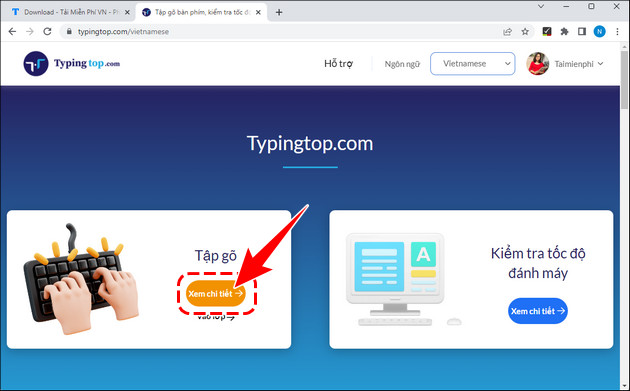
Step 4: To start, select Basic Typing Practice => Lesson 1 => Level 1. -
Each practice lesson has a total of 8 levels , from basic to advanced for you to type test.
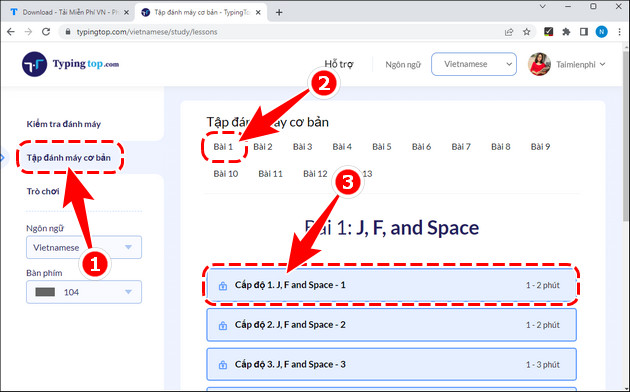
Step 5: Using your right index finger, press the J and Enter keys to start.
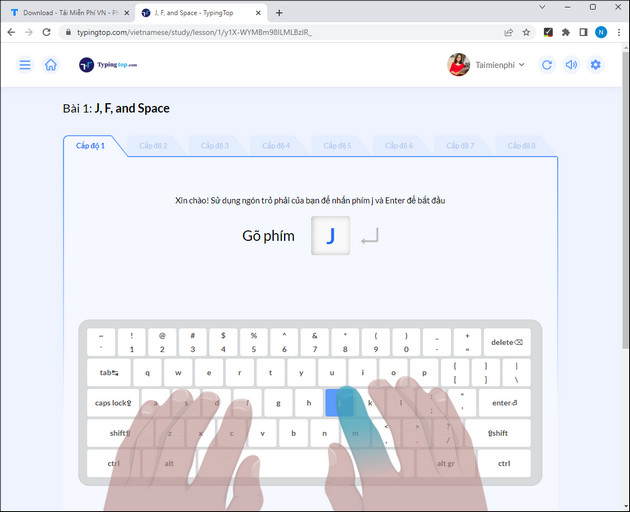
- When you type, the result will be displayed on the screen.
+ Type correctly: The word box will be displayed in green as shown below.
+ Type incorrectly: The word box will be displayed in red to notify you that you have typed the wrong key.
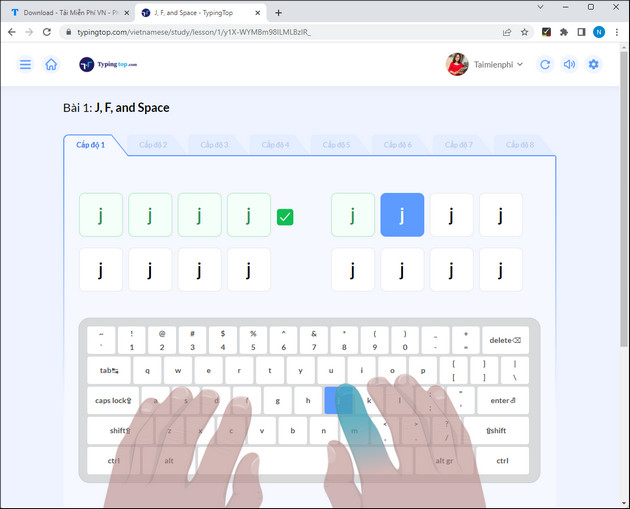
- Once completed, your typing will be graded by the system according to international standard scale, you will know your typing speed and accuracy, click Continue.
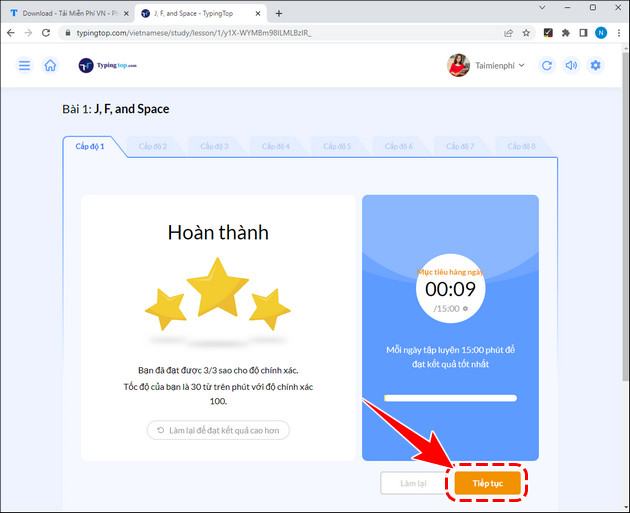
- The higher the level, the more difficult the exercises will be. Specifically, at Level 3, you must practice typing both the F and J keys .
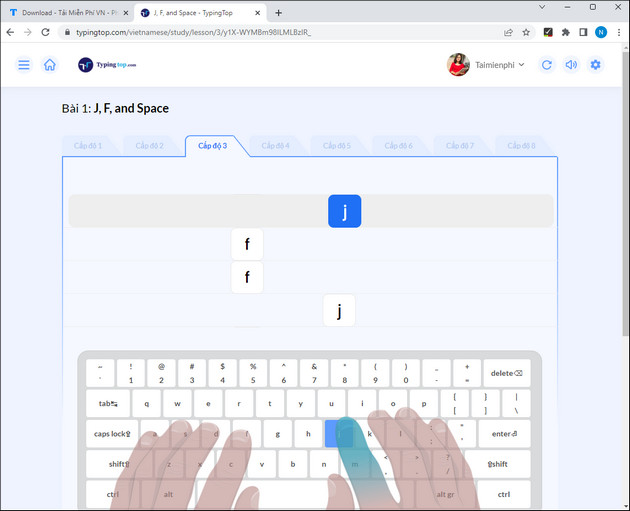
Step 1: To be able to practice typing quickly, practice typing quickly or practice typing with 10 fingers quickly, you need to access that service HERE.
Step 2: For the website to load completely, you will see that this website provides you with up to 15 lessons at increasing levels. However, for those who are practicing typing, click on start typing to start practicing typing with 10 fingers quickly.
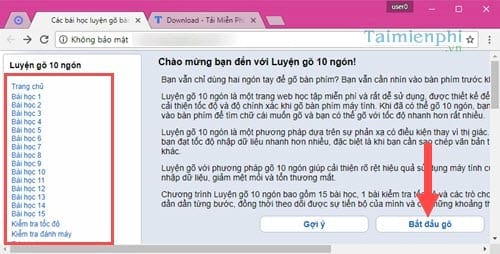
Step 3: The software interface is very flexible. In addition to reporting time, number of errors or typing speed, the software also displays the key positions for each finger so that users can easily practice typing for each finger.
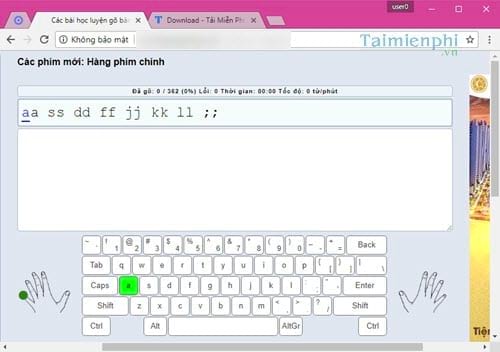
Step 4: As you type, the keys displayed with the results are immediately calculated and displayed, from which you can recognize the mistakes you make or the achievements you achieve when typing. In addition, the words selected to type here are all exercises for the hand to not make mistakes or make extra movements.
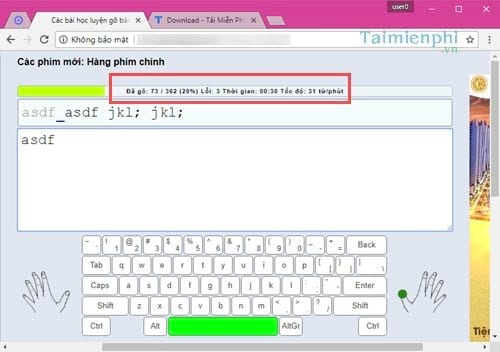
Step 5: If you want to practice typing fast on a new level, typing new keys with the main row will help you improve your 10-finger typing much faster. However, readers should practice slowly to achieve the best results.
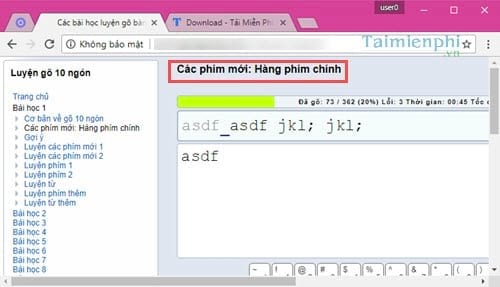
Step 6: For each error displayed, you will see it appear on the keyboard to notify the user that you are typing incorrectly. Even if you delete it and retype it, these errors will still be saved until the final result when summarizing.
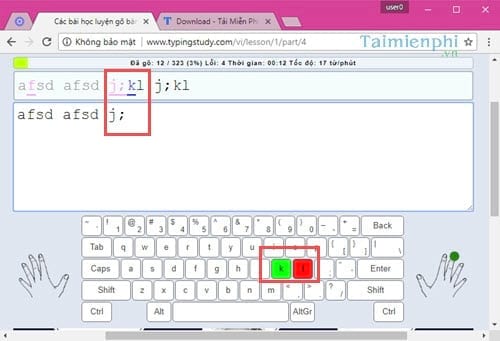
Step 7: In the speed test, you will be tested on how fast you type each time you finish a word. Of course, this speed test will include any faulty keys when calculating your typing speed. The test is quite short, so you can complete it quickly.
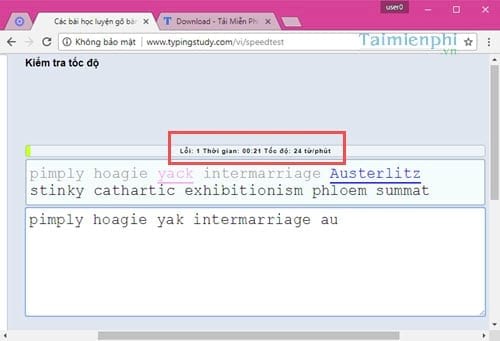
Step 8: Another special feature of this service is that in addition to practicing fast keyboard typing, you can also play games that help you type accurately as well as practice typing quickly.
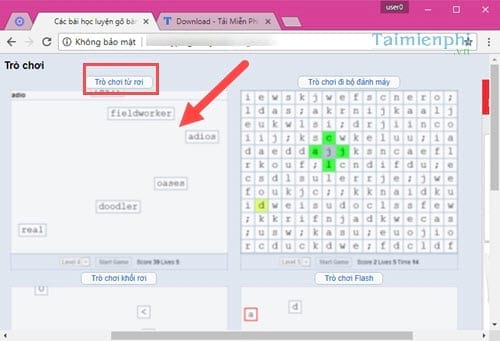
- The game includes 5 levels from easy to difficult and only when you type the correct word will it disappear. But just the easy level makes it difficult for you.
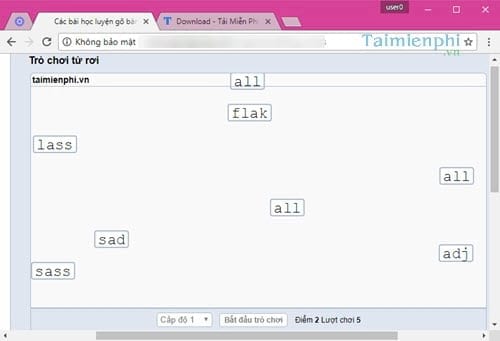
You should read it
- Which type of portable woodworking machine?
- Top 15 most fun and interesting mouse training games of 2023
- Features in the Rules of Survival Training Manual
- Latest Dragon Pow Dragon Trainer Code and how to redeem code
- 10 useful software to help you train your brain every day
- 7 brain training exercises that help you improve your memory and maintain a clear mind
 Instructions for creating a table of contents in word 2007 and above and word 2003 fastest
Instructions for creating a table of contents in word 2007 and above and word 2003 fastest The simplest way to insert images into Word on Android and iPhone phones
The simplest way to insert images into Word on Android and iPhone phones Instructions on how to install a printer via IP address in the simplest way
Instructions on how to install a printer via IP address in the simplest way How to quickly show lost toolbars in Word
How to quickly show lost toolbars in Word How to remove underlines and red and blue wavy marks in Word
How to remove underlines and red and blue wavy marks in Word How to remove red underline in Word, turn off red underline spell check in Word
How to remove red underline in Word, turn off red underline spell check in Word