How to fix the error that iPhone receives Wifi but cannot access the Internet
1. Turn off the wifi modem and turn it on again

Sometimes your Wifi modem gets "overloaded" due to long-term operation. You should turn off the modem for 5 minutes and then turn it on again to let the modem re-assign new IP addresses for the device.
2. Turn off Wifi on iPhone and reopen it
Besides turning off, turning on the Wifi modem, you also do the same with the iPhone by going to Settings => Wi-Fi (1) => Set the Wi-Fi to On / Off (2) .
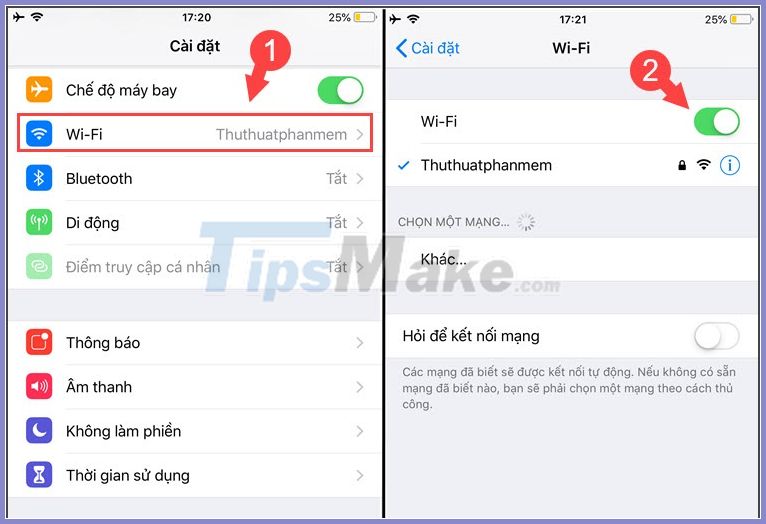
3. Restart iPhone
The method of rebooting the device is one of the fairly simple, but sometimes surprisingly effective ways. Press and hold the power key for 5 seconds to show the words slide to power off and slide the instructions from left to right to turn off the power. Then, open your iPhone again and check.
4. Forget the Wifi network and reconnect
Step 1: Go to Settings => Wi-Fi (1) => touch the letter icon (i) on the Wifi name (2) .
Step 2: You choose Forget this network (1) => Forgot (2) .
Step 3: Then, go back to the Wi-Fi section and tap on the old Wi-Fi network (1) => enter the password (2) => Connect (3) .
5. Change the IP address
Step 1: Go to Settings => Wi-Fi (1) => touch the icon (i) on the Wifi network (2) .
Step 2: Tap on Configure IP (1) => Manually (2) => re-enter a new IP address (3) => Save (4) .
Note :You should enter the correct Router's IP address usually of the form192.168.xxx.1and enter theIP Addresswith the extension greater than 1.
6. Software update
Sometimes minor bugs on iOS can be fixed with software updates. Please go to Settings => General (1) => Software Update (2) => Download and Install (3) to update iOS software to new version.
7. Reset network settings
Step 1: Go to Settings => General (1) => Reset (2) .
Step 2: Choose Reset network settings (1) => Reset network settings (2) .
With the ways to fix the error of iPhone receiving Wifi but not accessing the network in the article, you can fix this problem easily.
You should also note that before following the instructions in the article, you must ensure that your Internet modem is working properly and that other devices are still connected to the Internet normally, but your iPhone is not. instructions above.
Good luck!
You should read it
- Cause and how to fix iPhone error to catch Wifi but not access to the network
- Difference between WiFi 5, WiFi 6 and WiFi 6E
- 5 ways to create WiFi when there is no Internet service provider
- Wi-Fi on the plane and things you need to know before using
- WiFi on board will be a step forward in the near future
- Fix Wi-Fi No Internet Access error
- Wifi to school!
- How to fix the problem of not connecting to WiFi in Windows 10
- What is Hostspot Wi-Fi and are they safe?
- Protect WiFi network before hackers
- Why do 802.11b devices slow down your WiFi network?
- Difference between WiFi and Internet
