How to fix STOP 0x0000003D error
Any Microsoft Windows NT operating system is likely to encounter the STOP 0x0000003D error, which includes Windows 10, Windows 8, Windows 7, Windows Vista, Windows XP, Windows 2000, and Windows NT.
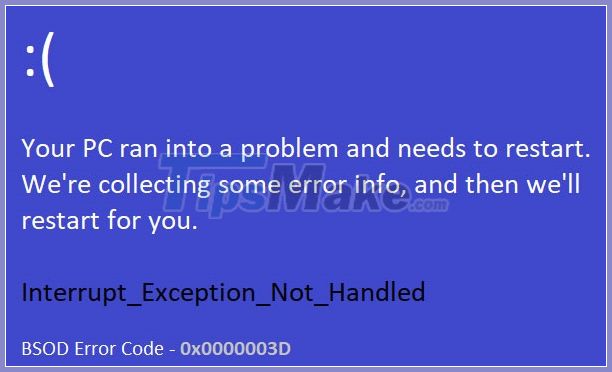
STOP error 0x0000003D
One of the errors below, or a combination of both, may be displayed on the STOP message:
STOP: 0x0000003D INTERRUPT_EXCEPTION_NOT_HANDLED
Error STOP 0x0000003D can also be abbreviated as STOP 0x3D but the full STOP code will always be what is displayed on the blue screen STOP message.
If Windows is able to boot after STOP 0x3D error, you will see the message Windows has recovered from an unexpected shutdown showing:
Problem Event Name: BlueScreen BCCode: 3d
Note:
If STOP 0x0000003D is not the correct STOP code you are seeing, or INTERRUPT_EXCEPTION_NOT_HANDLED is not the correct message, please check the BSOD blue screen of death error codes List and consult the troubleshooting information for the message STOP you are seeing.
How to fix STOP 0x0000003D error
The STOP error 0x0000003D is rare so there is very little troubleshooting information specific to the error. However, since most STOP errors have a similar cause, there are some basic troubleshooting steps to help fix the STOP 0x0000003D error:
1. Reboot the computer
Please restart your computer if you have not already done so. The STOP 0x0000003D blue screen error may not occur again after restarting.
2. Undo settings or device changes
Did you just install or change a device? If so, chances are, the change you made was causing the STOP 0x0000003D error. Undo the change and check if the blue screen 0x3D error occurs again.
Depending on what changes were made, some solutions might include:
- Remove or reconfigure a newly installed device
- Start with Last Known Good Configuration to undo registry and driver related changes
- Use System Restore to undo recent changes
- Roll back the device driver to the version before updating
3. Perform basic STOP error correction steps
These extensive troubleshooting steps are not specific to the STOP 0x0000003D error, but since most STOP errors are very similar, they should probably help resolve the issue.
If you have fixed the STOP 0x0000003D blue screen of death by a method other than the above, please leave comments!
You should read it
- Fix UNMOUNTABLE_BOOT_VOLUME error in Windows
- Instructions for fixing blue screen error PAGE FAULT IN NONPAGED AREA or STOP 0x00000050
- 5 steps to fix 'Stop 0x0000007B' error on Windows XP
- How to fix errors that do not start or run up to 99% will stop on the Nox App Player version for Mac
- How to fix blue screen error 'Critical Process Died' in Windows 10
- How to fix blue screen error 0x7B INACCESSIBLE_BOOT_DEVICE after updating on Windows 10
 6 ways to fix 'Windows Can't Communicate With the Device or Resource' error
6 ways to fix 'Windows Can't Communicate With the Device or Resource' error Fixed Game Security Violation Detected in Windows 10
Fixed Game Security Violation Detected in Windows 10 Blue screen of death BSOD error codes list
Blue screen of death BSOD error codes list How to fix STOP error 0x0000008E
How to fix STOP error 0x0000008E What is 'Code 10' error in Windows? And how to fix it?
What is 'Code 10' error in Windows? And how to fix it? Fix the error where the copy file is stuck in the remaining 5 seconds
Fix the error where the copy file is stuck in the remaining 5 seconds