What is 'Code 10' error in Windows? And how to fix it?
According to research, this is one of the common errors related to Device Manager hardware manager on Windows. Specifically, the reason is because Device Manager cannot start the device hardware in the computer. Or rather it is because the driver version on the device is old, lost or missing during use.

In addition, this error could be caused by a faulty driver that Device Manager does not understand. This could be a very general message caused by a particular driver or hardware problem. For example, you can easily determine if the error is caused by hardware to Wi-Fi if the error message "This device cannot start. (Code 10)" appears in Device status.
So how to fix "Code 10" error in Windows? Please refer to the following suggestions.
1. Please restart Windows
Like most computer problems, you can sometimes fix this problem simply by restarting your computer. It's a good idea to always do this basic troubleshooting step first, so you don't waste unnecessary time on more advanced methods.

Restart your computer, then try to access the device again. If error messages continue to appear, please continue to refer through the advanced suggestions.
2. Launch the Hardware Device Troubleshooter tool
Basically, Microsoft also equips Windows with a number of automatic detection and troubleshooting tools to automatically solve different problems on Windows. Which includes a tool to quickly fix hardware problems, which is the Hardware Device Troubleshooter.
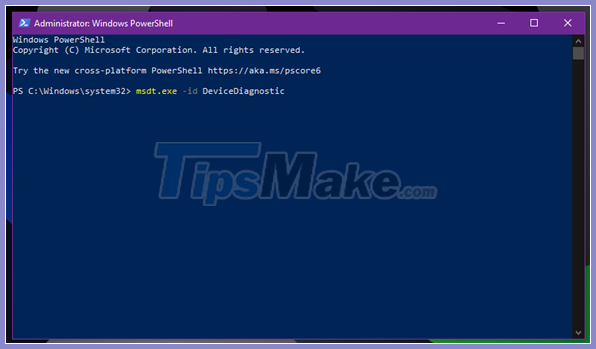
In Windows 10, for some reason the Hardware Device Troubleshooter is hidden, but you can start it up via Command Prompt or PowerShell using the command " msdt.exe DeviceDiagnostic ".
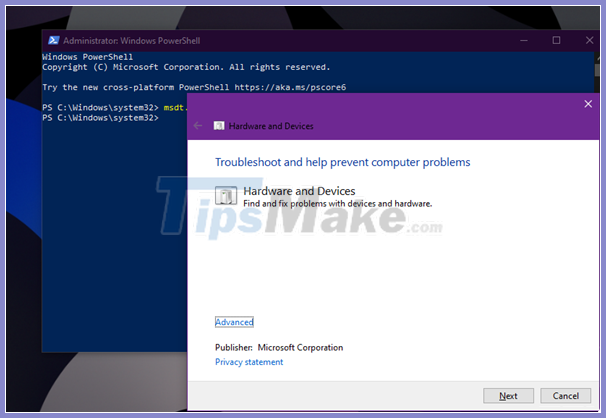
After starting the Hardware Device Troubleshooter, follow the instructions to begin the process of detecting and fixing the problem.
3. Do a deep check in Device Manager for more information
Device Manager collects information about all the hardware connected to your computer, so this is an important place to check when you get the "Code 10" error.

You can expand each section to see individual devices under each hardware group. If hardware crashes, you'll see a small yellow warning sign appear next to the device; This will indicate the device was causing the error.

Once there, double-click on the hardware name and check the "Device status" entry. If it says "This device cannot start (Code 10)", it is the hardware that is experiencing an error.
Try disconnecting that hardware from the computer for a few minutes, then plugging it in again. If this doesn't work, you should continue to update or remove the drivers for that hardware.
4. Update hardware drivers
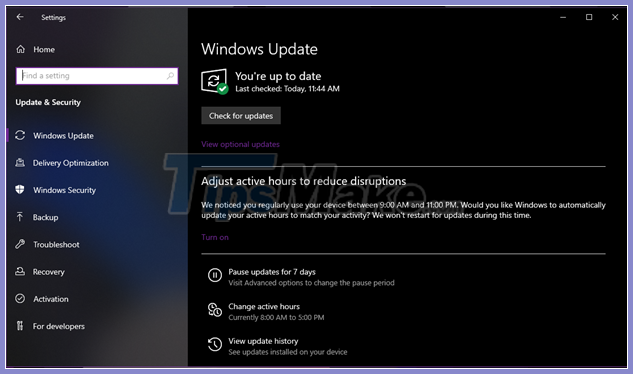
Usually, a faulty hardware operation can be because you have installed an outdated or incorrect driver for it. Therefore, it's best to update the driver for it by going to Settings> Update & Security> Windows Update to check for new updates, and if so, update.
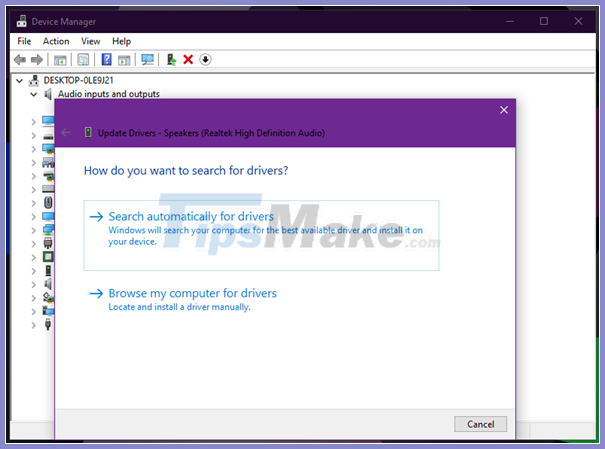
If you want to update a specific driver, right-click on that hardware name in Device Manager, then click Update driver> Search automatically for drivers. This will check your computer for newer drivers. If that doesn't work, search your hardware's name online to see if there's a newer driver available from the manufacturer.
5. Try a different USB Port or Hub
If you have identified which hardware is causing the "Code 10" error to appear, try plugging the device into a different USB port on the computer. There is a possibility that the USB port is faulty, causing the computer to communicate with the device incorrectly.

Also, if you use any of the basic USB hubs with your computer, consider replacing them with supported models.
6. Check the hardware on another computer
If the above solutions fail, at this point you probably have a hardware failure. If possible, try connecting it to another computer and see if it works. If it doesn't work on another computer, then you should contact the manufacturer or replace the device.
7. Perform a restore or reset of the operating system
In the event that your hardware device works on another computer, you can try restoring the operating system to see if there is a Windows error preventing the hardware from working. This brings your operating system back to an earlier point in time, which is helpful if the problem started recently.
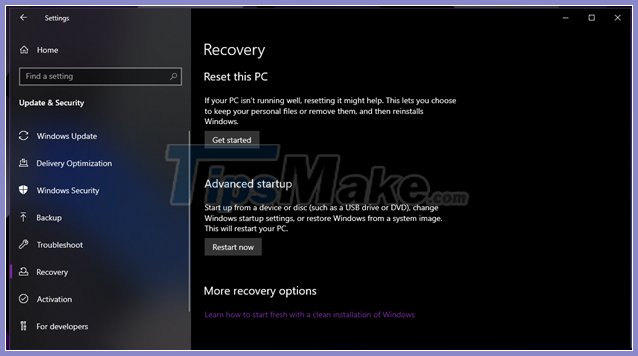
If that doesn't work, you can completely reset Windows, but it seems that this is overkill for this problem. Hardware problems, especially at this point, are often caused by the device itself. But if your hardware device works elsewhere and you're not afraid to try, resetting Windows 10 might solve the problem.
Now, you know what to do when you see the error "This device cannot start (Code 10)" appears in Windows. Hopefully you don't have to do a lot of troubleshooting to get your hardware working again. Good luck.
 Fix the error where the copy file is stuck in the remaining 5 seconds
Fix the error where the copy file is stuck in the remaining 5 seconds How to fix Windows 10 not recognizing Android phone
How to fix Windows 10 not recognizing Android phone How to fix 'The File or Directory is Corrupted and Unreadable' error
How to fix 'The File or Directory is Corrupted and Unreadable' error How to fix Wdf01000.sys error in Windows
How to fix Wdf01000.sys error in Windows Learn about error code 0xc00000e and how to fix it
Learn about error code 0xc00000e and how to fix it Fix Microsoft Defender 0x80073b01 on Windows 10
Fix Microsoft Defender 0x80073b01 on Windows 10