How to fix STOP 0x00000004 in Windows
Any Microsoft NT-based Windows operating system is likely to encounter the STOP 0x00000004 error, including Windows 10, Windows 8, Windows 7, Windows Vista, Windows XP, Windows 2000, and Windows NT.
STOP error 0x00000004
One of the following or both of the errors may show up on the STOP message:
- STOP: 0x00000004
- INVALID_DATA_ACCESS_TRAP
The STOP error 0x00000004 can also be abbreviated as STOP 0x4 but the full STOP code will always be what is displayed on the blue STOP message screen.
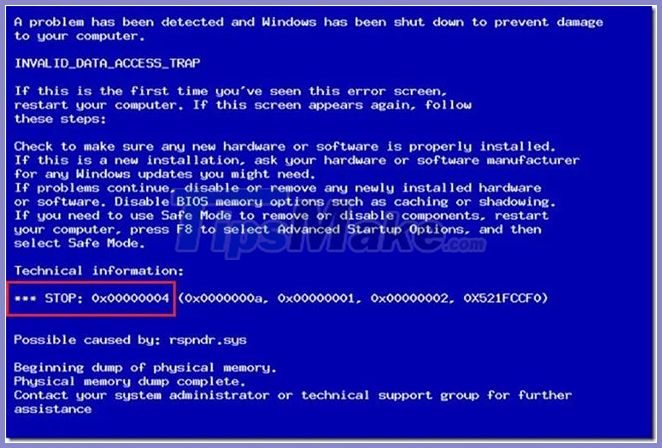
If Windows is able to boot after STOP 0x4 error, you will see the message ' Windows has recovered from an unexpected shutdown ' showing:
Problem Event Name: BlueScreen BCCode: 4
How to fix STOP error 0x00000004
STOP 0x00000004 is very rare, so there is very little specific troubleshooting information available for this error. However, since most STOP errors have a similar cause, there are some basic troubleshooting steps to help fix the STOP 0x00000004 issue:

Step 1. Restart your computer if you haven't done so already. STOP 0x00000004 might just be a problem, and the blue screen error might not happen again after a reboot.
Step 2. Did you just install or change a device? If so, it's most likely the change you made was the cause of the STOP 0x00000004 error. Please undo the change and check if the blue screen 0x4 still exists.
Depending on what changes were made, some solutions might include:
- Remove or reconfigure a newly installed device.
- Start with Last Known Good Configuration to undo the registry and driver related changes.
- Use System Restore to undo recent changes.
- Roll back the device driver to its version before updating.
Step 3. Update the device driver. If the driver for the hard drive or some other device is outdated or damaged, it could cause STOP 0x00000004 error.
Step 4. Scan your computer for viruses that may be causing the STOP 0x00000004 error.
It is recommended that you keep your antivirus software updated to prevent these types of problems. Check out our list of the best antivirus software from make tech easier than ever, if needed.
Step 5. Clear CMOS. Sometimes STOP error 0x00000004 is due to a BIOS memory issue, so clearing CMOS might solve that problem.
Step 6. Check the hard drive for errors. A physical problem with the hard drive can be the cause of the STOP 0x4 error. Reference: 7 ways to check hard drive effectively helps periodic health check of hard drive for more details.
Step 7. Check the system memory for errors. If the hard drive is not faulty, faulty RAM can also be the cause of the STOP 0x00000004 error.
You should also reinsert the memory before testing it, to make sure they are installed properly and not causing any problems.
Step 8. Perform basic STOP error troubleshooting. These extensive troubleshooting steps are not specific to the STOP 0x00000004 error but since most STOP errors are very similar they should probably help.
You should read it
- Fix UNMOUNTABLE_BOOT_VOLUME error in Windows
- Instructions for fixing blue screen error PAGE FAULT IN NONPAGED AREA or STOP 0x00000050
- 5 steps to fix 'Stop 0x0000007B' error on Windows XP
- How to fix errors that do not start or run up to 99% will stop on the Nox App Player version for Mac
- How to fix blue screen error 'Critical Process Died' in Windows 10
- How to fix blue screen error 0x7B INACCESSIBLE_BOOT_DEVICE after updating on Windows 10
 How to fix the Windows 10 Search box that cannot be found (update)
How to fix the Windows 10 Search box that cannot be found (update) Fix taskbar not working on Windows 10
Fix taskbar not working on Windows 10 Learn about error code 0xc0000185 and how to fix it
Learn about error code 0xc0000185 and how to fix it Fix the computer mouse being clicked twice
Fix the computer mouse being clicked twice How to fix microphone on laptop
How to fix microphone on laptop How to fix 'Boot Configuration Data File Is Missing' error on Windows 10
How to fix 'Boot Configuration Data File Is Missing' error on Windows 10