How to fix blue screen error 0x7B INACCESSIBLE_BOOT_DEVICE after updating on Windows 10
Many users encounter a stop error, also known as a blue screen error 0x7B INACCESSIBLE_BOOT_DEVICE after using Windows Updates to update on Windows 10/8/7. Microsoft has come up with a number of solutions to help users solve this problem.
This blue screen error stems from the boot status vulnerability due to device and data driver crash. Sometimes it can also be caused by hardware or virus. Therefore, you will receive the 0x0000007B error message on the blue screen of death or stop error.
- How to create a blue screen of death (BSOD) to "prank" friends
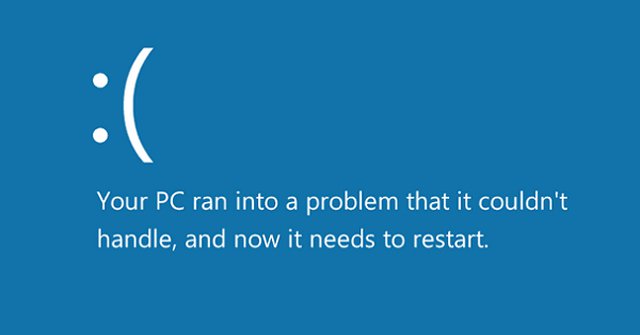
Even if Windows has problems, you still receive the message " Windows has recovered from an unexpected shutdown " and this problem may occur with all versions of Windows. Before taking the following measures, try restarting the computer, sometimes this simple reboot can fix the problem.
1. Make changes in the hard drive driver
If you have recently made changes to the hard drive driver , this may be the cause of a blue screen error, so make these changes again.

- Use System Restore.
- Configure new hard drive driver.
- Delete the new hard drive driver if the configuration does not work and it is not needed.
- Start with Last Known Good Configuration mode to undo the registry and restore driver changes.
- Return to the hard drive driver and device driver version before updating the driver.
All of these measures can fix or not fix the blue screen error depending on the cause of the error. However, if this solution does not work, at least you will know that the hard drive controller is not the cause of the error.
2. Check the settings
Make sure the hard drive is installed correctly, if you haven't installed any new devices recently, skip this method.
3. Check the BIOS configuration
Make sure the hard drive is correctly configured in the BIOS.
- Instructions for entering BIOS on different computers
4. Scanning for viruses
As mentioned above, this stop error may be caused by a virus. Perform virus scans with reliable antivirus software, especially users should check start and MBR. If the antivirus software detects a problem, follow the software's support and restart the computer. Users should update antivirus software and scan computers regularly to prevent this problem from occurring.
5. Update the driver
Driver of old hard drive driver may cause blue screen error, so please update driver. Read the article 5 basic ways to update, update the driver for your computer to know how to update the hard drive driver driver.
6. Change the mode in the BIOS
Some advanced SATA features may cause this error. Change SATA (AHCI) mode to IDE (ATA or Compatibility Mode) mode. In some older versions, trying to delete CMOS can also fix the problem.
7. Run chkdsk
If the boot partition fails, running chkdsk on the hard drive will solve the problem. You may have to run chkdsk from the Recovery Console.
- Check and fix hard drive errors with CMD on Windows
8. Hard drive error
If the hard drive fails, you should replace it. See the article Signs that you should replace the hard drive to know if your hard drive has these problems.
To prevent this error from happening again, configure the infrastructure to CU and the delta updates are not simultaneously installed during a reboot.
I wish you all success!
See more:
- Instructions to fix blue screen error on computer
- Summary of some ways to fix BSOD blue screen death error
- 5 most common Windows errors and this is a fix
 Instructions for installing Windows Server 2016 on Windows 10
Instructions for installing Windows Server 2016 on Windows 10 How to schedule automatic file deletion in the folder Download Windows 10
How to schedule automatic file deletion in the folder Download Windows 10 Sense Desktop: The best clock for Windows 10 desktop
Sense Desktop: The best clock for Windows 10 desktop How to connect a computer to Wi-Fi without a password on Windows 10
How to connect a computer to Wi-Fi without a password on Windows 10 How to update Windows 10 to Windows 10 May 2019 (1903)
How to update Windows 10 to Windows 10 May 2019 (1903) Change the Windows 10 interface with beautiful glitter Christmas theme
Change the Windows 10 interface with beautiful glitter Christmas theme