Samsung Reported Error Google Continues to Stop Solution?
Today is a pretty bad day when you encounter a Samsung error message that Google keeps stopping . At this time, you cannot use this application. The 'key' to fix it is in the article, read it now!
Similar to other smartphones, Samsung users occasionally face various problems. There are simple cases where you can find a solution immediately. But there are also quite difficult situations where you don't understand the cause or how to fix it. Samsung error message Google keeps stopping is one of them. Don't be too confused, TipsMake will help you handle it in 1 minute.
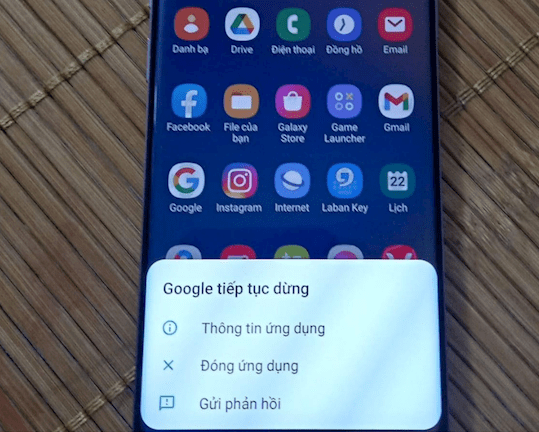
Samsung reports an error that Google keeps stopping, what is the cause?
With today's digital technology era, searching and accessing information has become easier than ever. One of the fastest and most popular ways is to look up Google. Not only on computers, now you can easily access Google with your own smartphone. However, Google on 'mobile phones' doesn't always work normally. There are many Samfans who are complaining about the problem: Samsung reports an error that Google keeps stopping. So, which 'culprit' causes the error that Google keeps stopping on Samsung ?
The Google keeps stopping error on Android is not a 'strange' problem. The main cause of this situation is that the Google server encountered some problems . At this time, not only you but many other users are also experiencing this problem. At the time the error occurs, when accessing Google, the phone screen will appear with a message such as: 'Google keeps stopping', 'Google keeps stopping'.

In addition, some of you also have the 'habit' of turning off automatic updates. Therefore, if you do not regularly check and update the version for Google. It's also very easy for Google to not work normally.
Explore more:
- Messenger video call error with image reversed - solution
- Zalo does not have the function to restore messages, what should I do?
How to fix Samsung error message Google keeps stopping
The Google stopped error is not pleasant, especially when you need to search for some information. However, you don't need to worry too much! Because usually, Google will quickly fix this error afterwards. All you need to do is 'wait' for the Google server to process! Additionally, you can also fix this problem yourself with the following measures:
Restart your Samsung
The first action you can do is Restart your computer . Just a small movement, but it will help the machine operate more smoothly. At the same time, the phone will have some not too complicated problems fixed. If you're lucky, the Google error can be resolved and you don't need to take further measures.
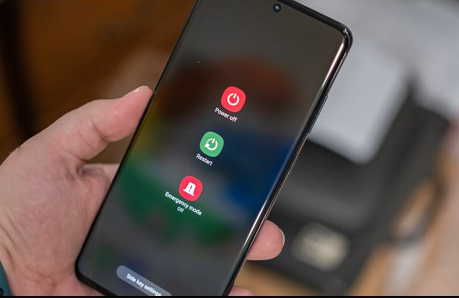
Clear Google data and cache
This is also a pretty useful trick in case the Google error keeps stopping Samsung. Samfan can do the following:
✪ Method 1: Go to Settings > Select Applications (or Manage applications depending on the device) > Select All applications > The list appears, you need to select Google Play Services .
-
- Then you select Storage > Clear cache .
- Next, click on Memory Management > Delete all data .
When performing this process, the installer will shut down and exit. Once completed, you just need to restart your phone.
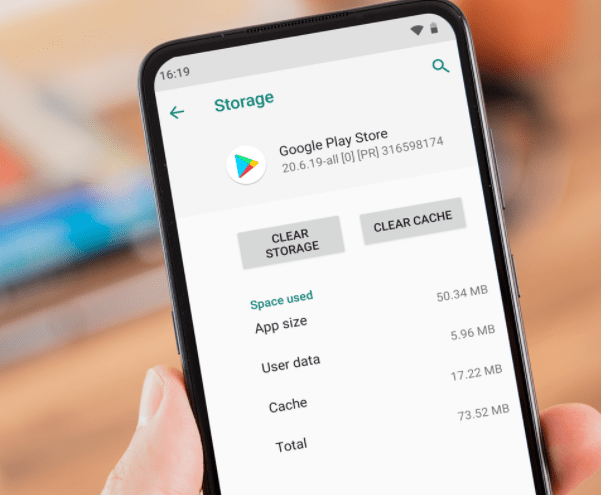
✪ Method 2: Follow the same steps as above, but instead of selecting Google Play Services , find and select Google . Then select Storage > Clear Cache .
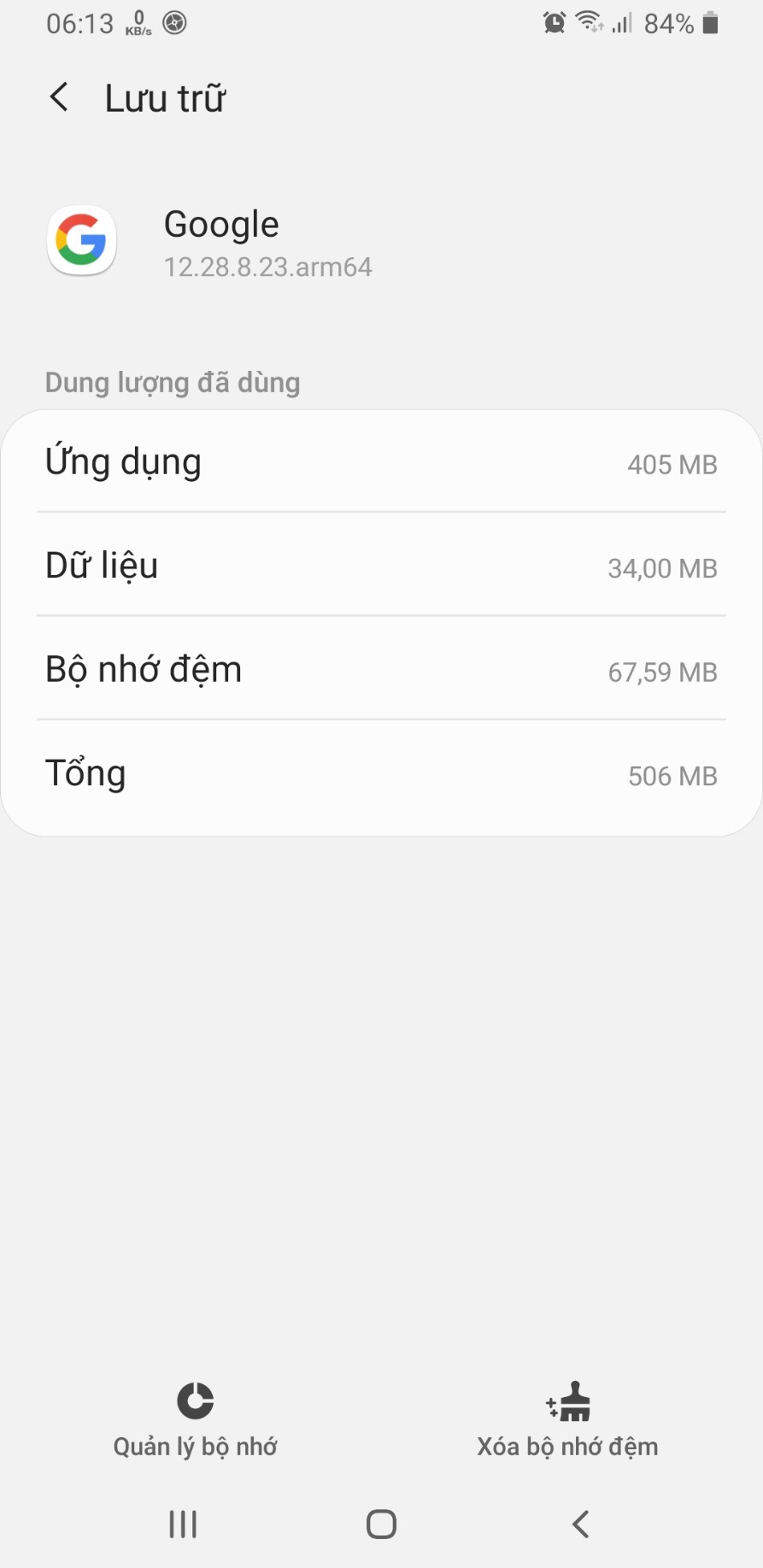
Uninstall updates for Google
It's possible that the problem comes from Google's latest update. Therefore, users can remove this update by:
❖ Go to Settings > Applications > select the All tab > Find and tap Google Play or Google Services .
❖ Next, click on the 3 vertical dots (usually located in the right corner of the screen) > Uninstall updates .
❖ To limit the error situation again, users can go to CH Play . Enter in the Google search box and click to select that application. Next, select the 3 vertical dots button in the upper right corner. Uncheck ' enable automatic updates '.
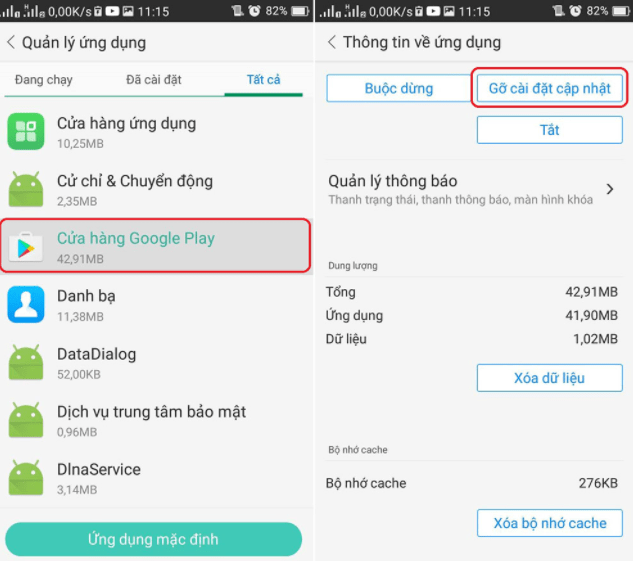
Note : You can also try deleting, then logging back into your Google account. However, you should remember your account password before doing so.
Update to Google's bug fix version
If Google has fixed the issue, but you've turned off automatic updates. Maybe, Google on the device has not yet been updated with the fix. Therefore, you need to go to CH Play, find the Google app, and check to see if there are any updates! If so, please update Google.
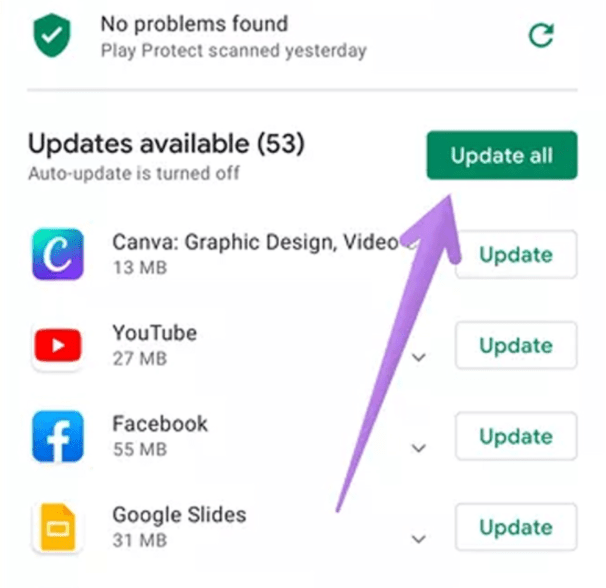
Restore factory settings Samsung
This is the last 'powerful' measure, if all the above options fail. Before performing this operation, Samfan should back up data. To avoid losing it during the reinstallation process!
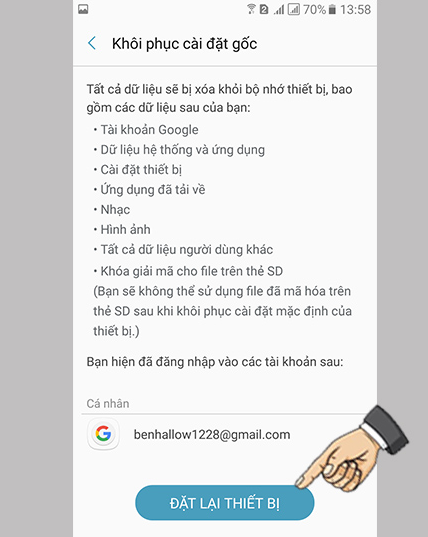
Above are some ways if you encounter a situation where Samsung reports an error that Google keeps stopping . Hope this trick will help you fix it quickly!
You should read it
- Samsung Air Conditioning, Air Conditioning Code: How to check and diagnose
- Instructions on how to order Samsung Galaxy S9 and S9 Plus
- How to identify Samsung washing machine error and how to fix it
- How to fix 403 Forbidden Error
- Samsung SSD data loss error on Linux is finally fixed
- Many Samsung Galaxy J, A, S phones have software errors, this is a temporary fix
 iPhone Flash Doesn't Light When There's an Incoming Call, What to Do?
iPhone Flash Doesn't Light When There's an Incoming Call, What to Do? How to Pause While Recording Video on iPhone Simply
How to Pause While Recording Video on iPhone Simply iPhone Error Lost Video Recording Mode, Resolved In 1 Note
iPhone Error Lost Video Recording Mode, Resolved In 1 Note![Why Do Messages on iPhone Have a Picture of the Moon? [Treatment]](https://tipsmake.com/data8/thumbs_80x80/why-do-messages-on-iphone-have-a-picture-of-the-moon-[treatment]_thumbs_80x80_9ArF04Npj.jpg) Why Do Messages on iPhone Have a Picture of the Moon? [Treatment]
Why Do Messages on iPhone Have a Picture of the Moon? [Treatment] Solve Facebook Font Error on iPhone
Solve Facebook Font Error on iPhone Xiaomi Dual App Error, What Tips to Fix?
Xiaomi Dual App Error, What Tips to Fix?