How to fix reverse date errors in Excel
The dates are reversed in Excel, the month before the next day makes Vietnamese users feel strange and unfamiliar. Strictly speaking, this is not an error but due to the different ways of writing foreign and Vietnamese dates. To correct this you can follow the instructions below of TipsMake.Vn .

The default mode for Excel's Date format cell is to always sort dates by month to day and finally to year. This is also a way of writing dates in English for Western European countries.
Therefore, when writing dates in Excel, we see that dates are automatically reversed.
Only in cases where you enter a "date" greater than 12 will your dates not be reversed, but that's because Excel didn't read the cell as a date cell (because no month is larger than that). 12) only consider it as a regular cell.
Indeed, you can see this when looking at the cell type of the data cell. It is in the Number section of the Home ribbon . The cell type of the data cell is still General , not converted to Date as in other cases.

So that you can write the date in the correct order of Vietnamese people, there are two ways as follows.
Method 1: Write the date as a character data box, not a date data box
With the default setting of date data in the order of months to days of Excel, whenever you enter numbers in the form of dates (with vertical books or dashes in between) in the data box they will automatically convert to a Date data type and of course it will register that the month is before the date.
So if you do not need to use the other cell as a Date data box but just want to use it to record dates (not related to calculations), you can leave it as a data cell. General character data .
To do this, you need to fill 'before the date. With a sign 'in front, behind its contents are treated as characters and Excel data cells that would be box normal character data General .

Method 2: Change the format of the date of Excel
This method resolves thoroughly and is useful in all cases of using Excel dates. You can change the way the old date is equal to the date style that suits you, here, we will use that Vietnamese style, which is from day to month to year.
During the process of changing the date format of Excel, TipsMake will use the TODAY function for checking.
The TODAY function helps you extract the date and time at the time you use this function (it will be based on the date in your computer system). The formula for the TODAY function is:
= TODAY ()
From the beginning we use the TODAY test function, we will see the order of date order is the month before the date and the last year. (December 25, 2019).

To change the date recording method in Excel, you click on the expanded icon of the Number in the Home ribbon .
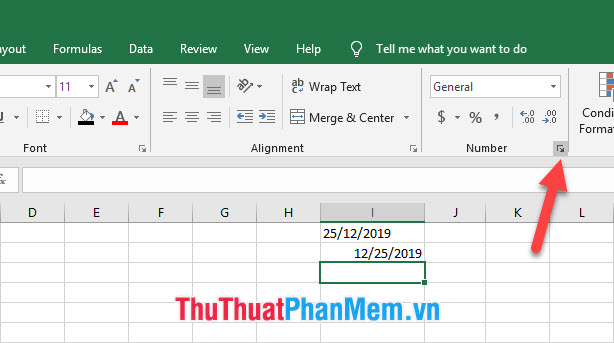
The Format Cells function dialog box will appear. This dialog table allows you to actively change the data type in the cell.
Click on the Date line in the Category list and then change the current location of Locate (location) to Vietnamese .

Then in the Type list you will see the date writing style with the day before the next month of Vietnam . You choose a satisfactory display type and then click OK to confirm the installation.

Then you try the TODAY function again, the results will be completely different when you have not set the date writing style.

But keep in mind that this setting is for personal use only. It only changes the style for the data cells you select, meaning that except for those cells, the date style will retain the same upside style as the original.
Thank you for reading our article TipsMake.Vn on how to fix reversed date errors in Excel. Hopefully the article contains enough information for you to understand this trick and can apply it to your data file.
 How to print Cad drawings properly
How to print Cad drawings properly How to cut a PDF file with Adobe Reader
How to cut a PDF file with Adobe Reader Combining the most luxurious and modern fonts
Combining the most luxurious and modern fonts How to convert a Word file to an image file - Save the Word file as an image
How to convert a Word file to an image file - Save the Word file as an image How to align an Excel page so that when it fits on A4 page
How to align an Excel page so that when it fits on A4 page How to convert XML files to Excel quickly
How to convert XML files to Excel quickly