How to fix date format errors in Excel
You are having problems with displaying dates in Excel. More specifically, instead of displaying in order of day / month / year (for example, December 19, 2015), your cells display in order of month / day / year (December 19, 2015). ) as shown in the picture.
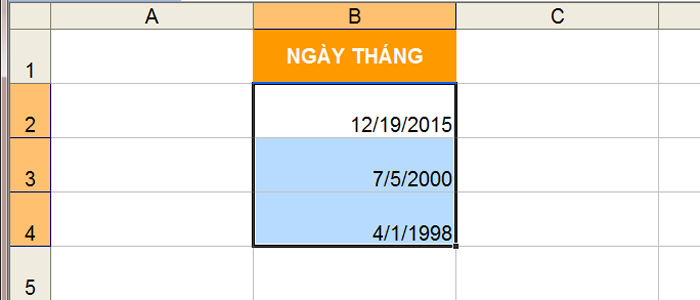
Here are some suggestions to help you fix the error.
I. Method 1 - Change the date format (Date) using the Format Cells feature
First, you need to drag the mouse to select all the cells (item 1) »Right-click and select Format Cells (item 2)» When the Format Cells window appears, select Date (item 3) »In the Locate section , select Vietnamese (item 4) »In the Type section, select March 14, 2001 (item 5)» Click OK.
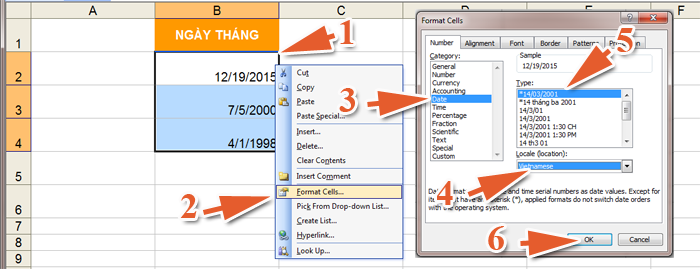
Then, the results you get:

II. Method 2 - Change the format in Region and Language
1. Change the date format with computers using the operating system Win 7
Step 1: Click the Start button (item 1) »Select Control Panel (item 2)
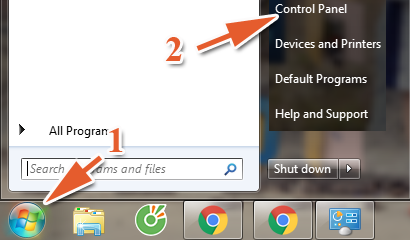
Step 2: Select Clock, Language and Region
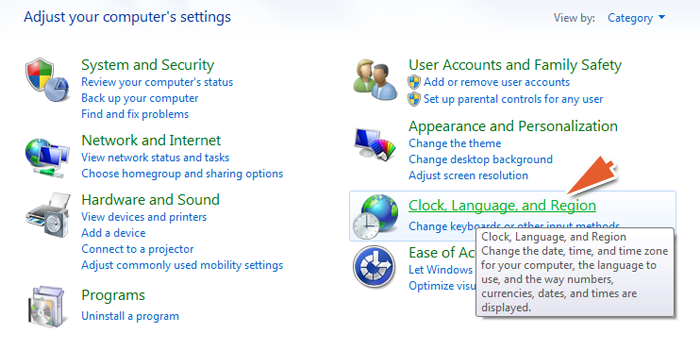
Step 3: Select Region and Language

Step 4: When the Region and Language window opens, in the Format section, select Vietnamese (Vietnam) in the list (item 1) »In the Short date section, select dd / MM / yyyy (item 2)» Click OK ( Section 3).
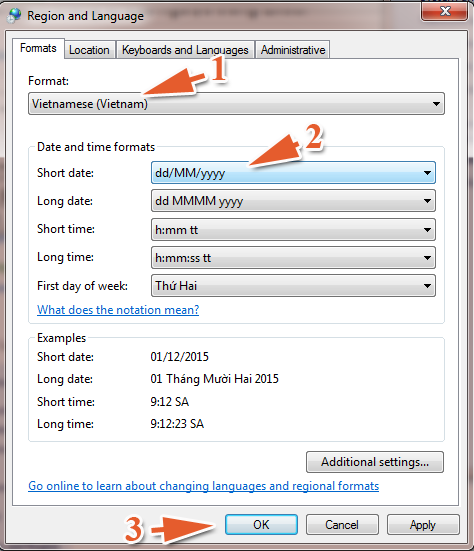
2. Change the date format with computers using Windows 8 operating system
Step 1: In the Apps section, in the Windows System area, select Control Panel
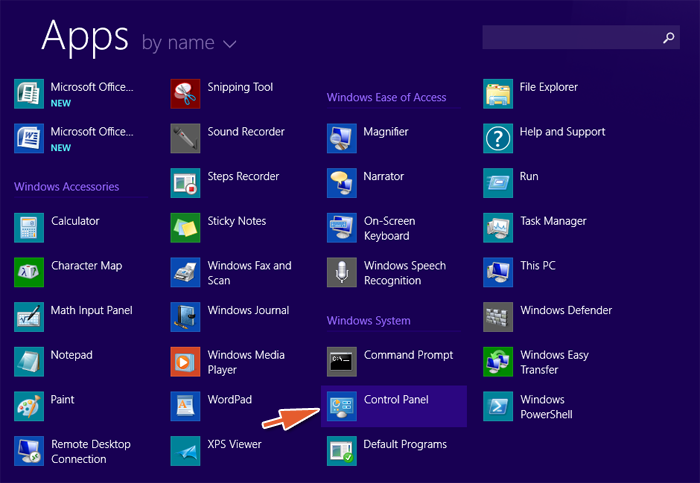
Or on the Desktop, press the key combination

»Select Control Panel
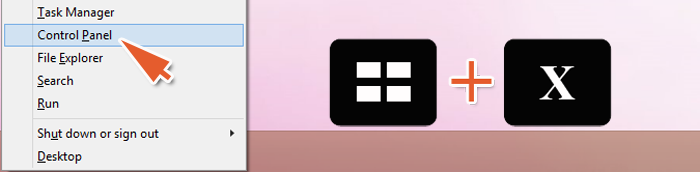
Step 2: Select Clock, Language and Region
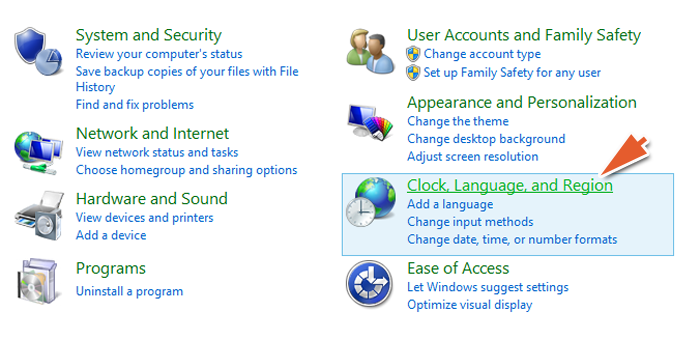
Step 3: Select Region
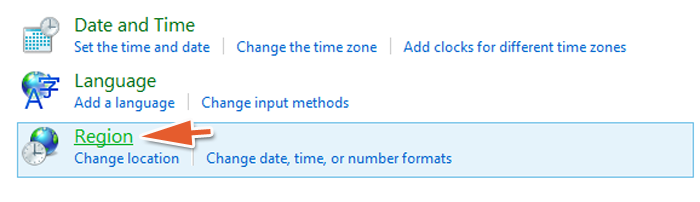
Step 4: When the Region window appears, select the language Vietnamese (Vietnam) in the Format (item 1) »In the Short date section, select dd / MM / yyyy (item 2)» OK (item 3)
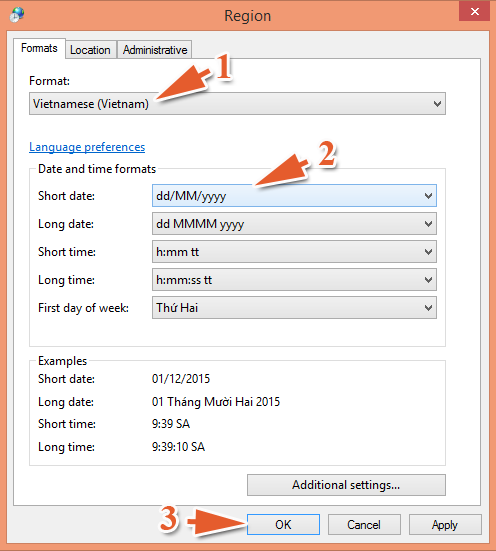
TipsMake wish you a successful reading!
 Restore Word and Excel files that unfortunately have not been saved
Restore Word and Excel files that unfortunately have not been saved The leading zero format in Excel number ranges is easy
The leading zero format in Excel number ranges is easy How to convert data from columns to rows in excel is extremely simple
How to convert data from columns to rows in excel is extremely simple How to hide and show the rows and columns in Excel is extremely simple.
How to hide and show the rows and columns in Excel is extremely simple. 2 ways to delete data, duplicate content in Excel
2 ways to delete data, duplicate content in Excel 7 great Microsoft Word tricks should not be ignored
7 great Microsoft Word tricks should not be ignored