How to fix typed keyboard errors when entering content
In the process of writing Word documents sometimes keyboard errors also occur. The characters when entering will not come out as required by the user, for example when typing the letter d will appear dđ, or there are strange characters hhhhh, mmmmm, . This will definitely affect Enter content in Word, as well as the work we are doing. In the article below, we will synthesize the typed keyboard errors when entering content in Word.
1. Error appearing strange characters when typing:
When entering content, some strange characters such as Hhhh, Mmmm, . appear when you type any character. This may be because the computer keyboard is stuck at some key, leading to the appearance of strange characters.
How to fix:
Try typing repeatedly on the stuck key to adjust the keyboard again. If that phenomenon still occurs, we need to clean the keyboard again. Please refer to the article Laptop keyboard cleaning guide for step by step cleaning the standard keyboard.
Or we can refer to the article How to handle when the laptop keyboard key is broken.

2. Keyboard dysfunction type d to dđ:
The error of typing d to d may be due to the Vietnamese typing tool installed on a computer like Vietkey, Unikey has problems affecting the input.
How to fix:
To be able to solve the above problem, please check whether the correct type is set on the tool. In case the computer installs 2 percussion at the same time, the input conflict situation will occur, causing the same error. Finally, remove the Vietnamese typing tool installed in the computer and then reinstall it from the beginning.
- Download the Unikey tool for free
- Download Vietkey typing tool for Windows
Readers can refer to how to fix the error when typing Vietnamese when using Unikey in the article. Fix Unikey error without typing Vietnamese.

3. Error when pressing key combinations:
A keyboard error when typing Word content also causes a Shift + 3 keystroke to not generate a # sign with a pound sign, or enter Shift + 2 without producing a @ but a ".
This error may be due to the reason the computer has not set up the correct keyboard. When you leave the default or select the keyboard type, English (United Kingdom) will occur.
How to fix:
We just need to adjust the standard keyboard mode for the computer to the English (United States) - US keyboard type .
Step 1:
First access the Control Panel on the device. Then, in the Clock, Language, and Region section, click the Change input methods item.

Step 2:
In the next interface Change your language preferences , we will see the current computer language input method is English (UK). Click Options .

Step 3:
Next, you will click the Add an input method option just below the keyboard type type.
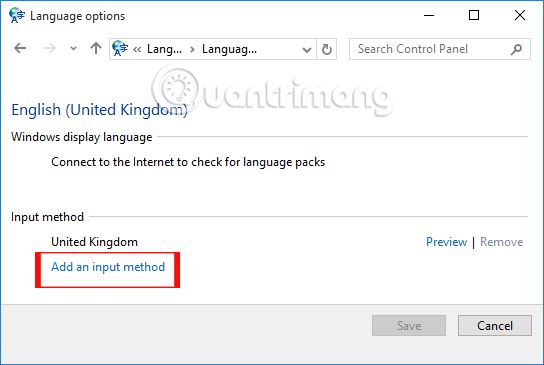
Step 4:
In this new window, we will find and click on the US keyboard typing method and click Add to add the computer keyboard typing method.

Step 5:
Go back to the keyboard language setting interface for your computer, click on the United Kingdom type, then click Remove , finally click Save to remove the keyboard input.

Or some people who want to leave the United Kingdom keyboard typing method can quickly switch between keyboard typing methods , right on the computer interface. You just need to click the keyboard input icon in the Taskbar and select English (United States) US keyboard .

Above is how to fix some errors when keyboards occur frequently. You should reset your keyboard to English US and then adjust the typing mode on Vietnamese typing tools installed on your computer. In addition, in the case of typing a word on Word, there is a loss of action, you can adjust it according to the instruction on how to fix the missing word when entering content in Word.
Refer to the following articles:
- Summary of several ways to open virtual keyboard on Windows XP / 7/8 / 8.1 / 10
- How to turn off automatic language translation in Google Chrome
- 6 ways to open virtual keyboard on Windows 10
I wish you all success!
 8 ideas from the old hard drive
8 ideas from the old hard drive Top 5 best mechanical keyboard brands today
Top 5 best mechanical keyboard brands today Instructions for changing PC Name, renaming computer for Windows 10
Instructions for changing PC Name, renaming computer for Windows 10 Signs that you should replace the SSD
Signs that you should replace the SSD How to delete a partition on Windows hard drive?
How to delete a partition on Windows hard drive? Instructions for handling when the laptop keyboard key is broken
Instructions for handling when the laptop keyboard key is broken