How to fix iOS 17 battery drain error
In the list of iOS 17 errors, there are several causes of this error, including:
- New features on iOS 17 may consume more battery.
- There may be a software bug in iOS 17.
- The application is not compatible with iOS 17 operating system.
Some ways to fix battery drain error when updating iOS 17
Update to the next iOS 17 versions
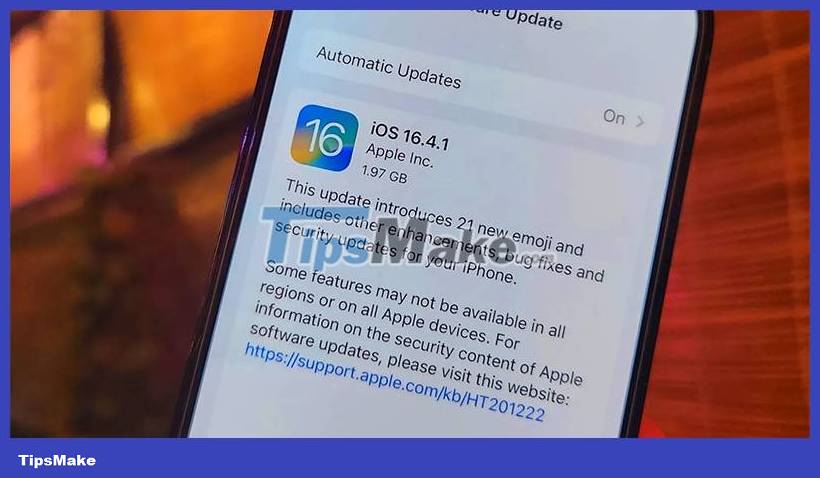
Usually, battery drain errors are due to the iOS operating system not being compatible with the newly upgraded operating system. On older models with low battery capacity, usage time may decrease faster than on models with higher battery capacity. And sometimes you don't need to do anything, just wait for the next update that Apple will release.
With this method, although you don't actively fix the error, it seems to be the most effective way to fix the battery drain error. Turn on the automatic update option to have your system automatically update to the latest iOS and wait to see if your battery life can be extended.
Turn off some unnecessary features

There are a number of new features included in the new iOS operating system, and sometimes users won't even know they're being enabled. Those features can help your battery drain faster and so you need to check out the new features in iOS 17 and turn them off to save more battery.
Turn off the Always-On Display feature
This feature is only available from the iPhone 14 series and above, and is called the Always On feature. Always On always shows your screen with things like the time, date, and widgets you installed on your lock screen.
Although it doesn't really consume much battery, the Always-On Display feature also consumes a lot of battery if you have just updated to a new operating system. Because Always-On Display always has to refresh the information received to display the latest information, especially if you receive a lot of notifications from messaging applications or notifications from other applications.
Restore iPhone to factory settings
If you have updated to the next iOS version, turned off unnecessary features, but the battery is still draining quickly, you can try resetting the settings on your iPhone. Just reinstall the settings on your device, no need to erase all content and settings, and return the device to its factory state.
Those are the ways you can try and see if your battery life improves further. Additionally, you can use a few battery saving tips below while using to improve your iPhone usage time.
- Turn on battery saving mode: With battery saving mode, your battery icon will turn yellow. And some features will be limited or turned off completely to save battery life.
- Use dark mode: Dark mode can help save battery life by reducing the amount of light on the screen, and this can save you quite a bit of battery life.
- Lower screen brightness: Screen brightness is one of the factors that consumes the most battery on iPhone. The iPhone's sensor near the speaker will automatically adjust the brightness based on the brightness of the area where you are using the iPhone. However, in some cases, you can reduce the brightness
- Reduce refresh rate: The higher the screen refresh rate, the smoother the screen is, but it also consumes more of your battery. If the battery is running low, you can set the scanning frequency to lower to save battery.
Hopefully the above information will help you fix iOS 17 battery drain error.
You should read it
- Fix battery drain on iPhone when updating to iOS 11.3
- This application may be the culprit causing the rapid battery drain of iOS 15
- iOS 14.5 battery drain, overheat, how to fix it?
- Google promises to give priority to quickly fix Chrome's battery drain error
- iPhone battery drain error, users how to fix it?
- Fix iPhone battery drain error, notification, wifi after upgrading iOS 14
- Iphone 13 battery drain, 6 ways to fix Iphone 13 battery drain
- Top 5 tips to reduce battery drain on iOS 14
- One UI 5.1 update causes faster battery drain on some Samsung Galaxy models
- iOS 14.6 causes heat again and drains the battery, follow the instructions below if you encounter it
- How to increase battery life for iPhone 7/7 Plus
- How to fix iOS 14.2 makes iPhone overheat, drain battery
Maybe you are interested
Car Repairs That Can Waste Your Money Foods rich in fiber help reduce belly fat quickly How to use the FILTER function in Excel Adobe Illustrator 2021.26.0 - download Adobe Illustrator 2021.26.0 here Top 5 common office printers are rated the best today How to Manage a Joomla! Website with JSN Poweradmin
