How to Manage a Joomla! Website with JSN Poweradmin
Method 1 of 5:
Installation Steps
-
 Download JSN PowerAdmin FREE at JoomlaShine: http://www.joomlashine.com/joomla-extensions/jsn-poweradmin-details.html. After downloading, you get the file with the name format: jsn_poweradmin_j2.5_2.0.0_intall.zip
Download JSN PowerAdmin FREE at JoomlaShine: http://www.joomlashine.com/joomla-extensions/jsn-poweradmin-details.html. After downloading, you get the file with the name format: jsn_poweradmin_j2.5_2.0.0_intall.zip -
 Go to the Joomla back-end: For example: yourwebsitedomain/administrator
Go to the Joomla back-end: For example: yourwebsitedomain/administrator -
 Joomla Install the package in Joomla back-end: Extensions -> Extension Manager -> Click the button "Browse" -> Select the installation file -> Upload & Install. After a few moments, the installation is complete.
Joomla Install the package in Joomla back-end: Extensions -> Extension Manager -> Click the button "Browse" -> Select the installation file -> Upload & Install. After a few moments, the installation is complete.
Method 2 of 5:
Manage Joomla Menus/ Menu items
-
 In the Joomla back-end, go to Component -> JSN PowerAdmin -> Site Manger. In the tab "MENU", you can control menus & menu items.
In the Joomla back-end, go to Component -> JSN PowerAdmin -> Site Manger. In the tab "MENU", you can control menus & menu items. -
 View items: Here you can see "publish" or "unpublished" menu items. To choose show/ hide unpublished items, you click to the icon in the upper right.
View items: Here you can see "publish" or "unpublished" menu items. To choose show/ hide unpublished items, you click to the icon in the upper right. -
 Create a new menu/ menu items.
Create a new menu/ menu items. -
 Edit the current menus/ menu items: Just click to any menu or menu item to edit it.
Edit the current menus/ menu items: Just click to any menu or menu item to edit it. -
 Drag and drop to move menu/ menu item.
Drag and drop to move menu/ menu item.
Method 3 of 5:
Manage Joomla Content
-
 In the tab "COMPONENT", you can control your Joomla content easily. You can edit the elements, show or hide items as you want.
In the tab "COMPONENT", you can control your Joomla content easily. You can edit the elements, show or hide items as you want. -
 Edit article/ category. You just select any article and then edit it.
Edit article/ category. You just select any article and then edit it.
Method 4 of 5:
Manage Joomla Modules
-
 In the "MODULE", you can manage all modules of the current default template.
In the "MODULE", you can manage all modules of the current default template. -
 View modules: Click to the icon in the upper right to see unpublished module.
View modules: Click to the icon in the upper right to see unpublished module. -
 Create a new module: Just click to any position and "Add module" quickly.
Create a new module: Just click to any position and "Add module" quickly. -
 View module positions: You can click on a module position and select "View position" to see all module positions of the template.
View module positions: You can click on a module position and select "View position" to see all module positions of the template. -
 Edit the current module: With any module, you can select to Edit, change position, ...
Edit the current module: With any module, you can select to Edit, change position, ... -
 Drag and drop to move module positions.
Drag and drop to move module positions.
Method 5 of 5:
Search any items quickly with Spotlight Search
-
 In the font-end , copy the title of content you want to edit.
In the font-end , copy the title of content you want to edit. -
 Go to the back-end, paste the title into the Spotlight Search which is located in the top-center corner of your admin panel. Then, you will see many search result immediately.
Go to the back-end, paste the title into the Spotlight Search which is located in the top-center corner of your admin panel. Then, you will see many search result immediately. -
 Click to any result to edit it.
Click to any result to edit it.
4.3 ★ | 4 Vote
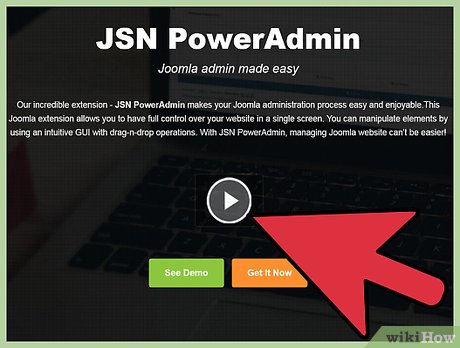
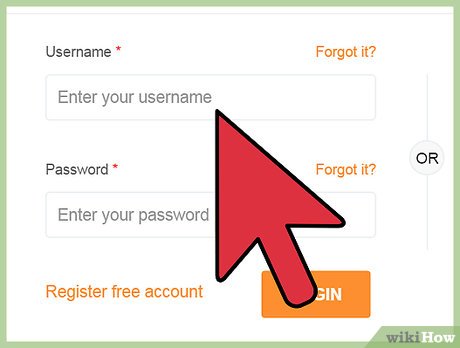
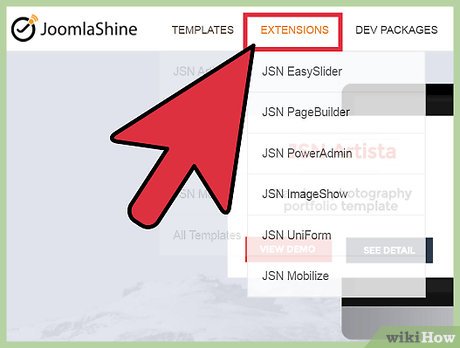





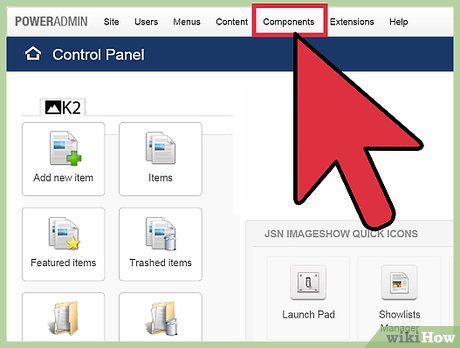
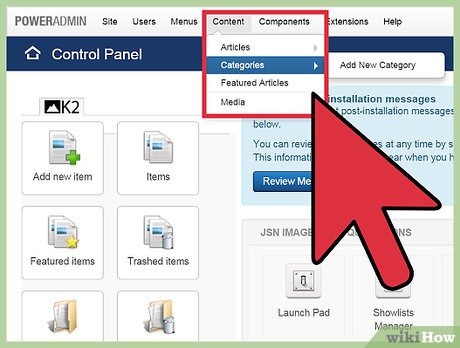
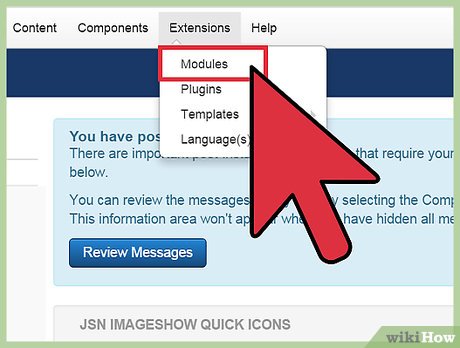
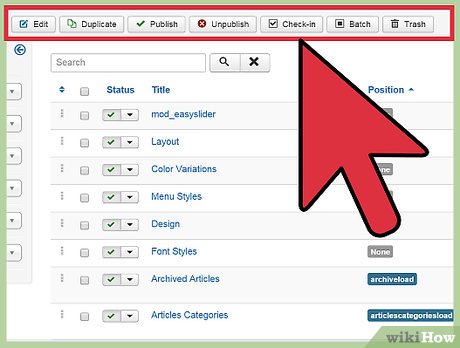
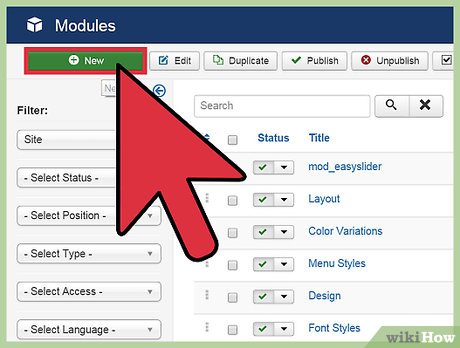
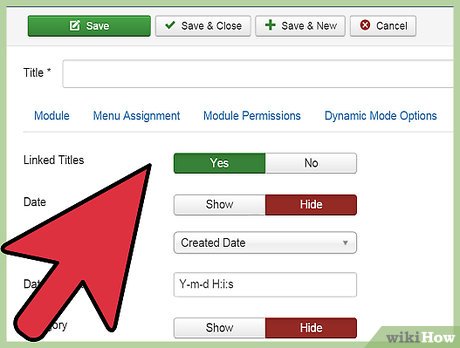
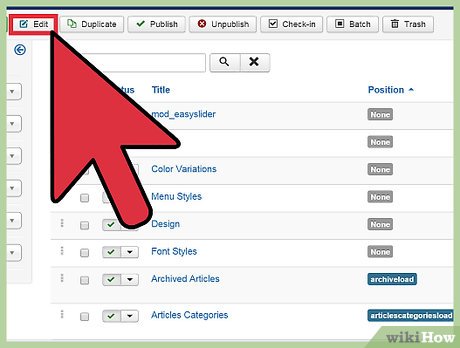
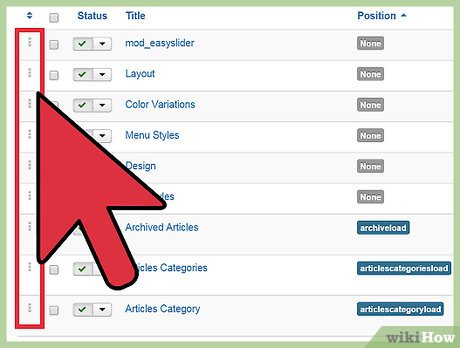
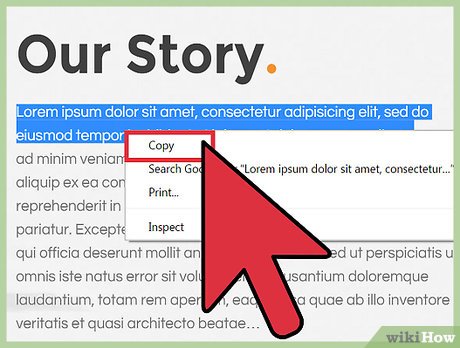
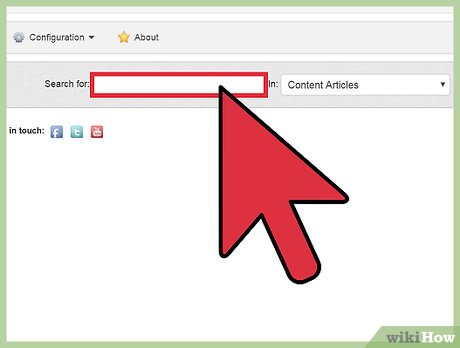
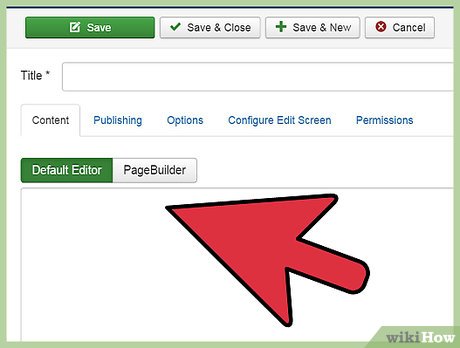
 How to Build a Page Using JSN Pagebuilder
How to Build a Page Using JSN Pagebuilder How to Use IETester
How to Use IETester How to Get Started with Lua
How to Get Started with Lua How to Create a Simple CSS Popup in Your Web Page
How to Create a Simple CSS Popup in Your Web Page How to Create and Deploy a Java Web App to Google App Engine
How to Create and Deploy a Java Web App to Google App Engine How to Program in Ajax
How to Program in Ajax