How to fix iOS 14.2 makes iPhone overheat, drain battery
The iPhone 12 series brings a host of new features in addition to design changes and 5G connectivity. While waiting for iOS 14.3 to be officially released, here are some simple ways to fix the problem of battery drain that iPhone is facing.
Not long after Apple launched the iPhone 12 series, some users complained about the device not being able to connect to WiFi, Bluetooth . and especially the battery drain, a common problem on iPhone lines.
Specifically, some users reported that their iPhone lost 30% of the battery in less than 1 hour (at moderate to light usage). This situation is even more serious when the device is left overnight, losing 49% of the battery even in inactive mode.
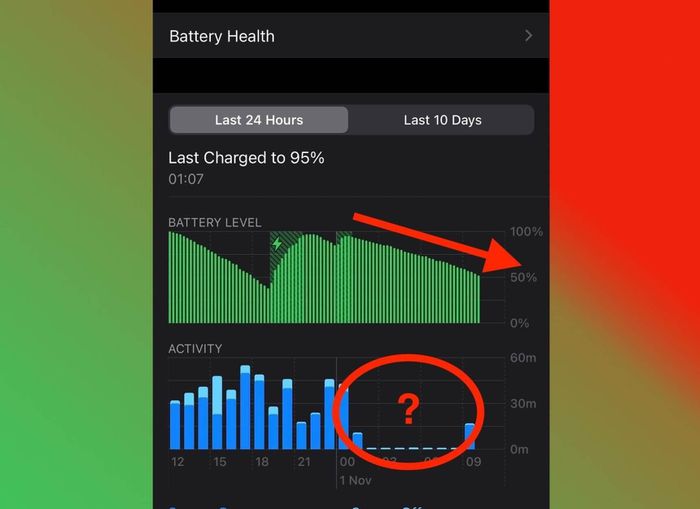
This problem often occurs on older iPhone models such as iPhone 6S, iPhone 7, iPhone 8 and even iPhone X.
Here are some simple ways to fix battery drain:
1. Restart iPhone
Some users reported that rebooting iPhone helped fix the battery drain issue, so it's more likely just a software glitch.
To restart your iPhone, press and release the volume up button, press and release the volume down button, then hold the power button for a few seconds until the Apple logo appears.
In the case of using older iPhone models (with a physical home button), users only need to hold down the power button and the Home button at the same time to restart the device.
2. Offload app (remove app)
Not all iPhone models have drained their battery power after upgrading to iOS 14.2, which means the problem could be caused by an app.
So, try to uninstall apps that you just installed by going to Settings - General - iPhone storage (iPhone storage), select the app and tap Offload app (remove apps). ).
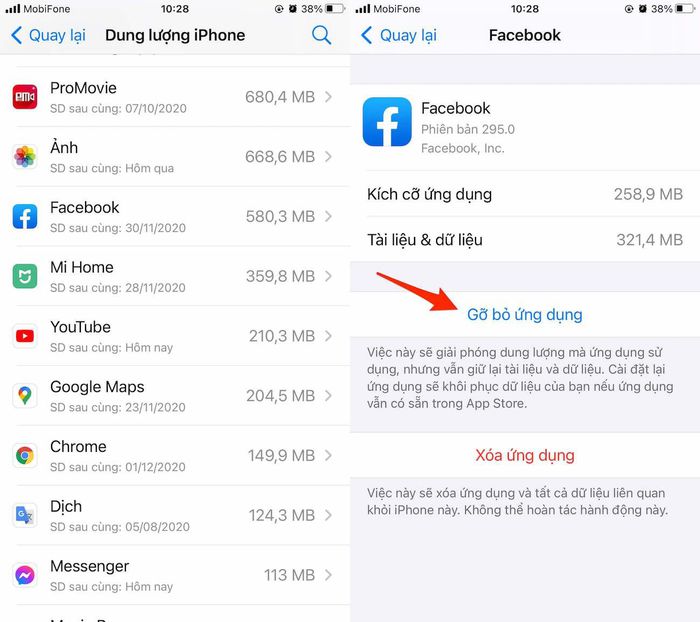
Note, this will free up space used by the app, but will still retain relevant data. When you reinstall the app, everything will be restored automatically.
3. Delete widgets
Some third-party widgets may be poorly encrypted, causing the iPhone to drain the battery. Therefore, you try to remove unnecessary widgets on the screen, and check if the problem has been fixed or not.
4. Disable 'Refresh app in background'
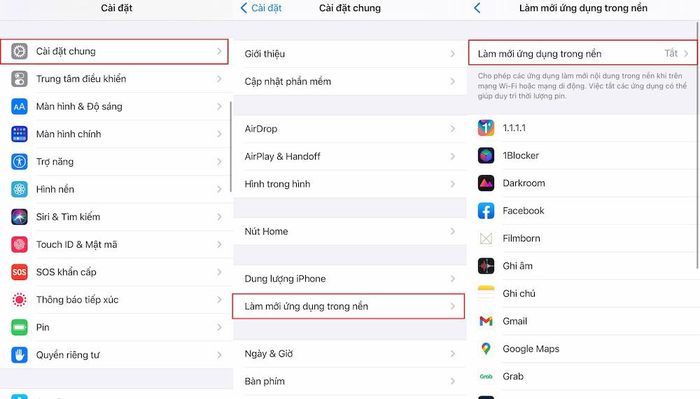
Background apps on your iPhone may affect your device's overall performance and battery life, if data is constantly being refreshed. Turning off the "Background App Refresh" feature will help your iPhone run faster and drain your battery less.
5. Turn off auto brightness adjustment
By default, iOS automatically adjusts the screen's brightness based on the ambient light measured by the sensor.
However, this can have a big impact on battery life. The right brightness control is one that will help you improve battery life on your iPhone 12 and other iPhone models.
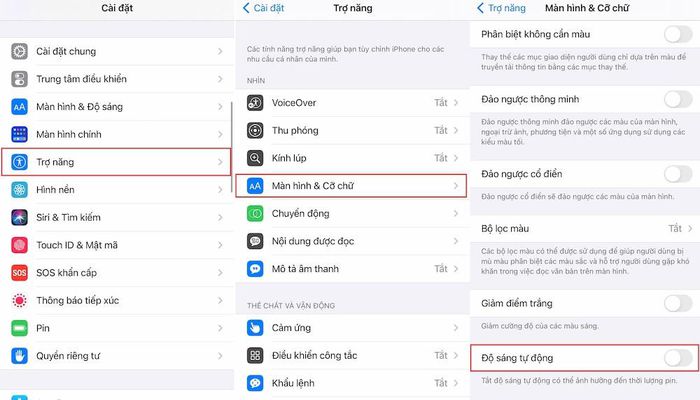
To turn off auto brightness, go to Settings> Accessibility> Display & Text Size> turn off Auto Brightness.
6. Update iOS 14.3 beta
Another option is to update your iPhone to a newer version of iOS, specifically at the moment iOS 14.3 beta 3 by going to Settings - General - Software update (software updates ) - Download & Install (download and install).
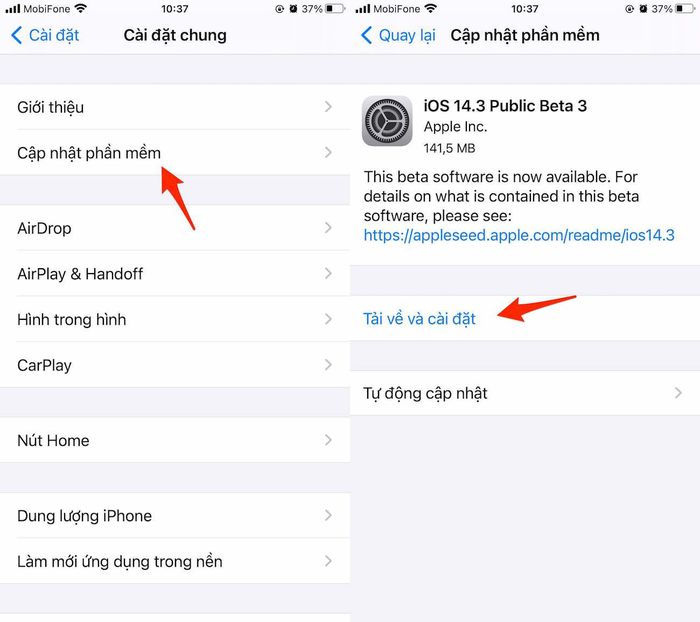
Note, to be able to pre-install the beta (beta) versions, users need to use the developer profile. First, open Safari and go to link here then download iOS beta profile and follow the instructions. Finally, users simply need to reboot the device and download the iOS 14.3 beta update.
You should read it
- How to fix iOS 17 battery drain error
- Top 5 tips to reduce battery drain on iOS 14
- How to fix battery drain errors on iOS 11
- This application may be the culprit causing the rapid battery drain of iOS 15
- Fix iPhone battery drain error, notification, wifi after upgrading iOS 14
- iOS 14.5 battery drain, overheat, how to fix it?
 LiDAR and ToF sensors: What's the difference?
LiDAR and ToF sensors: What's the difference? Review iPhone 12 mini: Battery life up to 7 hours
Review iPhone 12 mini: Battery life up to 7 hours How to update iOS 14.3 Beta 3 to increase stability and many new features
How to update iOS 14.3 Beta 3 to increase stability and many new features How to pause and repeat notifications on Android
How to pause and repeat notifications on Android Connect your Android phone to Windows 10 using Your Phone App
Connect your Android phone to Windows 10 using Your Phone App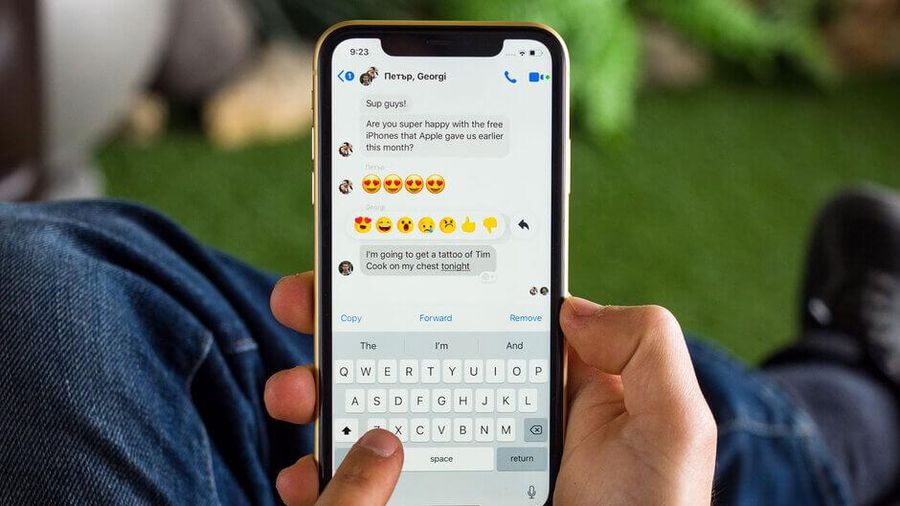 3 ways to fix slow iPhone keyboard
3 ways to fix slow iPhone keyboard