Top 5 tips to reduce battery drain on iOS 14
1. Reduce screen brightness
Higher brightness levels play a huge role in draining your phone's battery. Adjusting the brightness lower can be tricky at first, but it will definitely help your phone become more durable over time and is therefore one of the common ways to save iPhone battery life.
So try lowering the screen brightness a little lower than you used to often before, check if the battery life is fixed or not.
2. Use Low Power mode
Low Power mode (also known as Low Power), in this mode iOS will stop many unnecessary and unimportant actions on your device. This feature allows you to easily save iPhone battery when needed without having to switch a bunch of individual options.
Go to Settings> Battery. And just turn on the Low Power Mode option.
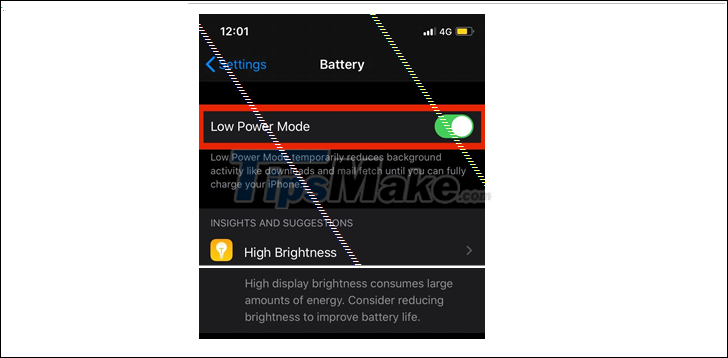
3. Place iPhone face down
iPhone is capable of detecting the direction of placing your phone. When your iPhone is placed face down, it won't turn on the screen for notifications. If you get regular notifications, this tip will save you a decent amount of battery life.
Make it a habit to face your iPhone face down whenever you are not using it to maximize battery savings. However, an important point to know is that this method doesn't work if you turn off Fitness Tracking on your iPhone.
Check out the Fitness Tracking feature by going to Settings> Privacy> Motion & Fitness. Make sure the Fitness Tracking option is turned on.
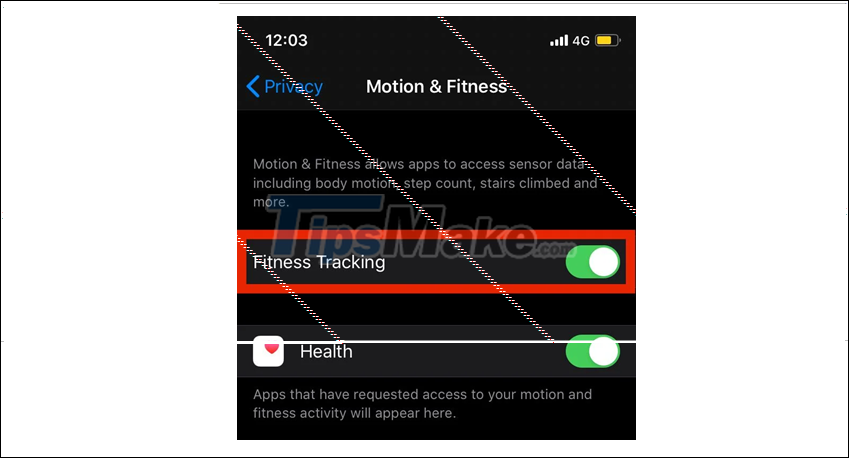
4. Turn off the Background App Refresh feature
Background App Refresh is a feature that allows your apps to run in the background, even when you're not using them. Apps that find and update new data, such as Twitter, load new tweets without you having to open it. While this can serve a useful purpose, it can also drain the battery.
You can turn this feature off by going to Settings> General> Background App Refresh. You select the line Off at the top of the interface.
5. Turn off the Raise to Wake feature
Raise to Wake works after you raise your iPhone, immediately the screen will automatically light up. However, there are times when the free-to-pop screen has an effect on your iPhone even if you don't do anything on purpose.

To turn off the feature, go to Settings> Display & Brightness, then turn off the Raise to Wake option.
You should read it
- Evidence shows that Apple deliberately slowed down the old iPhone when the battery bottle
- Instructions for setting up and using 'Battery Saver Mode' on Android
- Why is the iPhone battery icon yellow, how to fix it?
- 8 ways to save iPhone battery, increase battery life when using iPhone
- Instructions on how to turn on battery saver feature right in the settings of the iPhone
- Apple received the error, replaced the battery for only $ 29, what did Apple fans think?
 iOS 14.5 can help make iPhone battery better
iOS 14.5 can help make iPhone battery better Fix the 'confusing' space for the image on the iPhone
Fix the 'confusing' space for the image on the iPhone What to look for when buying an old Android phone?
What to look for when buying an old Android phone? Error charging iPhone battery lagged percent - Causes and solutions
Error charging iPhone battery lagged percent - Causes and solutions How to fix battery drain error on Samsung Galaxy S21 is simple and effective
How to fix battery drain error on Samsung Galaxy S21 is simple and effective What is virtual RAM on smartphones? Is this the trend of the future?
What is virtual RAM on smartphones? Is this the trend of the future?