iOS 14.5 battery drain, overheat, how to fix it?
Although iOS 14.5 is adding a battery calibration feature, which helps to overcome battery drain, battery drain. However, on the technology forums, many users report that after upgrading to iOS 14.5, the battery drain error still occurs on iPhone 11 and iPhone 11 Pro devices.
Option 1: Check iPhone battery status running iOS 14.5
If the iPhone running iOS 14.5 is running out of battery, overheating occurs continuously, the first step you need to do is check the device battery status is bottled and still usable. Especially with older iPhone devices, which have been used for a while, the battery can become bottley and cause the battery to drain quickly and overheat.
There are many ways to check the battery status of iPhone running iOS 14.5 differently. Readers can visit here to learn details about each implementation.
Method 2: Force-start iPhone
Sometimes the cause of iOS 14.5 error battery drain, overheating or fast battery drain can be problems, software compatibility errors. To fix this situation quickly, the solution is to force restart your iPhone.
On devices equipped with Face ID: press and hold the Volume Up + Volume Down buttons + Power button (or the side button) until the Apple logo is displayed on the screen.
On older devices with a physical Home button: press and hold the Power button + the Home button simultaneously until the Apple logo is displayed on the screen.
Finally try to check if the iPhone running iOS 14.5 battery drain, hot or not.
Method 3: Turn off refreshing app in background
Background App Refresh on iPhone allows apps to run in the background even when the user is not in use.
More importantly, this is one of the culprits causing the iPhone running iOS 14.5 error to drain the battery, overheating the device. Best to avoid iOS 14.5 battery drain, battery drain, we should turn this feature off.
Follow the steps below:
Step 1: Open the app Settings (settings) => General (general settings).
Step 2: Here, find and click to select the Background App Refresh option.
Step 3: On the next window on the screen, turn off the slider located next to the Background App Refresh option to turn off background refresh for all apps.
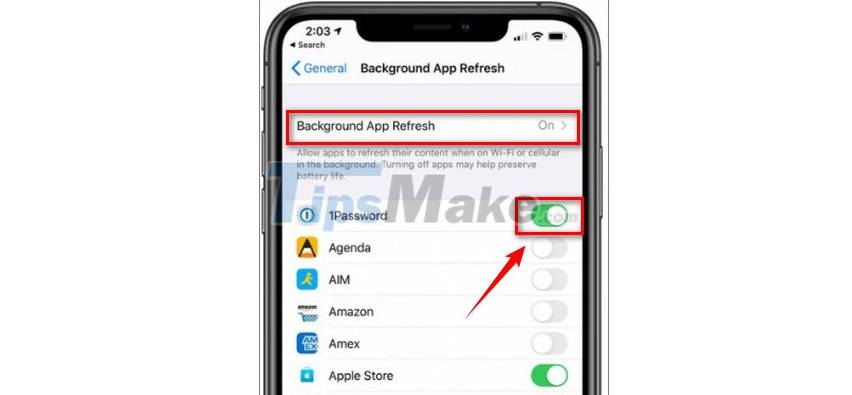
You can also turn off the feature for specific apps that consume a lot of parties, if you want, by turning off the slider next to the app.
To find out which apps drain the most iPhone battery, follow the steps below:
Step 1: Open Settings app => Battery (battery).
Step 2: Scroll through the list to see how much of your iPhone battery apps are eating.
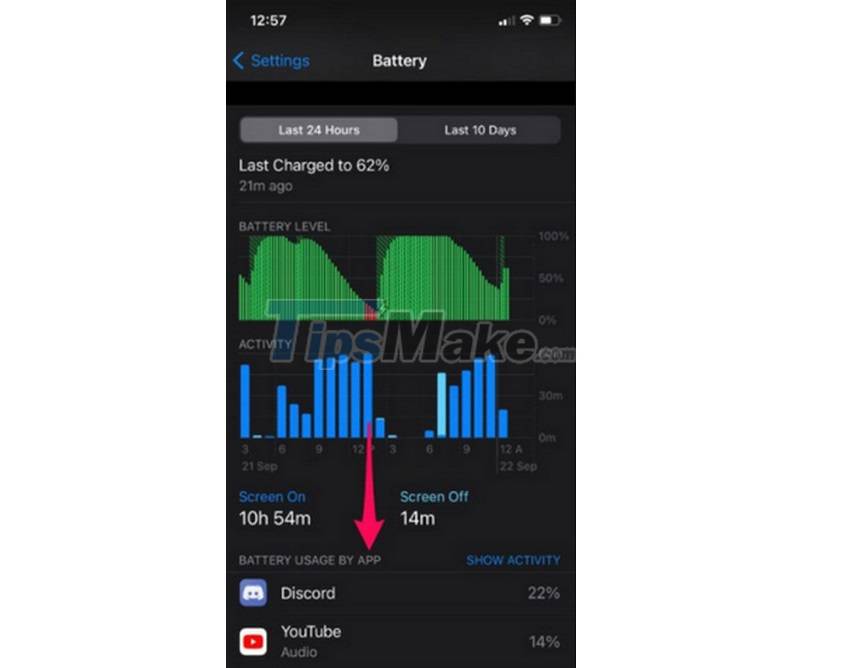
Method 4: Limit apps accessing your location
Another way to fix iOS 14.5 battery drain, overheating is to limit apps from accessing your location. To do this thing:
Step 1: Open the Settings app.
Step 2: Select Privacy.
Step 3: Next, find and click Location Services.
Step 4: At this point, the screen will display a list of applications that require access to your location, scroll through the list and click to select each application in the list to edit the settings.
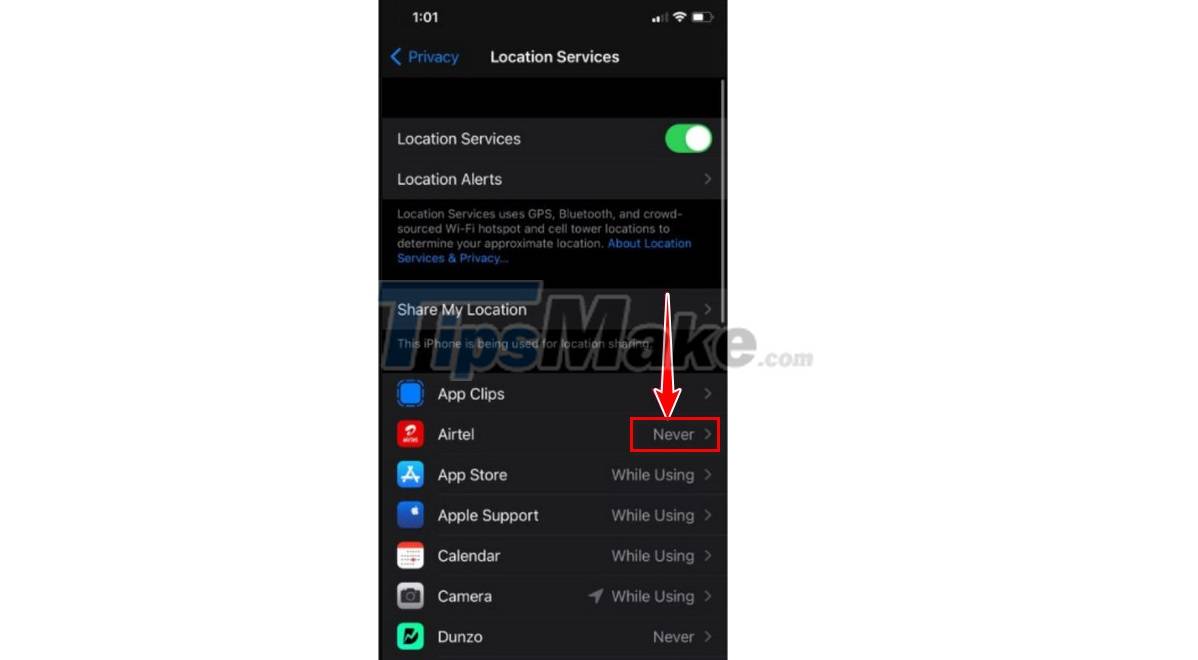
Step 5: After clicking to select an application, the screen will display a menu containing 4 options including: Never, Ask Next Time, While Using the App and the Always option.
Inside:
- The Never option prevents apps from accessing your location.
- The Ask Next Time option will display a message asking if you want the app to access the location next time.
- While Using the App option (while using the app) allows the app to access and use your location while running, active. Once closed or switched to another app, location access stops automatically.
- Finally, the Always (always) option allows the app to access and use your location wherever you are, regardless of whether the app is closed or open.
Select the Never option or Ask Next Time (ask next time) option to prevent the app from accessing your location. In addition, this action also helps to fix iOS 14.5 battery drain, hot device.
Method 5: Enable Optimized Charging
In addition to the above ways, according to some users, after activating the Optimized Charging feature, iOS 14.5 also helps to overcome the status of iOS 14.5, draining the battery, heating the device.
To get started, open the Settings app on your iPhone.
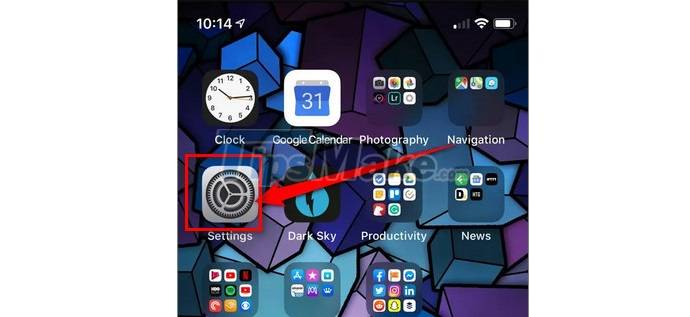
Next scroll down to find and press select Battery (battery).
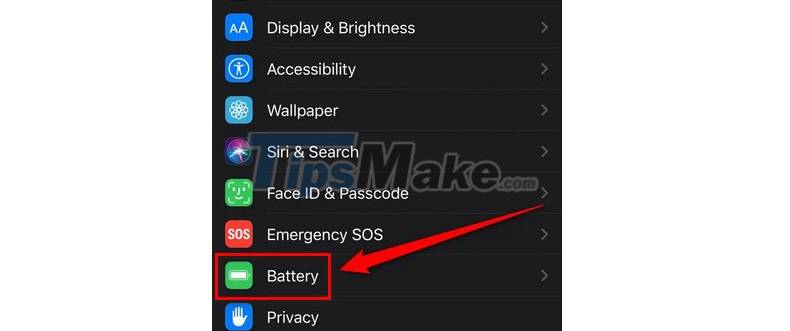
Next select Battery health (battery status).
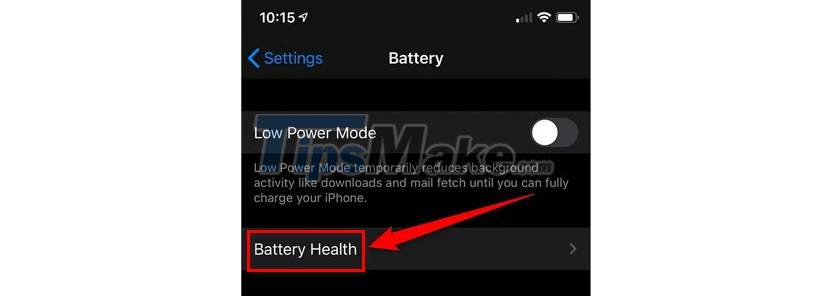
Scroll down to find and activate the slider located next to the Optimized battery charging option.
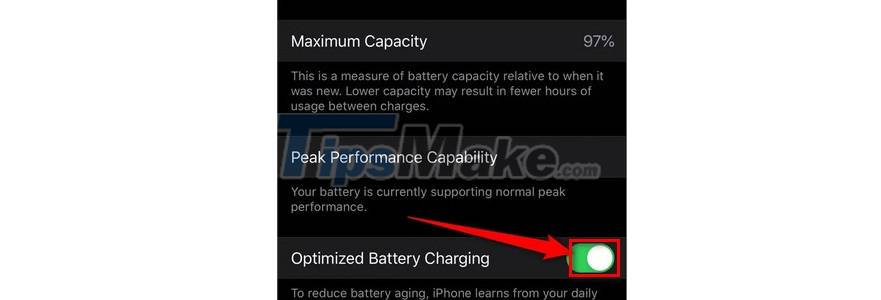
Once the feature is activated, iPhone will begin analyzing your charging process to determine when the battery is fully charged.
Method 6: Replace the battery
Finally, if the above methods are not available, iOS 14.5 error drains battery, overheating still occurs. Also if your iPhone has been bought and used for a long time, it is time to consider replacing the battery to fix the problem.
If there is a warranty, you can bring the device to the mall or shop for help. In addition, on the market today there are many iPhone and iPad repair centers, but not all centers are reputable. To choose reputable iPhone and iPad repair points, readers can refer to here.
Above TipsMake has just guided you some ways to fix errors, iOS 14.5 status drain battery, hot device. Hope the article is useful to you. Good luck.
You should read it
- Tips to reduce laptop battery life and CPU usage when using Chrome
- Apple received the error, replaced the battery for only $ 29, what did Apple fans think?
- Android released new features that highlight applications that drain the battery
- Tips to improve battery life for Apple Watch
- 13 steps to improve Apple Watch battery life
- Warning: iOS 14 is experiencing a critical error
 iOS 14.5.1 continues to generate new bugs, drain battery and reduce performance
iOS 14.5.1 continues to generate new bugs, drain battery and reduce performance iPhone touch disorder - Causes and solutions
iPhone touch disorder - Causes and solutions How to lock, unlock iPhone without pressing the power button
How to lock, unlock iPhone without pressing the power button How to add AirTag to the Find My app on iPhone
How to add AirTag to the Find My app on iPhone How to play audio on AirTag
How to play audio on AirTag How to locate AirTag correctly on iPhone 11 and iPhone 12
How to locate AirTag correctly on iPhone 11 and iPhone 12