The leading zero format in Excel number ranges is easy
You probably find it very frustrating to write a phone number or write a tax code, . in excel and write the number '0' already but it disappears. Why is that so? Is there any way to fix the above? Not as complicated and confusing as you think, let's find the answer through the following article
In excel, when entering the data of whole numbers such as 0916162537,01001235698, . it will automatically understand that this is a numeric format and will remove all zeros at the beginning, only take the whole part behind.
In the case where you want to enter your phone number, tax code, invoice code, . then you must have leading zeros, what should you do?
Here are TipsMake introduce 3 ways:
Method 1: Type extra sign before the number sequence
This is the most manual way: before typing a sequence of numbers with 0 before, you enter the quotes 'and then continue to enter the number:' 0919118119
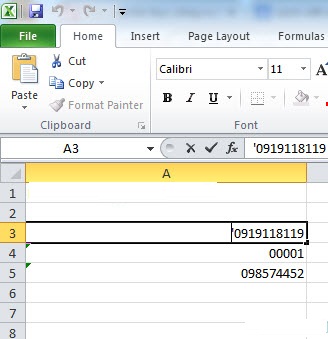
Excel will automatically remove the quotes and display the number 0 before the number range and understand that this cell is formatted as Text
Method 2: Format fonts in Format Cells
With this type of format, you can freely press the number 0 without losing but fast, not time-consuming as the manual way above, that is:
+ After you enter the numbers, you will highlight the entire number of columns or rows, right-click and choose Format Cells

+ Format as Text - click OK
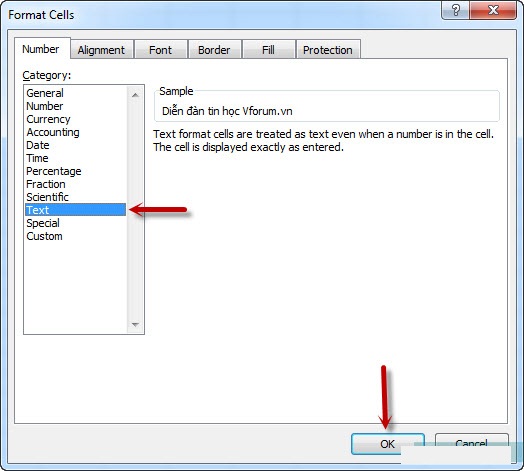
Method 3: Format fixed numbers in Custom
This way you can separate 3 or 4 numbers once you enter a phone number to easily follow the steps as follows:
In the phone number column, open the Format Cells dialog box, select Custom, in the Type line, enter the following:
0 ### ### ####
Then click OK.
Then, after entering the phone number will display as shown below:

In case you do not want a space between 3 or 4 numbers, in Custom, type Type you just enter 0 ########## (remove spaces).So your phone number will display seamlessly:
 How to convert data from columns to rows in excel is extremely simple
How to convert data from columns to rows in excel is extremely simple How to hide and show the rows and columns in Excel is extremely simple.
How to hide and show the rows and columns in Excel is extremely simple. 2 ways to delete data, duplicate content in Excel
2 ways to delete data, duplicate content in Excel 7 great Microsoft Word tricks should not be ignored
7 great Microsoft Word tricks should not be ignored Collection of 18 Powerpoint keyboard shortcuts
Collection of 18 Powerpoint keyboard shortcuts Do you know the structure and usage of the LEFT function in Excel?
Do you know the structure and usage of the LEFT function in Excel?