TODAY function - The function returns the current date value in the format in Excel
The following article introduces you to the TODAY function - one of the functions in the date and time group function is very popular in Excel.
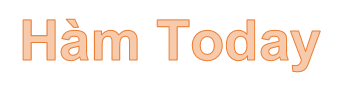
Description: The function returns the current date value in the format in Excel. The Today () function does not automatically update, but requires changes to the settings.
Syntax: TODAY ()
The Today function has no arguments.
Attention:
- Excel stores the date as a serial number to facilitate the calculation process.
- In case of adding (subtracting) an integer into the value of the TODAY () function -> that value is rounded when adding (subtracting)
For example:
Calculate the values according to the table described below:

- In the cell to calculate enter the formula: = TODAY ()

- Press Enter -> current date value is:
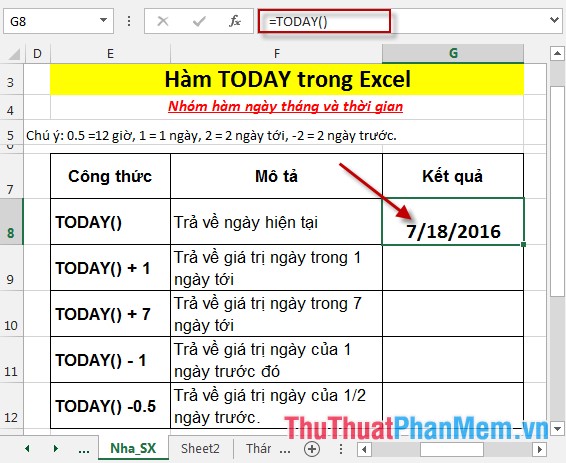
- In case you want to add or subtract, add value to the Today () function -> enter the formula: = TODAY () + 1.

- Press Enter -> the corresponding return value is:
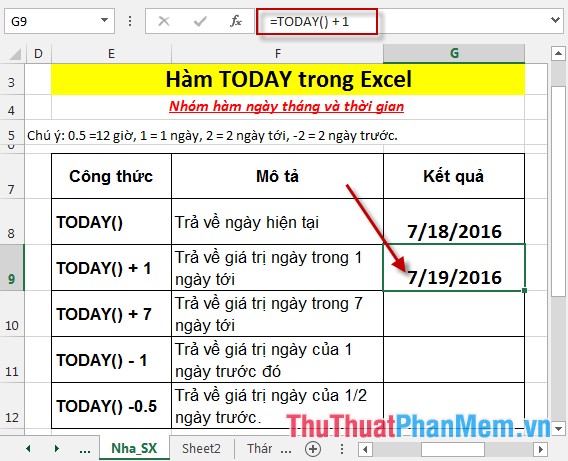
- Similarly copying the formula for the remaining values results:
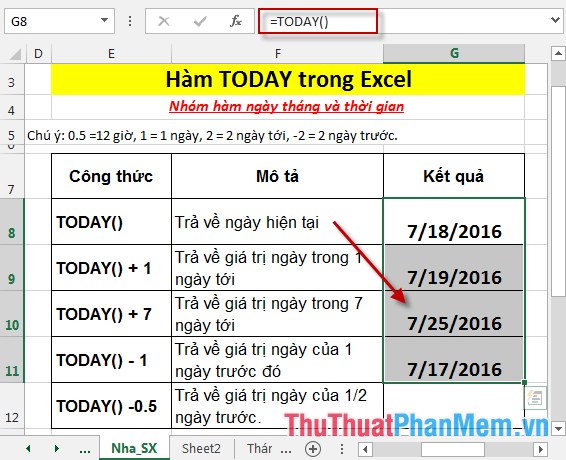
- In case of adding (subtracting) an integer number added to the date value -> that value is rounded. For example, here 0.5 is half a day but the function returns rounding to 1 day.
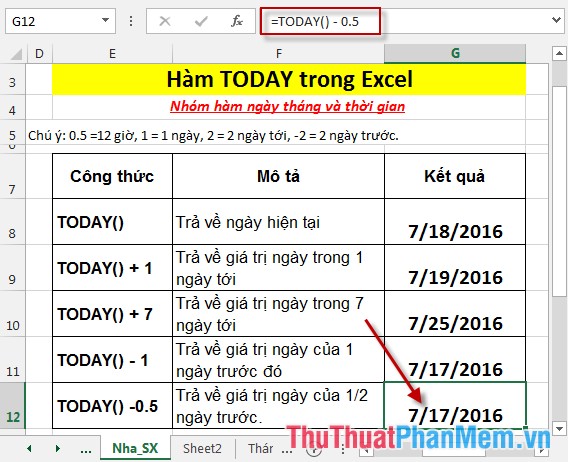
Above are instructions and some specific examples when working with the TODAY () function in Excel.
Good luck!
You should read it
- DATE function - The date function in Excel
- WEEKDAY function - The function returns the weekday of a corresponding date in Excel
- CURRENT_TIMESTAMP command in SQL Server
- Instructions on how to insert the current date in Excel
- FORECAST function - The function returns a value along a linear trend in Excel
- COUPNCD - The function returns the next coupon date in Excel
 WEEKDAY function - The function returns the weekday of a corresponding date in Excel
WEEKDAY function - The function returns the weekday of a corresponding date in Excel WEEKNUM function - The function returns the week number of the year in Excel
WEEKNUM function - The function returns the week number of the year in Excel The WORKDAY function - The function returns a date before or after the start date of a number of working days in Excel
The WORKDAY function - The function returns a date before or after the start date of a number of working days in Excel The WORKDAY.INTL function - The function returns a date before or after the date starting with a custom weekend in Excel
The WORKDAY.INTL function - The function returns a date before or after the date starting with a custom weekend in Excel YEAR - The function returns the year corresponding to a date in Excel
YEAR - The function returns the year corresponding to a date in Excel YEARFRAC function - The function returns the fifth calculated by the number of whole days between two specific dates in Excel
YEARFRAC function - The function returns the fifth calculated by the number of whole days between two specific dates in Excel