2 ways to delete data, duplicate content in Excel
You can't find everything to delete, fix them. Is there any way to handle this problem? Just use 2 features of Remove Duplicate and mark duplicate content Hightlight Duplicate you can delete duplicate data extremely easily and simply
For example : We have 'Excel statistics table to delete duplicate data in table'
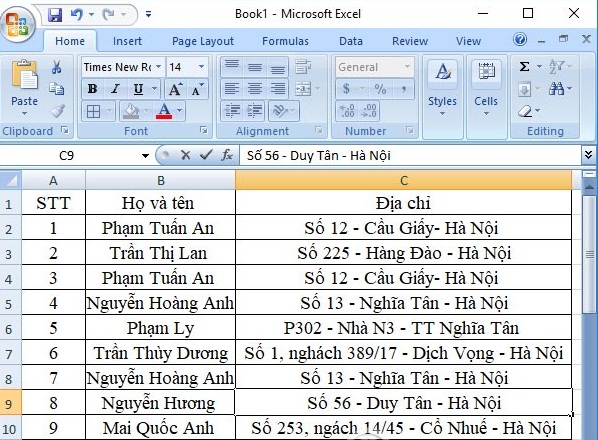
Method 1: Remove Duplicate removes duplicate Excel data
The Remove Duplicate feature available in Excel helps you detect duplicate rows in data tables and expedite deletion.
Step 1: First, we need to highlight the content area to be deleted, then go to the Data tab and select Remove Duplicates.
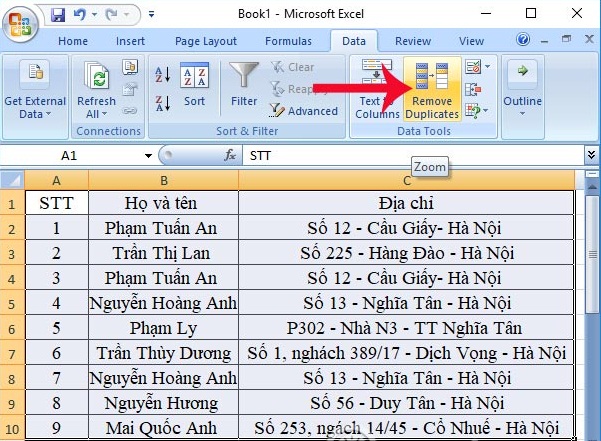
Step 2 :The interface of a new dialog box appears.Here you will select the fields in the table so that the feature can filter and detect duplicate content.Here, I will uncheck the STT column because the rows have different numbers.Select only the first name and last name of the Address column.
Then click OK to proceed.

Step 3:Immediately you will receive a notification to find out how many duplicate content values.For example, the above statistics table will have 2 duplicate lines and will be automatically deleted from the Excel table

Complete table results after deleting the duplicate content as shown below.Those 2 rows were deleted from the table and left 2 blank rows at the bottom of the table.If you want to delete the two lines, just right-click and select Delete to finish.
Method 2: Mark Excel duplicated data to delete manually
If you want to double check the duplicate content in the table more closely, you can use the Highlight line .The same lines or contents in the table will have the same color difference.This will make it easier for users to check and then decide to delete or just edit.
Step 1: First, we also highlight the content area in the table to conduct duplicate content removal. Then, click on the Home tab and select Conditional Formatting. Next, click Hightlight Cell Rules > Duplicate values .
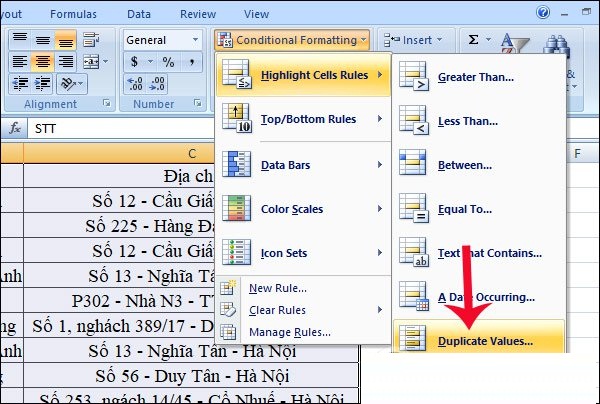
Step 2: A small dialog box appears. Here, the duplicate content will be marked with another type of color for users to identify. You can select the different Hightlight colors from the palette, then click OK .
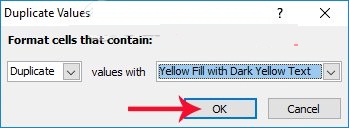
Step 3 :The final result will be as in the table below.The contents and lines in the duplicate table will be highlighted in the color you selected in the previous step.From here, we can retest the content to customize if desired.Or you can immediately delete those duplicate lines.
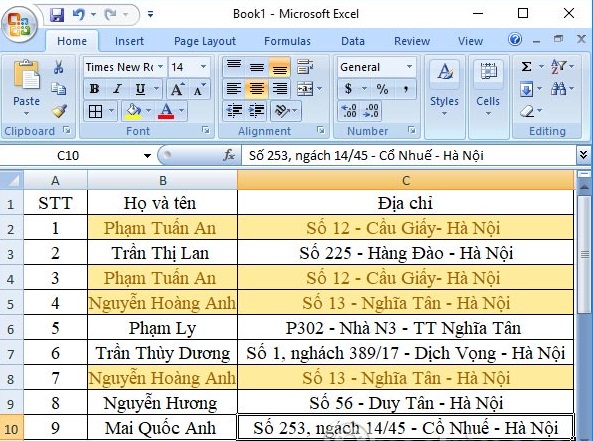
Very simple, right?With just a few taps using the built-in Excel feature, we can easily detect rows with duplicate content and delete them to complete our data.
You should read it
- Filter duplicate data, delete duplicate data in Excel
- How to Find Duplicate Data in Excel
- How to create duplicate data entry notifications on Excel
- Instructions for deleting duplicate contacts on Android
- How to delete duplicate slides on PowerPoint is very simple
- How to filter duplicate data from 2 Sheets in Excel
 7 great Microsoft Word tricks should not be ignored
7 great Microsoft Word tricks should not be ignored Collection of 18 Powerpoint keyboard shortcuts
Collection of 18 Powerpoint keyboard shortcuts Do you know the structure and usage of the LEFT function in Excel?
Do you know the structure and usage of the LEFT function in Excel? How to separate first and last name in excel
How to separate first and last name in excel How to display the Ruler bar in Word versions
How to display the Ruler bar in Word versions How to insert audio audio music into Powerpoint
How to insert audio audio music into Powerpoint