How to insert a logo into a video without software
With self-designed, self-designed videos, inserting the logo into the video is necessary to mark the right video table, to avoid unauthorized content theft. Often, to insert a logo for a video, you will immediately think about video editing software. However, if you only need to add a logo for the video, you can immediately use some of the online video editing tools provided by the Network Administrator in this article. Users select photos, or JPG and PNG logos to insert into videos. Most of these websites do not require account creation, so users can handle videos freely.
- Insert logos into videos with Proshow Producer
- Instructions on how to stamp videos on Video Watermark software
- How to make 360-degree logos on Camtasia Studio
- Instructions for inserting text into videos on iPhone
1. Insert the logo into the online video on Veed Beta
Step 1:
Users access the link below to visit Veed Beta's homepage. Here you click Upload Video to upload the video to the website.
https://www.veed.io/ 
Step 2:
Display video editing interface. Veed Beta has many options to handle videos, click Add Image to add images to the video.

Step 3:
Next click Drag & Drop and then select the logo in the computer you want to insert into the video.
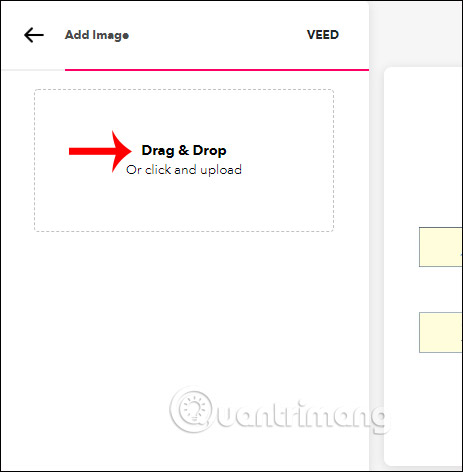
Display logo in video screen. Users proceed to adjust the size of the logo as well as the position of the logo to insert the video. If you don't want to use this logo, just scroll down to the trash can icon.
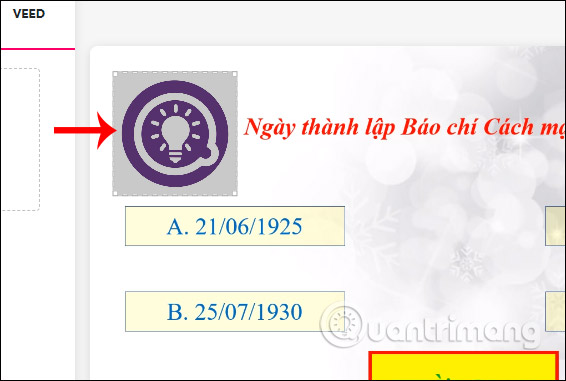
Step 4:
You wait for Veed Beta to process the video and then click the Download button to download the video.
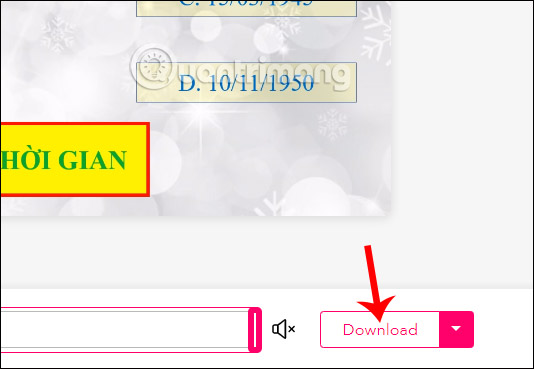
2. Insert logo into video on WaterMark
Step 1:
Users access the link below to access the WaterMark homepage. Next, click Sign up to register your account. With a free account, only the logo with video is supported for up to 30 minutes.
https://www.watermark.ws/ 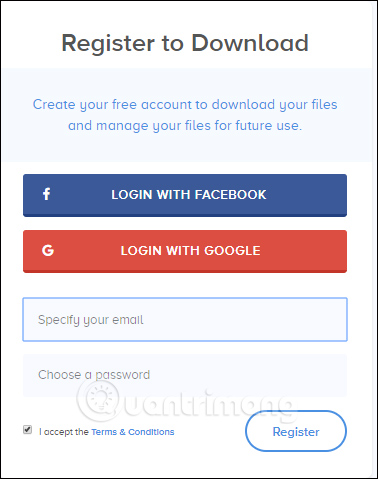
Then click on the Get Started button to proceed to download the video.
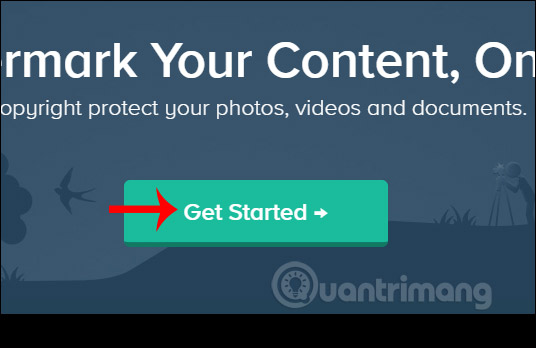
Step 2:
Choose where you want to upload videos , including computers, Facebook and some cloud storage services that WaterMark supports.
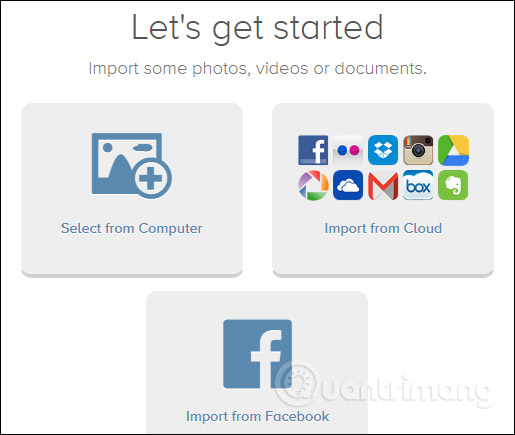
Step 3:
Wait for the website to upload videos to the homepage and users click on Edit to edit the video.
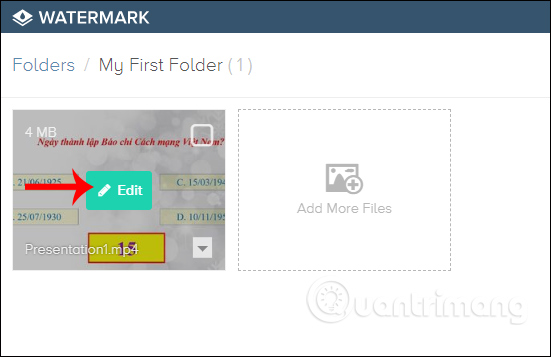
Select the Watermark item to select the logo. At that time, users have 2 options: insert logo for video toj Text, manually enter text into video or use available image.
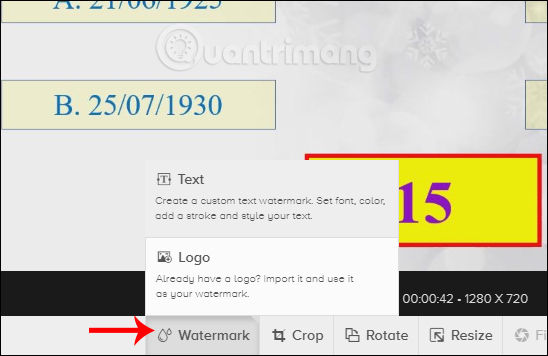
Step 4:
If you insert an image of an existing logo, click Import Logo to insert the image.
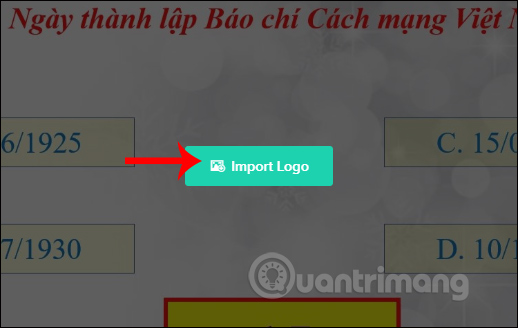
If you select the script, the user has the interface to format the logo in the video.
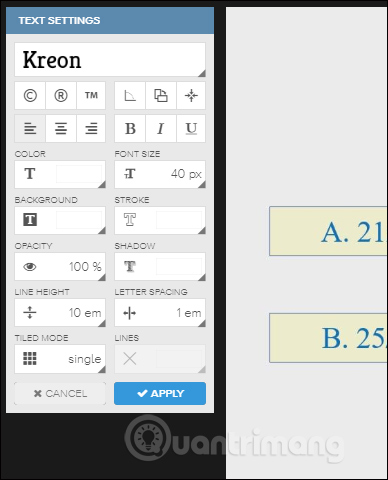
Step 5:
Logo images when inserted into the video have many other customizations, such as deleting the logo background if the image is not png, adjusting the opacity of the logo, . When finished editing, click Apply to agree.
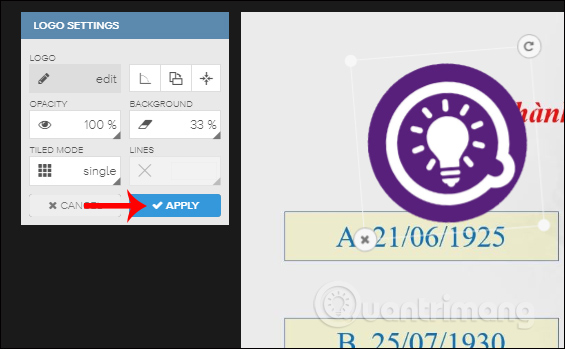
Click Finish below to complete the logo insertion.
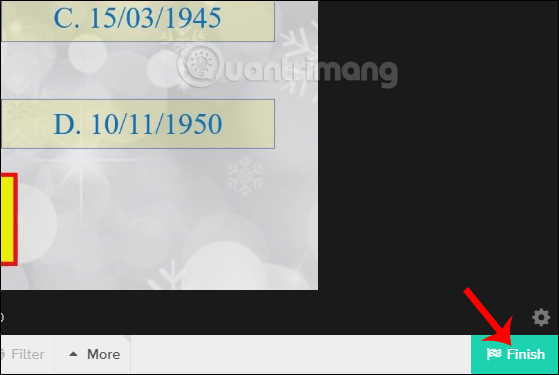
Step 6:
Wait for the process of inserting the logo on WaterMark and then click the Download button to download the video.
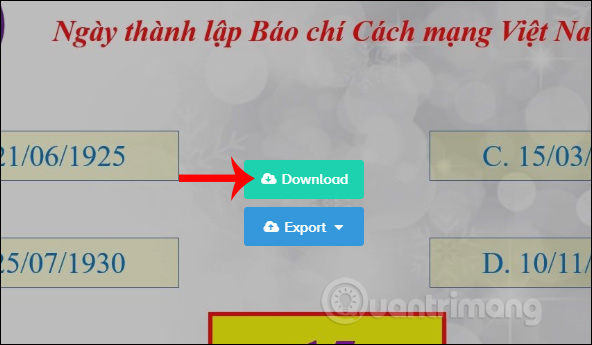
With the free version, users will only be allowed to download videos up to 30, click Preview to download the video.
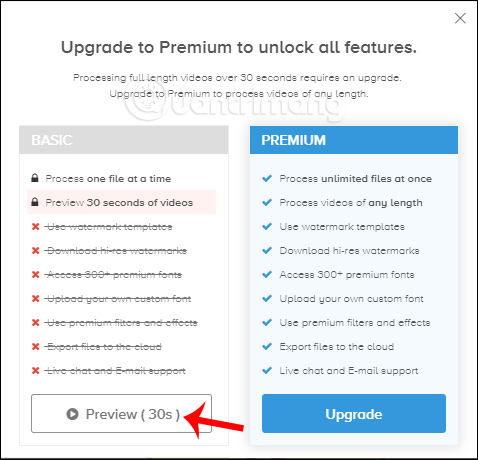
3. Attach the logo to the video on Kapwing
Step 1:
Go to the link below to go to Kapwing's homepage. Click Get Started to proceed to edit videos on the web site. Click Sign in to create an account to delete Kapwing's logo when editing videos.
https://www.kapwing.com/ 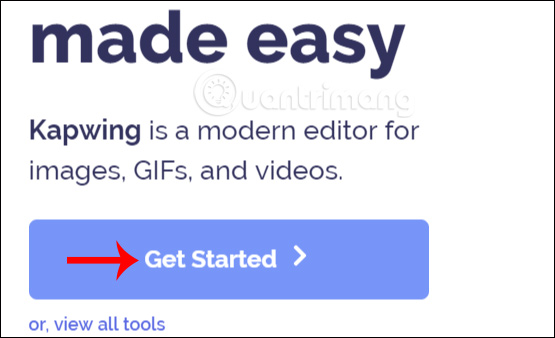
Step 2:
Next, users click on Click to Upload to upload the video to the system.
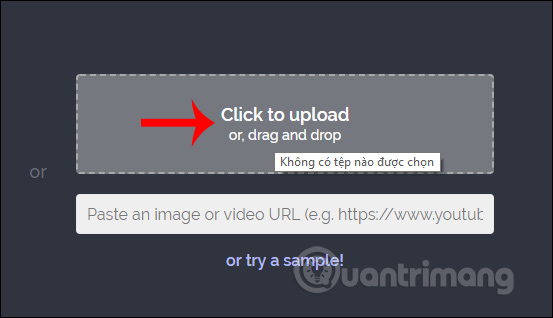
Upload the video to the website and look down below to click Upload to download the logo image you want to insert into the video.
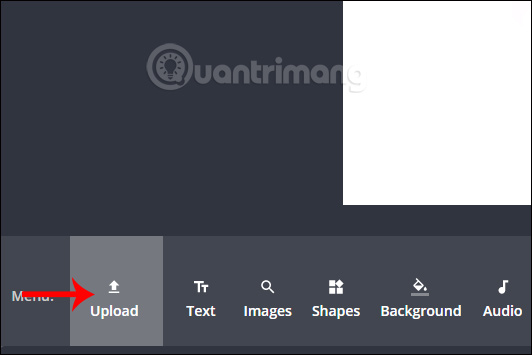
Step 3:
Display logo on video interface. We adjust the logo frame accordingly when playing the video.
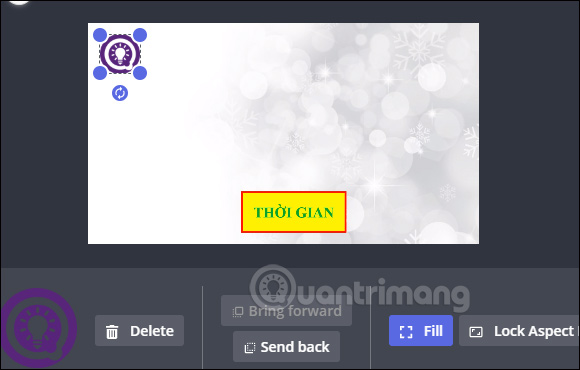
Step 4:
Click Publish in the top right corner to proceed with the video export.
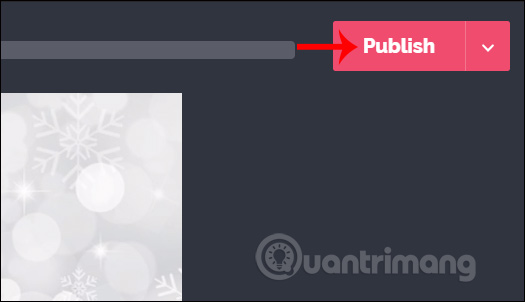
As a result, users see videos with logos attached. Click Download to download the video to your computer. In addition to logo insertion, Kapwing has many other video editing tools. Reference article How to edit online videos with Kapwing.
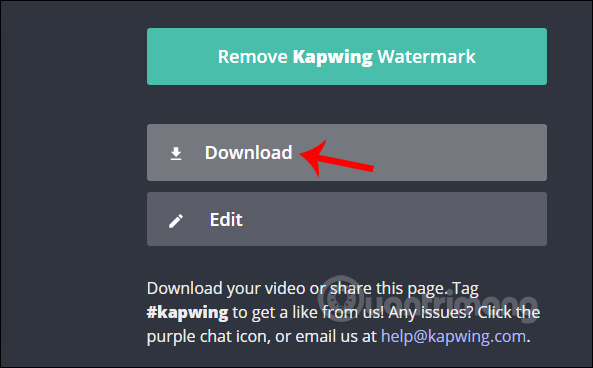
I wish you all success!
 How to record videos on a Chromebook
How to record videos on a Chromebook These quality Windows screen recording software
These quality Windows screen recording software How to add drawings to videos on Camtasia Studio
How to add drawings to videos on Camtasia Studio How to obscure objects on videos Camtasia
How to obscure objects on videos Camtasia How to highlight video objects on Camtasia
How to highlight video objects on Camtasia How to reverse video online for free
How to reverse video online for free