Instructions on how to cut video with VLC Player simple and fast
VLC Player - a software specializing in opening audio and video files has become so familiar to us. The reason why people prefer VLC is not only because it can open many file formats and very high playback quality, but also supports the ability to watch some online TV channels. However, when it comes to the ability to trim video, most people still think of another tool without knowing that VLC itself can do this simply, quickly. So how to cut video with VLC? Please follow the article below.
(If you do not have VLC, you can download it here, please choose the correct 32-bit or 64-bit version.)
Step 1: Open the video to be cut with VLC.
Step 2: Select View > Advanced Controls .
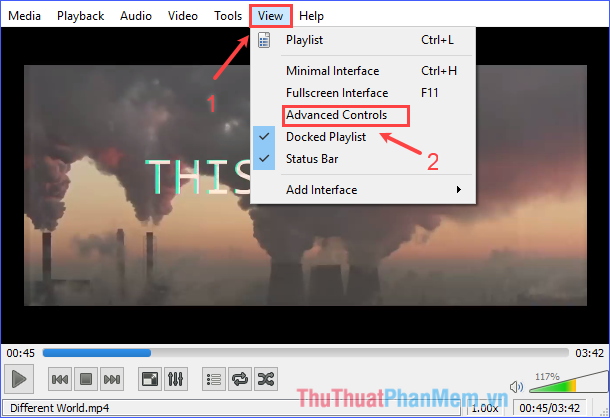
Step 3: At the beginning of the video you want to cut, click the Record button (start recording).

Step 4: At the end of the video you want to cut, click the Record button (finish recording).

As the two pictures above, I started to cut from the time 00:45 and finish cutting at the time of 00:50, ie the cut out video will last 5 seconds.
Step 5: Navigate to the Videos folder, here you can see your results.

This way, you can also cut multiple segments continuously while still playing the video. Just click the Record button at the beginning and end of each cut.
Above is a guide to cutting video by VLC in a simple and fast way. Good luck!
 Top 5 software to help access and control the computer remotely 2020
Top 5 software to help access and control the computer remotely 2020 How to exit, logout Viber account on computers, laptops
How to exit, logout Viber account on computers, laptops How to simulate PS3 on PC with RPCS3
How to simulate PS3 on PC with RPCS3 How to create a virtual drive with UltraISO software
How to create a virtual drive with UltraISO software Top 3 sections to create professional barcodes on computers
Top 3 sections to create professional barcodes on computers Top 5 best IP fake software
Top 5 best IP fake software