How to fix Cannot renew IP address error on Windows
As you know, if the computer encounters an IP conflict, we need to renew the IP address to fix it. However, many users encounter a situation where they cannot use ipconfig /renew to renew the IP address. If you encounter the error Cannot renew IP address on Windows, you must fix this error before continuing to fix the IP conflict error on the computer. Or you have to fix the IP conflict error on the computer by setting a static IP address. However, TipsMake still recommends that you follow the simple instructions below to fix the error Cannot renew IP address on Windows first.
How to fix Cannot renew IP address error on Windows:
Step 1: Click on the Internet icon in the left corner of the Desktop, select Open Network and Sharing Center.
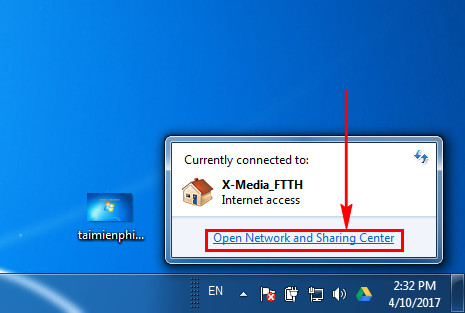
Step 2: In the Open Network and Sharing Center interface, select Change Adapter Settings.
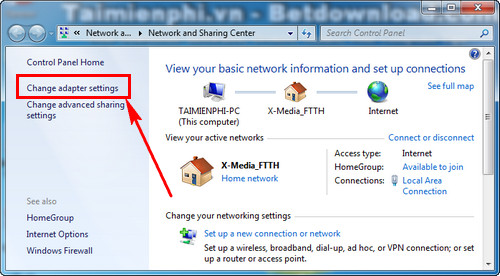
Step 3 : Select the connected line and right-click > Properties.
Step 4 : Select Internet Protocol Version (TCP/IPv4) and click Properties to open the DNS server address changer.
Step 5 : In this step, you check Obtain an IP address automatically and Obtain DNS server address automatically.
Finally, press OK to save the operation you just adjusted.
After fixing the error, you can check again if the ipconfig /renew command is working properly by following the steps below.
Click Start, search for cmd and right click on this tool, select Run as Administrator.
Type the command ipconfig /renew into Command Prompt and press Enter to run this command.
When the command runs successfully as shown in the picture, you have fixed the error Cannot renew IP address on Windows.
After watching these instructions, you will see that fixing the error Cannot renew IP address on Windows is actually very simple, you just need to switch to dynamic IP mode.
For those who use static IP, the error "The Another computer has the same IP address error" is more common. The reason for this error is that your computer is using the same IP as the IP that another device is using. Therefore, to fix the error "The Another computer has the same IP address error", you just need to change to another static IP address. Details on how to fix the error The Another computer has the same IP address error are in the article of TipsMake, you can refer to it if you don't know how to do it.
In addition to network errors, Windows Update errors are also a problem that causes headaches for many computer users. If you encounter errors related to Windows Update, you need to use System Update Readiness to fix them. The System Update Readiness tool supports editing many basic errors on Windows, helping the computer work best. In addition, System Update Readiness also creates files to store errors on the computer, found problems for you to easily change and fix.
You should read it
- Reputable computer repair addresses in Hanoi
- 6 reputable printer repair addresses in Hanoi
- Fix Windows startup errors with Startup Repair
- How to use Windows Repair to fix Windows errors
- Fast fix computer repair on Windows
- How to Repair Windows 7
- Repair-bde command in Windows
- Fix Windows XP by reinstalling in Repair mode
- How to fix IP 169 address error
- How to use ipconfig command to refresh, reset IP address for the computer
- Fsutil repair command in Windows
- Software Review - Stellar Repair for MS SQL
Maybe you are interested
8 interesting features on Android 10 that you should experience Google: Android users prefer to use 3 traditional navigation keys than 'inspired' gesture navigation from iOS How to create iPhone X navigation bar on Android Review Samsung 850 EVO 500GB - The best removable SSD on the market today Which country does Shimono vacuum cleaner use? 7 important lessons about money that every child needs to be taught
