How to use ipconfig command to refresh, reset IP address for the computer
The ipconfig command is a utility that you need to know when using your computer such as helping to view IP address configuration information, re-apply ip from DHCP server, clear DNS cache, . So this article would like to guide how to use the command. ipconfig so that you do not know can refer to.
1. How to find an IP address using the ipconfig command
- Step 1: Open Command Prompt
Use the Windows + R key combination > Type " cmd "> Select OK .

- Step 2: Enter the ipconfiig command to see the IP address
Complete open Command Prompt> Enter ipconfig command > Press Enter .

- Link-local IPv6 Address: IPv6 address on your computer.
- IPv4 Address: IPv4 address on your computer (usually Vietnamese infrastructure uses IPv4).
- Subnet Mask: The current network range of the above address layer.
- Default Gateway: The main address of your network, which provides the network for the entire system.
- Step 3: Reset the IP address
Type ipconfig / release > Press Enter .
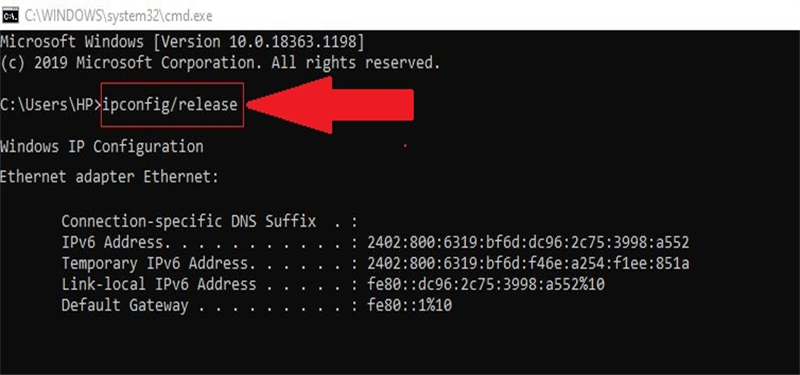
- Step 4: Refresh the IP address
Enter the command ipconfig / renew to get a new IP address from the DHCP server. The output shows the ipconfig / renew command output which will indicate the new IP address from the DHCP server.

2. Advanced ipconfig commands
- ipconfig /? : Displays help messages.

- ipconfig / all : Shows all configuration information.

- ipconfig / allcompartments : Shows information about all parts of the network.
- ipconfig / flushdns : Clear DNS Resolver cache.
- ipconfig / registerdns : Refresh all DHCP lease and re-register DNS name.
- ipconfig / displaydns : Displays the contents of the DNS Resolver cache.
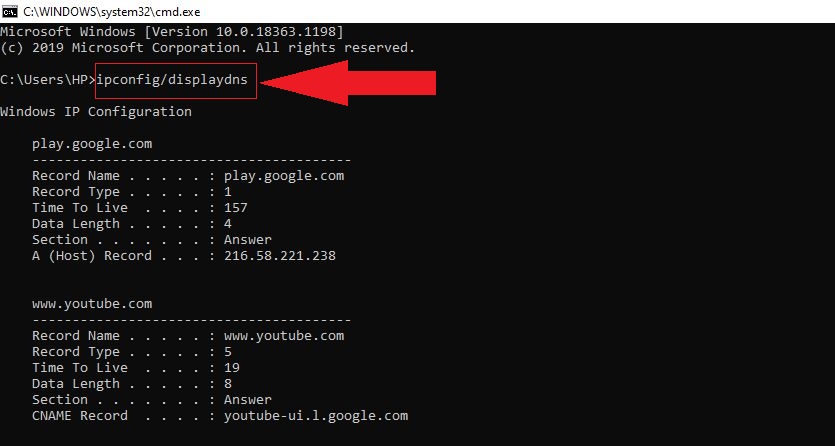
- ipconfig / SHOWCLASSID : Show all the DHCP class IDs allowed for adapter.
- ipconfig / SETCLASSID : Edit DHCP class ID.
Hope this article will help you in using ipconfig command on Command Prompt. Good luck!
You should read it
- How to Refresh IP Address
- Find IP address and MAC address
- How to fix IP 169 address error
- How to find the MAC address using the command line in Linux
- Configure IP network address with MS-DOS command
- 10 useful commands in Windows you should know
- How to find, set and change IP addresses on Linux
- How to Get MAC Address Using Remote IP Address
May be interested
- Instructions 2 simple ways Reset Windows 10 (The last part)
 if your windows 10 computer is having some problems you can choose refresh, reset or restore to restore the problem. in the previous article, network administrator has instructed you to reset windows 10 from boot, in the article below, network administrator will guide you how to reset windows 10 from the settings menu.
if your windows 10 computer is having some problems you can choose refresh, reset or restore to restore the problem. in the previous article, network administrator has instructed you to reset windows 10 from boot, in the article below, network administrator will guide you how to reset windows 10 from the settings menu. - Getmac command in Windows
 the getmac command returns the media access control (mac) address and the list of network protocols associated with each address for all network cards in the local computer or network computer.
the getmac command returns the media access control (mac) address and the list of network protocols associated with each address for all network cards in the local computer or network computer. - 10 useful commands in Windows you should know
 command prompt is used to execute batch files, perform tasks quickly, help you troubleshoot and solve some windows problems when the system crashes. however, not all commands in windows are useful and must be done regularly. with the 10 command lines in the following article it is very useful even if you are not an administrator.
command prompt is used to execute batch files, perform tasks quickly, help you troubleshoot and solve some windows problems when the system crashes. however, not all commands in windows are useful and must be done regularly. with the 10 command lines in the following article it is very useful even if you are not an administrator. - How to find, set and change IP addresses on Linux
 ip address is like a computer phone number. computers use it to communicate with other devices and vice versa. here are some simple ways to manage ip addresses on linux.
ip address is like a computer phone number. computers use it to communicate with other devices and vice versa. here are some simple ways to manage ip addresses on linux. - Install Windows 10 with Refresh Windows Tool from Microsoft
 refreshing windows tool supports users to install windows 10 operating system without using the usb or windows installation disk as before. the tool will reset and refresh the computer completely as if we installed windows 10 with a usb or dvd.
refreshing windows tool supports users to install windows 10 operating system without using the usb or windows installation disk as before. the tool will reset and refresh the computer completely as if we installed windows 10 with a usb or dvd. - Microsoft introduced a 'refresh' feature on Windows 8
 the operating system expected in 2012 supports two refresh and reset features, allowing you to return to the initial default state or wipe the data.
the operating system expected in 2012 supports two refresh and reset features, allowing you to return to the initial default state or wipe the data. - How to find the MAC address using the command line in Linux
 today, tipsmake.com will talk about an important command in linux, ip. this command works on all linux distributions, including ubuntu, arch linux, debian, fedora, etc. '
today, tipsmake.com will talk about an important command in linux, ip. this command works on all linux distributions, including ubuntu, arch linux, debian, fedora, etc. ' - How to find the default gateway IP address
 it is important to know the default gateway's ip address (usually the router) on a home or business network, if you want to successfully fix network problems or access management on the router's web platform.
it is important to know the default gateway's ip address (usually the router) on a home or business network, if you want to successfully fix network problems or access management on the router's web platform. - How to reset SMC on Mac
 users can solve some problems by closing all their applications and try restarting the computer. however, sometimes you will need to reset smc. let's see how to do this through the following article!
users can solve some problems by closing all their applications and try restarting the computer. however, sometimes you will need to reset smc. let's see how to do this through the following article! - Instructions to change IP address from Command Prompt
 to change the ip address on the computer is not difficult, you can use control panel. however, you may not know that using command prompt can also change the ip address. especially using the command prompt to change the ip address is much faster than using control panel.
to change the ip address on the computer is not difficult, you can use control panel. however, you may not know that using command prompt can also change the ip address. especially using the command prompt to change the ip address is much faster than using control panel.










 What is desktop shortcut? How does a shortcut work?
What is desktop shortcut? How does a shortcut work? TOP 14 free online photo editing software for computers and phones
TOP 14 free online photo editing software for computers and phones Decoding the meaning and origin of famous brands
Decoding the meaning and origin of famous brands Google Photos no longer saves photos for free, refer to 3 suitable storage solutions?
Google Photos no longer saves photos for free, refer to 3 suitable storage solutions? Microsoft confirmed the error could not delete the Windows.old folder on Windows 10
Microsoft confirmed the error could not delete the Windows.old folder on Windows 10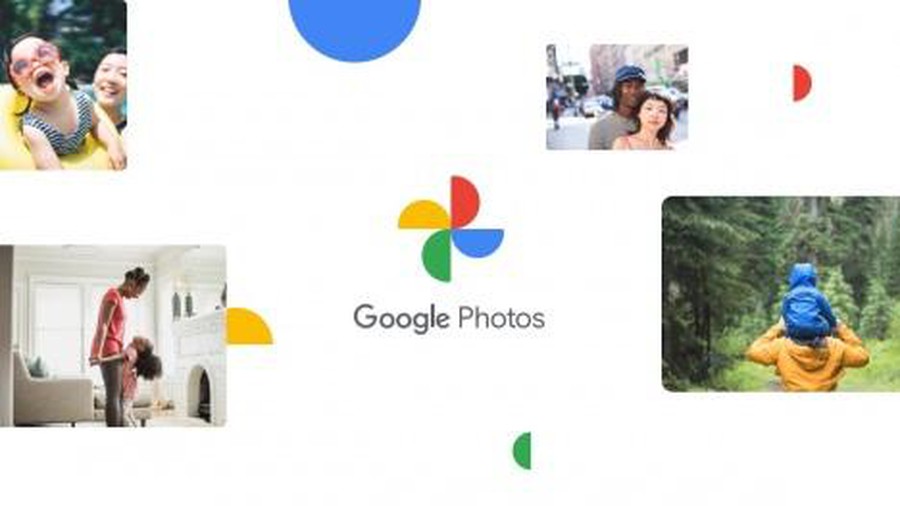 Google Photos will not allow saving photos for free starting June 2021
Google Photos will not allow saving photos for free starting June 2021