How to fix Camtasia black screen error on Windows 10
So how can I fix Camtasia black screen error on Windows 10? Please follow the article below to fix this error!
There are many causes of Camtasia black screen error on Windows 10, possibly due to anti-virus software, or because the software is too old.
Method 1: Set the Hardware Acceleration to Use software-only mode
On the forums, some users share by setting and selecting the option Use software-only mode to help fix the black screen Camtasia.
Step 1: Open Camtasia 9 on your computer. On the software window, click Edit menu => Preferences. On the Preferences window, select the Advanced tab.

Step 2: In the Hardware Acceleration menu, click Use software-only mode .
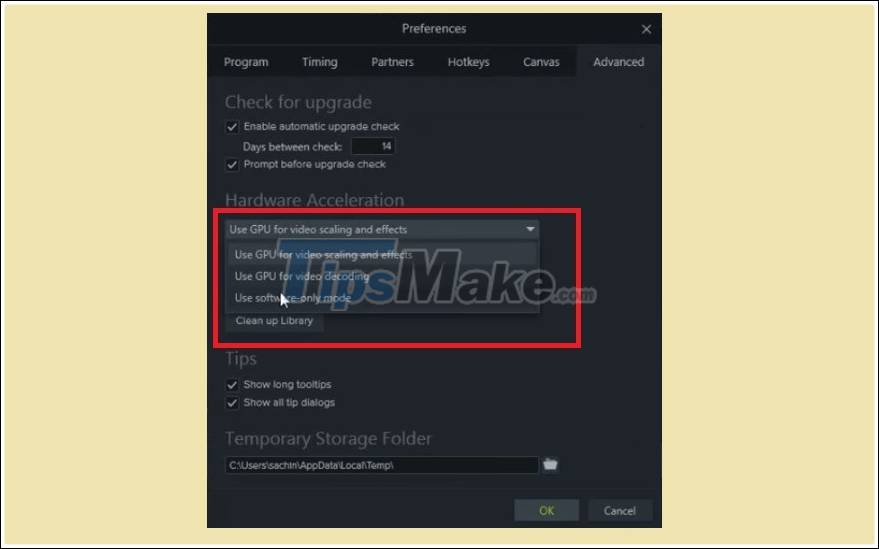
Click OK to close the Preferences window.
Step 3: Restart Camtasia and check if the black screen error persists.
Method 2: Disable software, anti-virus programs
Another cause of Camtasia black screen error can be due to 3rd party anti-virus software. Try disabling any software, anti-virus programs that you install on your computer and check if Camtasia error still exists. or not.
You will have 2 options, to disable the anti-virus software on the system tray menu or uninstall the program from the system to make sure the programs and software do not start automatically with Windows.
* Option 1 follow the steps below to uninstall antivirus software from Windows Startup:
Step 1: Right-click the Start button, select Task Manager.
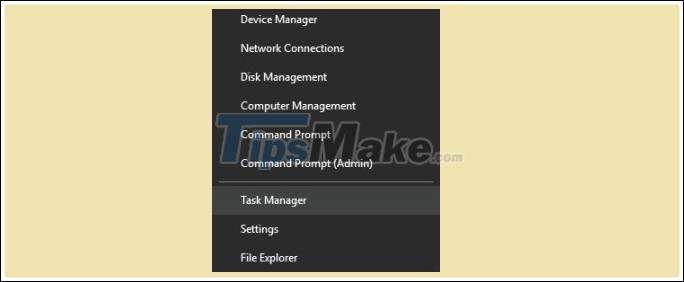
Step 2: On the Task Manager window, click the Start-up tab.
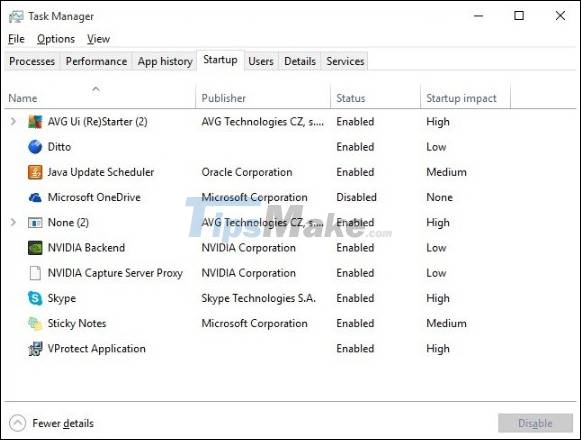
Select the programs and anti-virus software displayed on the Start-up tab, select Disable.
Step 3: Close the Task Manager window and restart your Windows computer.
In addition, to ensure that no software conflicts with Camtasia, you can uncheck the option Load startup items on the System Configuration window.
* Option 2 follow the steps below:
Step 1: Press Windows + R to open the Run window, type msconfig into it and press Enter or click OK.
Step 2: On the System Configuration window, click the General tab , where you find and check Selective startup.
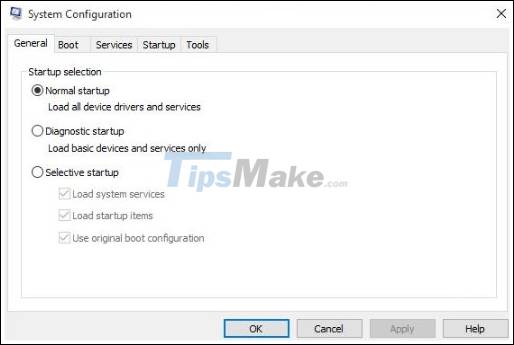
Uncheck the option Load startup items.
Click Apply => OK to close the window.
Step 3: Finally, click Restart to restart Windows and try opening Camtasia to see if the black screen error persists or not.
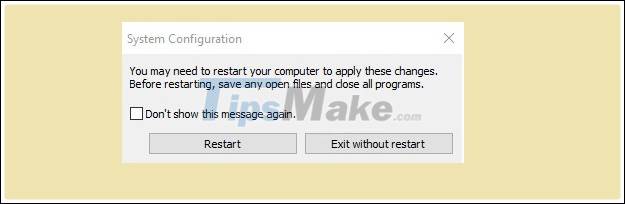
Method 3: Update the latest version of Camtasia
The final cause of the black screen error on Camtasia may be that the software version you are using is too "out of date", causing a host of software compatibility issues. The solution is to update Camtasia to the latest version to fix the black screen error.
To update to the latest version of Camtasia, click on the Help menu at the top of the window, select Check for Updates.
So the above article Taimienphi.vn just instructed you how to fix Camtasia black screen error on Windows 10. Hope this article is useful to you. Good luck.
 How to fix corrupted memory dump file
How to fix corrupted memory dump file 4 common mistakes when using Nearby Sharing and how to fix it
4 common mistakes when using Nearby Sharing and how to fix it How to fix blue screen error when printing on Windows 10
How to fix blue screen error when printing on Windows 10 Windows 10 has encountered the 'blue' screen of death
Windows 10 has encountered the 'blue' screen of death How to fix sound errors on Windows 10
How to fix sound errors on Windows 10