How to fix 0x80080005 error when updating Windows 10
Windows Update is an update process on Windows 10, but sometimes there are errors that prevent the update on the computer from being performed. Some common errors on Windows Update, when updating on Windows 10 it is error 0x80080005. If we update the computer to the version of Windows 10 with error 0x80080005, the screen will show an error message so that the user is known with the error code. So how to fix 0x80080005 error on Windows Update, update error on Windows 10?
- How to turn off Windows Update on Windows 10
- Windows Update crashes, this is what you need to do
- How to download Windows 10 Anniversary Update update?
Ways to fix updates 0x80080005 Windows 10
Error 0x80080005 on Windows Update when updating will be as shown below.

1. Remove the third security program
In addition to Windows Defender security program available on Windows 10 computers, users often install additional external security programs such as antivirus, ransomware detection software, etc. This may be the cause of the situation. error 0x80080005 occurred due to software conflicts with the system.
- Turn off Windows Defender on Windows 10
If after installing security software, an error occurs, you should remove security programs, or other programs of the same function on the system.

2. Restart Windows Update
When Windows Update has problems, we can use Windows Troubleshoot, a search engine and bug fixes available on the system so that we don't need to remove the security software we are installing.
Step 1:
Go to the Settings> Update & Security> Troubleshoot link . Look to the right to find Windows Update and then click Run the troubleshooter .
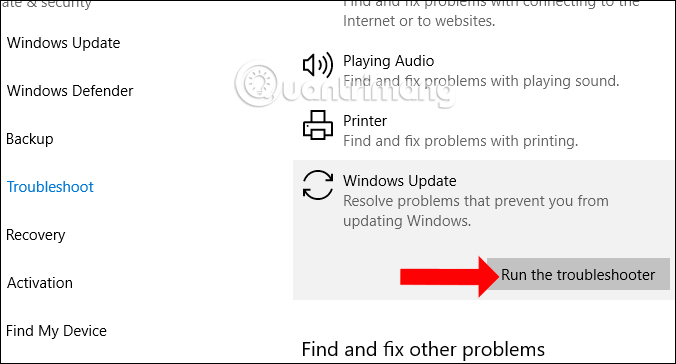
Step 2:
The tool will immediately proceed with error detection on Windows Update.
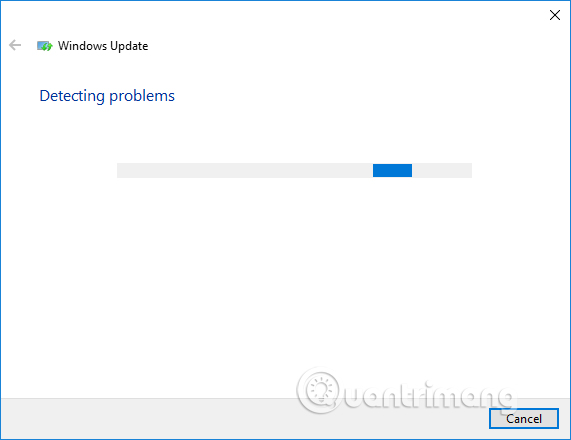
When it detects an error, the tool will select the Fix this fix or ignore the error Skip this fix without fixing it. Click Apply this fix to fix the error on Windows Update.
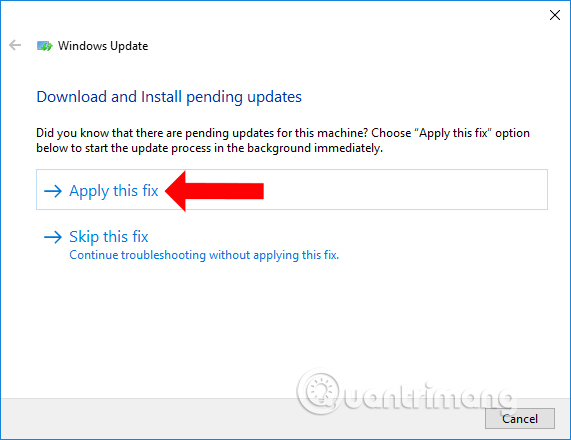
3. Grant control of System Volume Information
Step 1:
Press the Windows + X key combination and select Command Prompt (Admin) or Windows PowerShell (Admin).
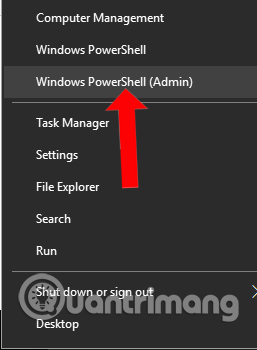
Step 2:
Then user paste cmd.exe / c takeown / f 'C command : System Volume Information *' / R / DY && icacls 'C: System Volume Information *' / grant: R SYSTEM: F / T / C / L interface and press Enter to perform. Then restart the computer.
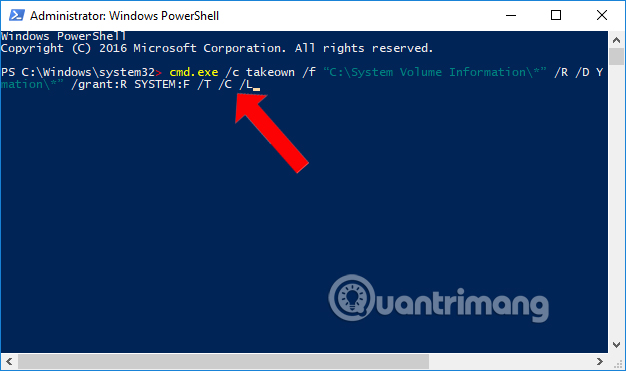
4. Reset the BITS service security description
The BITS service is Background Intelligent Transfer Service on the system. If the BITS service fails, or is deleted from the system, Windows cannot check or download new updates to the system. And so when Windows updates or checks for new versions, it will receive an error.
Step 1:
You also press the Windows + X key combination and select Command Prompt (Admin) .
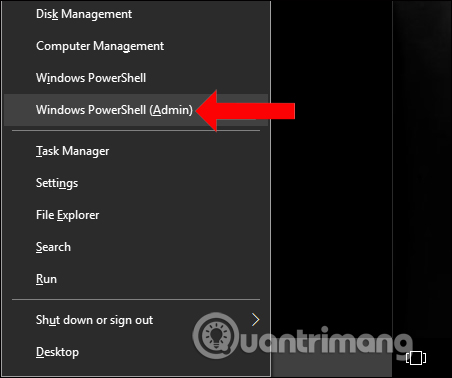
Step 2:
Next we will type the commands below into the interface one by one. After each command press Enter to perform. You wait a few seconds to execute the old command and then enter the new command into the interface.
net stop wuauserv
net stop cryptSvc
net stop bits
net stop msiserver
thread C: WindowsSoftwareDistribution SoftwareDistribution.old
thread C: WindowsSystem32catroot2 catroot2.old
net start wuauserv
net start cryptSvc
net start bits
net start msiserver
pause
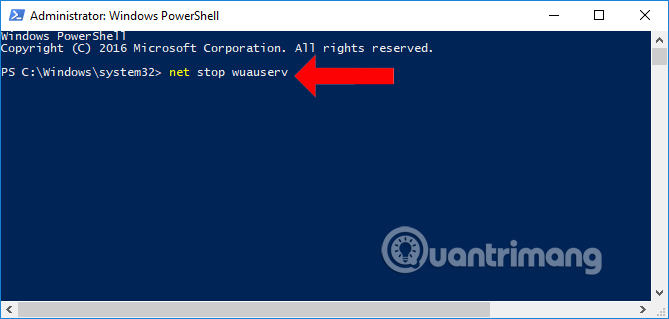
Step 3:
After entering all the commands, we restart the computer to fix Windows Update errors on the system.
Above are some ways to fix 0x80080005 error on Windows Update, update error to new version for Windows 10 computer. Windows update to the new version will help the computer fix the outstanding errors in the old version, Help users experience new features.
See more:
- How to fix 0x80080005 to install UWP application on Microsoft Store
Steps to restore Windows Store on Windows 10 after removal- How to fix application downloads on Store when upgrading Windows 10 Creators Update
I wish you all success!
You should read it
- Windows Update crashes, this is what you need to do
- Some Windows 10 machines are locked to update after updating KB5003214 and KB5003690
- How to fix Windows Update error 0xC1900101 - 0x4000D
- Windows Update June 2022 continues to cause many annoying bugs
- How to fix a blank screen error after updating Windows 10 April 2018 Update
- Error 0x80245006 during Windows 7, 8 and 10 update, this is how to fix the problem
 Instructions on how to turn off suggestions (Suggested Apps) on Windows 10
Instructions on how to turn off suggestions (Suggested Apps) on Windows 10 How to view and delete activity history on Windows 10
How to view and delete activity history on Windows 10 How to turn off mail notifications in Windows 10
How to turn off mail notifications in Windows 10 How to check the Sets feature is enabled on Windows 10 Insider Preview build
How to check the Sets feature is enabled on Windows 10 Insider Preview build Reset Chrome browser to the default setting on Windows 10
Reset Chrome browser to the default setting on Windows 10 How to troubleshoot OneDrive after resetting on Windows 10
How to troubleshoot OneDrive after resetting on Windows 10