How to Execute batch file from command line on Windows
Use the Run dialog box
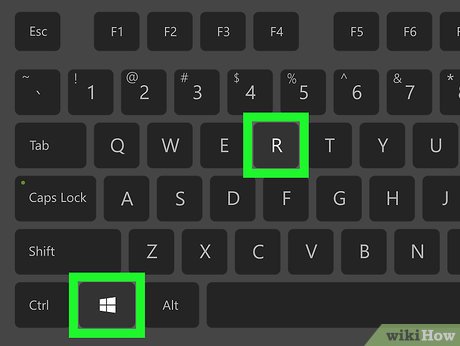
Press ⊞ Win+R . The Run dialog box opens.
If you want to execute the batch file as administrator then check out this method.
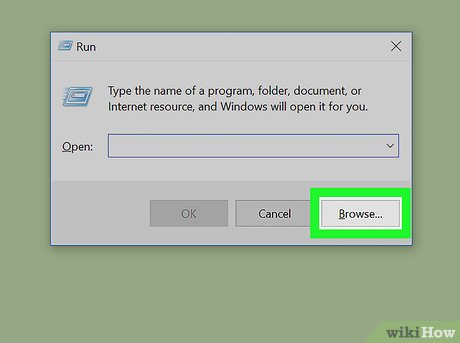
Click Browse… (Browse).
Navigate to the folder containing the batch file.
Click on the batch file to select. The file will be highlighted.
Click Open . The full path to the batch file will be pasted into the Run dialog box.
Click OK . The batch file will open in a terminal window and execute. When the file finishes running, a line will appear at the bottom of the window with the content 'Press any key to continue'.
Press any key. The terminal window will close after the command executes.
Use the Terminal window
Click the menu, which is usually located in the lower left corner of the screen.
Type cmdin the search bar. A list of matching results will appear.
Right click on Command Prompt . A menu will appear.
Click Run as Administrator . A confirmation message will appear.
Click Yes . The administrator command line will open.
Enter cdalong with the full path to the folder containing the .BAT file. Here is an example:
If the batch file is on your desktop, type cd UsersYourLoginNameDesktop.
If the file is in the downloads folder, enter cd UsersYourLoginNameDownloads.
If you don't know the login name, type cd Usersand click ↵ Enterto access the Users user folder, then type dirand click ↵ Enterto see the login list.
Press ↵ Enter. You will be redirected to the folder containing the batch file.
Enter the batch file name. For example, if the file is named 'program.bat,' you type program.bat.
If you don't know the file name, enter the command dirand click ↵ Enterto see the files in the folder. You will see the file you are looking for here.
Press ↵ Enter. The batch file will execute.
You should read it
- Instructions for creating and using BAT file on Windows
- 5 software to rename files in batch
- How to Write a Batch File
- How to Run a BAT File on Windows
- How to Launch BAT Files on Windows
- How to batch rename files on Windows without software
- How to Delete a File in Microsoft Windows Using Batch Files
- How to execute .run or .bin packages in Linux
- 5 IF commands help use Batch script smarter
- How to Run a Batch File from the Command Line on Windows
- Top 5 software for fast batch file renaming
- How to Crash Your Computer Using a Batch File
