How to Run a Batch File from the Command Line on Windows
Method 1 of 2:
Using Run
-
 Press ⊞ Win+R. This opens the Run dialog.
Press ⊞ Win+R. This opens the Run dialog.- If you need to run the batch file as an administrator, see this method instead.
-
 Click Browse….
Click Browse…. -
 Navigate to the folder that contains the batch file.
Navigate to the folder that contains the batch file. -
 Click the batch file once to select it. The file is now highlighted.
Click the batch file once to select it. The file is now highlighted. -
 Click Open. This pastes the full path to the batch file into the Run box.
Click Open. This pastes the full path to the batch file into the Run box. -
 Click OK. The batch file will open in a terminal window and run. When it's finished running, you'll see a line at the bottom of the window that says 'Press any key to continue.'
Click OK. The batch file will open in a terminal window and run. When it's finished running, you'll see a line at the bottom of the window that says 'Press any key to continue.' -
 Press any key. This closes the terminal window after the command runs.
Press any key. This closes the terminal window after the command runs.
Method 2 of 2:
Using a Terminal Window
-
 Click themenu. It's usually at the bottom-left corner of the screen.
Click themenu. It's usually at the bottom-left corner of the screen.
-
 Type cmd into the search bar. A list of matching results will appear.
Type cmd into the search bar. A list of matching results will appear. -
 Right-click Command Prompt. A menu will expand.
Right-click Command Prompt. A menu will expand. -
 Click Run as Administrator. A confirmation message will appear.
Click Run as Administrator. A confirmation message will appear. -
 Click Yes. This opens the command line at an elevated (administrator) level.
Click Yes. This opens the command line at an elevated (administrator) level. -
 Type cd followed by full path to the folder with the .BAT file. Here's an example:
Type cd followed by full path to the folder with the .BAT file. Here's an example:- If the batch file is on your desktop, type cd UsersYourLoginNameDesktop.
- If it's in your downloads folder, type cd UsersYourLoginNameDownloads.
- If you don't know what your login name is, type cd Users and press ↵ Enter to go to the Users folder, and then type dir and press ↵ Enter to see a list of logins.
-
 Press ↵ Enter. This will move you into the directory.
Press ↵ Enter. This will move you into the directory. -
 Type the name of the batch file. For example, if it's called 'program.bat,' type program.bat.
Type the name of the batch file. For example, if it's called 'program.bat,' type program.bat.- If you don't know the name, type dir and press ↵ Enter to view the files in the folder. You'll find it there.
-
 Press ↵ Enter. This runs the batch file.
Press ↵ Enter. This runs the batch file.
5 ★ | 1 Vote
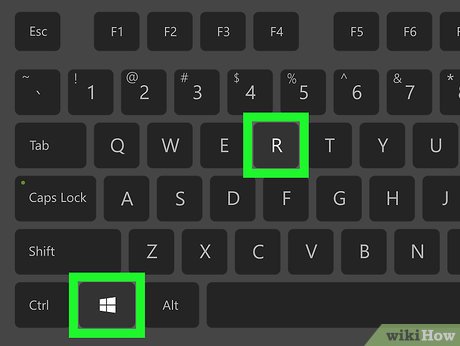
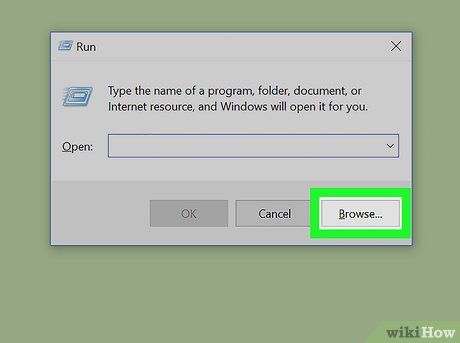
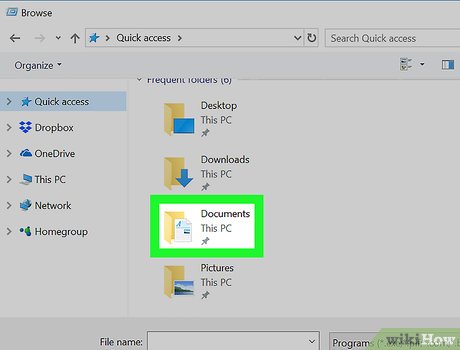
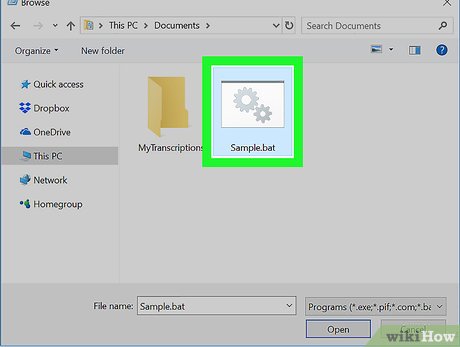




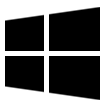
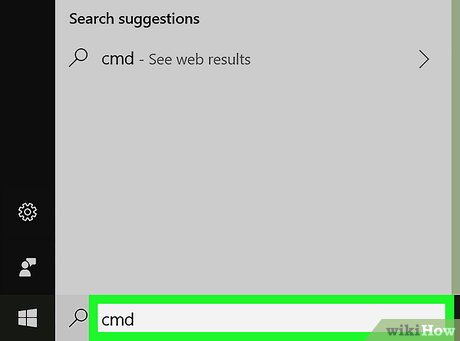
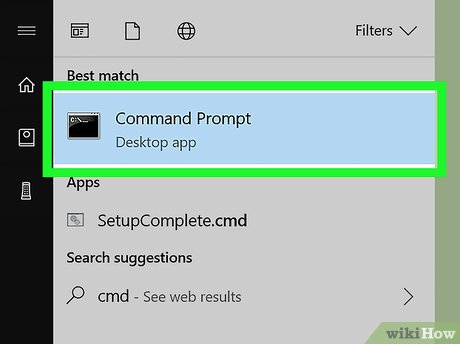
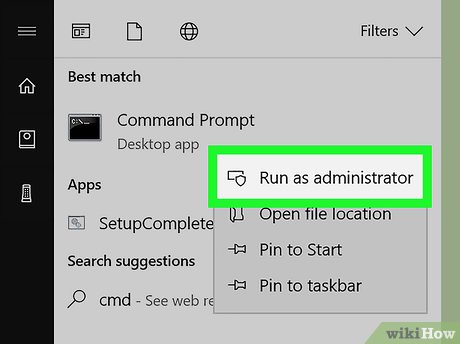

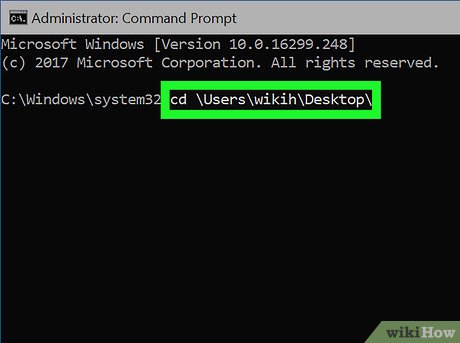
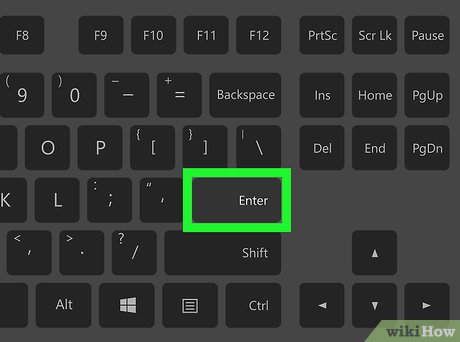


 How to Run a Program on Command Prompt
How to Run a Program on Command Prompt How to Change a Computer Password Using Command Prompt
How to Change a Computer Password Using Command Prompt How to Copy Files in Command Prompt
How to Copy Files in Command Prompt How to Change Directories in Command Prompt
How to Change Directories in Command Prompt How to Use Windows Command Prompt to Run a Python File
How to Use Windows Command Prompt to Run a Python File How to Kill a Process in Command Prompt
How to Kill a Process in Command Prompt