Top 5 software for fast batch file renaming
Batch renaming files makes it easy to manage large files such as images or documents. Of course, to be able to rename files in batches as we like, we need the help of specialized renaming software. In this article, TipsMake.com will send to you the top 5 extremely fast file renaming software, please refer.

1. File Renamer Basic

This software can be effectively used to rename multiple files and images. It has a great interface containing file lists and directory trees.
Features / Advantages:
- It supports regular expressions, EXIF, ID3 v1 and ID3 v2, saved profiles for repeated tasks, renaming lists, and tag editing.
- Very good file support.
- Copyright: Free (Limited features).
- It has a well designed interface.
- A very powerful renaming software.
Defect:
- The free version does not support subdirectories, undo and login features.
- Do not regularly display information.
Download link: http://www.sherrodcomputers.com/products_filerenamer.cfm
2. Bulk Rename Utility
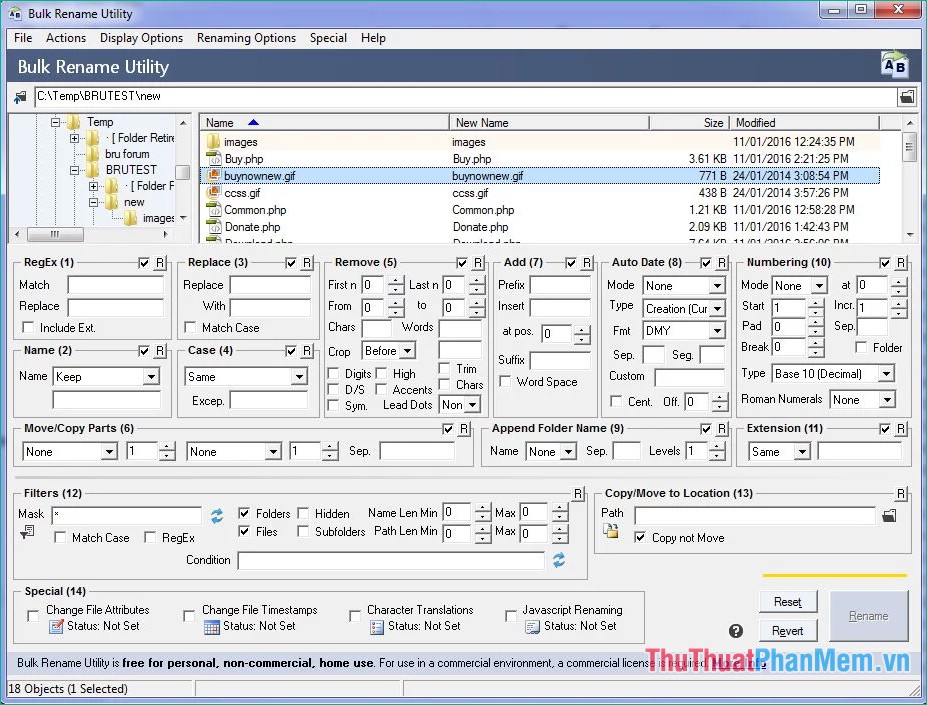
This file renaming software is easy to use. It is one of the most customizable batch file renaming software available today. However, you will find its interface a bit messy.
Features / Advantages:
- You can automatically add dates
- Add a prefix or suffix
- Can move or copy files to other locations.
- Custom file format.
- EFIX card.
- ID3 v1 tag
- Copyright: Free (Personal / school use).
- Very powerful, many features, it is a very good renaming software.
Defect:
- It has a messy interface and lacks support for ID 3 v2.
Download link: https://www.bulkrenameutility.co.uk/Download.php
3. Advanced Renamer
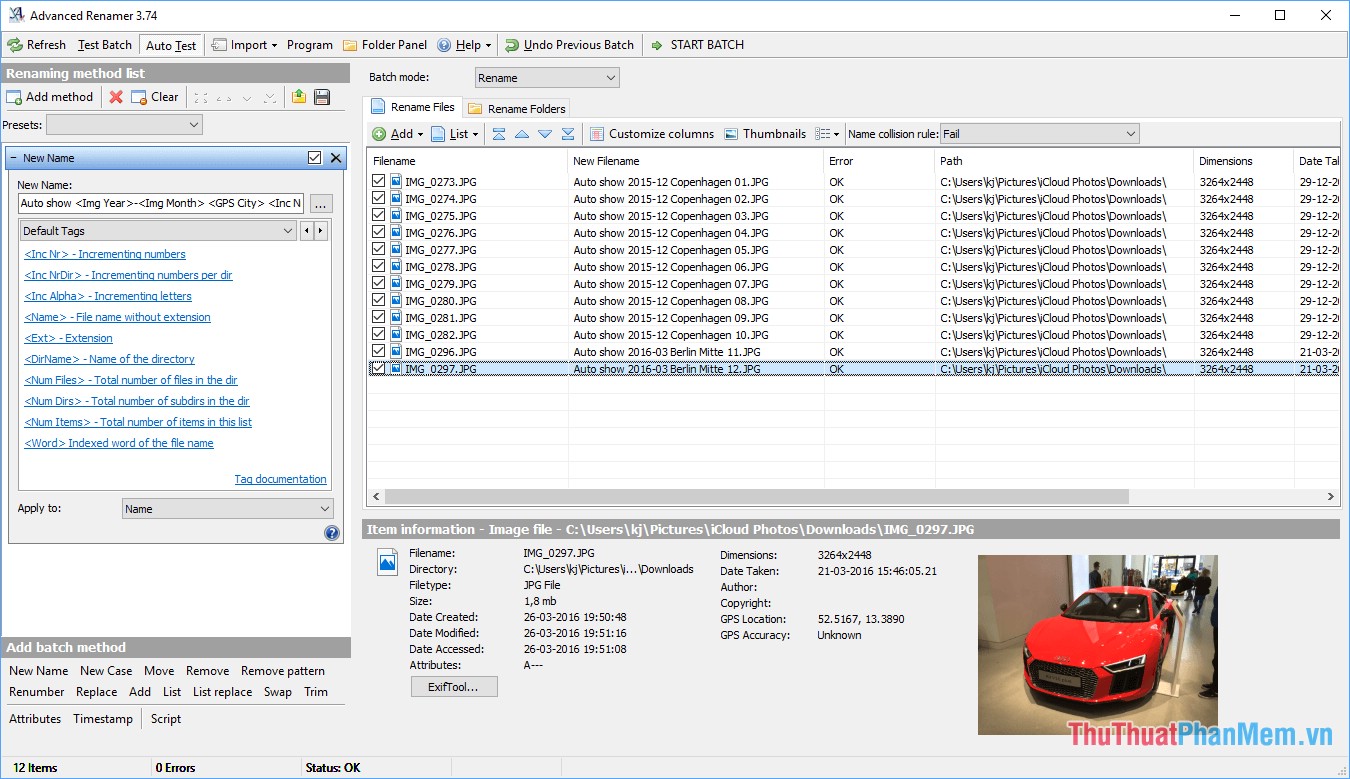
This tool has an attractive interface and renames many files and directories with a variety of renaming methods.
Features / Advantages:
- It has preview image.
- Change file list is supported.
- Good file support.
- It supports regular expressions.
- Copyright: Free.
- Easy to use.
Cons :
- Only support EXIF and ID 3 cards.
Download link : https://www.advancedrenamer.com/download
4. ReNamer

This software is very compact and has a very simple interface, but it is also a good option for you to rename files in bulk if you do not ask too high.
Features / Advantages:
- ReNamer has an easy-to-see interface.
- It supports several different meta tags and it is very powerful.
- It has the PascalScript option for Power User.
- No installation required.
Defect:
- Ineffective help guide
Download link : https://www.den4b.com/products/renamer
5. Rename Master
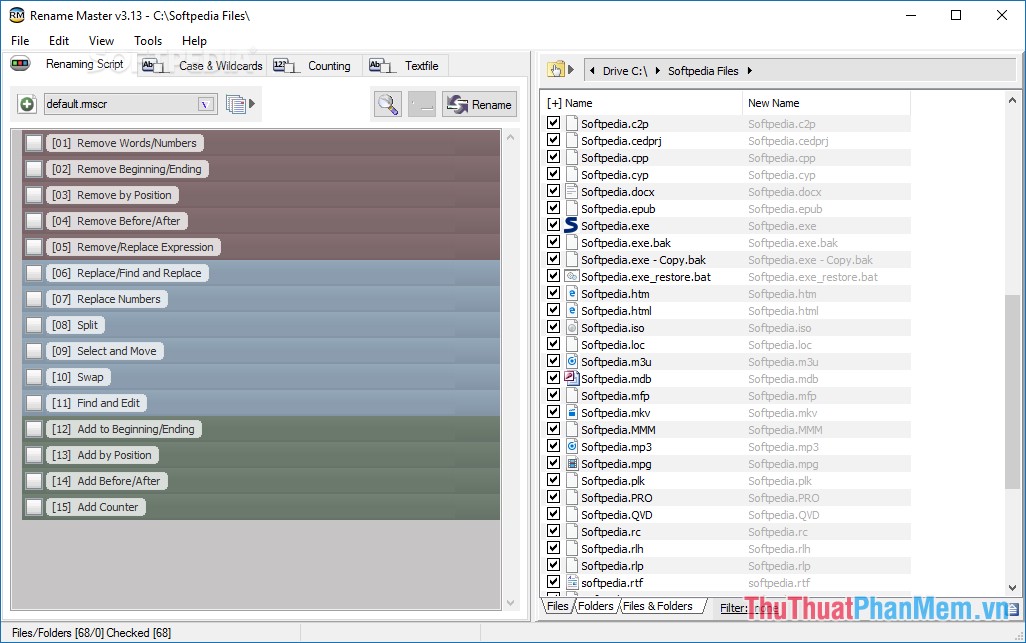
This software is good for renaming files. Your documents, images or images can be renamed effectively using the ReName owner.
Features / Advantages:
- It supports EXIF and ID 3 tags, scripts, and regular expressions.
- Smart score.
- Rename files and folders.
- Automatic preview.
- The custom file list column.
- Rename option to scan subfolders.
- Support for Unicode file names.
- It does not require installation.
Download link: http://www.joejoesoft.com/vcms/108/
Above are the 5 best file renaming support software currently, hopefully through the article you can choose for yourself a suitable software. Thank you for watching!
 Top 5 most professional animation software in 2020
Top 5 most professional animation software in 2020 Instructions on how to cut video with VLC Player simple and fast
Instructions on how to cut video with VLC Player simple and fast Top 5 software to help access and control the computer remotely 2020
Top 5 software to help access and control the computer remotely 2020 How to exit, logout Viber account on computers, laptops
How to exit, logout Viber account on computers, laptops How to simulate PS3 on PC with RPCS3
How to simulate PS3 on PC with RPCS3 How to create a virtual drive with UltraISO software
How to create a virtual drive with UltraISO software