How to embed a Youtube video in a Powerpoint presentation
This article shows you how to insert a Youtube video into a Powerpoint presentation.
You can use the image of the TV to decorate your video more vividly:
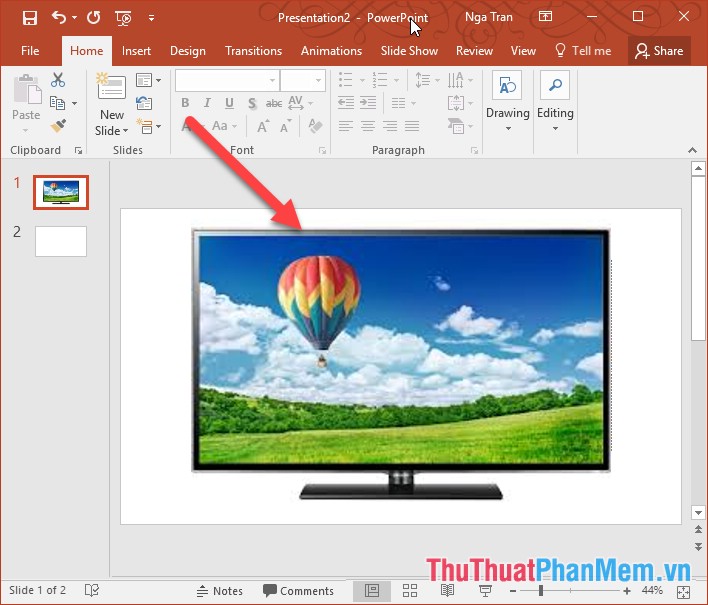
To insert videos on Youtbe, follow these steps:
Step 1: Select the Slide you want to insert the video -> into the Insert tab -> Media -> Video -> Online Video .
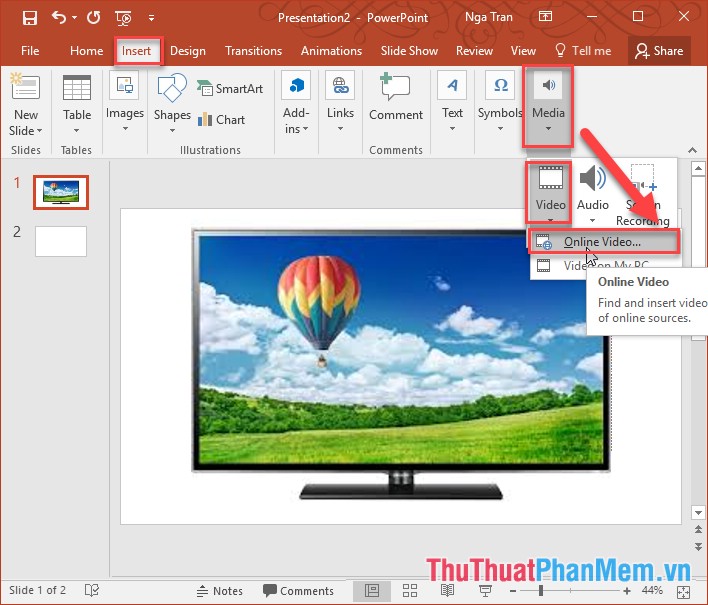
Step 2: The Insert video dialog box appears, enter a search term for the video you need to insert -> press Enter:

Step 3: Video search results display -> select videos to insert -> Insert:

Step 4: After clicking Insert video on youtube to be inserted into the slide:

Step 5: All you need to do is adjust the size of the video to fit the TV screen:

Finally press F5 to slide the newly created Slide -> results:

Click the Play button to play the video you just inserted on Youtube:

The above is a detailed guide on how to insert a Youtube video into a Powerpoint presentation. Good luck!
 Typing Math formulas in Word 2016 is fast and easy
Typing Math formulas in Word 2016 is fast and easy How to add pages in Word
How to add pages in Word How to link slides in a PowerPoint presentation
How to link slides in a PowerPoint presentation How to split, merge first name in Excel
How to split, merge first name in Excel How to create a diagonal line in a table cell in Word?
How to create a diagonal line in a table cell in Word? How to create Hyperlink to link in Excel
How to create Hyperlink to link in Excel