How to cut YouTube videos into many small clips
To insert YouTube videos into a very simple website. But if you just want to insert a few small paragraphs of the video, but the video does not consecutive, how to do? ShrinkIT is a completely free site that supports creating small paragraphs that attach comments with the subtitles themselves on YouTube videos. Users can choose any of the sections they need to use, without forcing them to be in the same contiguous segment. The following article will guide you how to cut YouTube videos into several small paragraphs.
How to get YouTube video embed code to embed in website, blog- Did you know how to add YouTube channel to Facebook Fanpage?
- To embed a video into Email, try this alternative
- Trick to insert Autoplay code for YouTube videos
Instructions for using ShrinkIT to cut YouTune videos
Step 1:
ShrinkIT website is completely free and does not require an account if only simple video cutting is done.
- https://youtube.shrinkit.app/
At the main interface the user enters the YouTube URL that wants to cut the video and then press Shrink It .

Step 2:
The display editing interface consists of 2 sections on the left as a video player, on the right is a caption displayed on YouTube videos.

Step 3:
When we click on the subtitle, it will display the time of the subtitle in the video. Based on this, users can select the video fields they want to use to cut them.
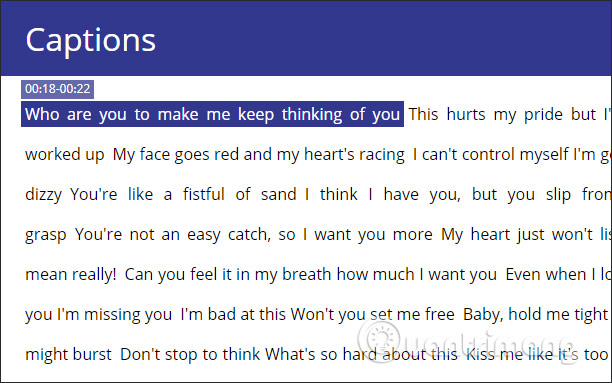
Click on the subtitle lines to use and will display horizontal lines below. Click continue until you have finished selecting the paragraph fields you need. You can choose any video field you want to use.
The total amount of time the selected paragraph will display immediately below at the After Shrinking line. Users can compare with total YouTube video time at Original Duration.
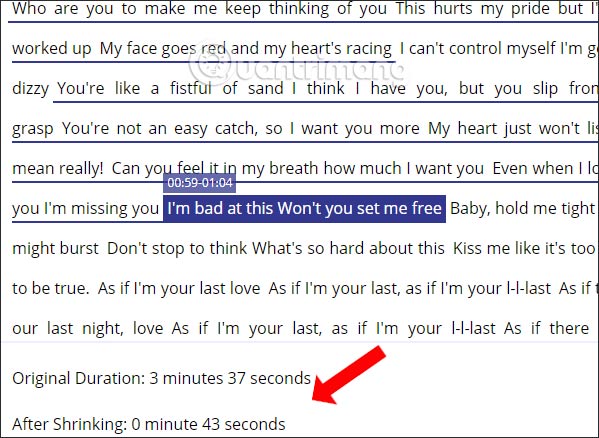
Step 4:
If you want to change the title of the video before publishing, enter the subject line below. Finally click Cut, Render & Stitch to ShrinkIT to perform the cut of the selected videos.

Step 5:
The result is that users are provided with 2 different options with the link and code to paste the YouTube video on the website with the interface as below.

If you select Short from video , you will watch the video continuously with the selected fields. The video will only play the videos we have selected. Here you can also share videos on social networks or embed them on personal websites.

With Read video like a document option , each video field is displayed as a document. Each paragraph is the corresponding video subtitle stream. Users just need to hover over the interface to play the video.
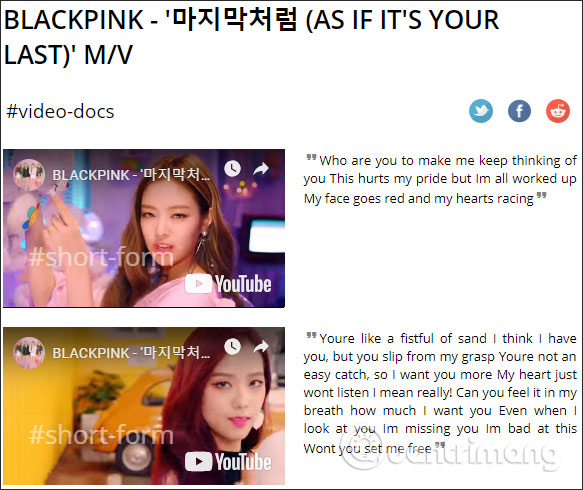
ShrinkIT is not like other video cutting tools when you can only cut a specified segment. With ShrinkIT we can choose any video to cut into a small video, use it for presentations or insert content on the website.
I wish you all success!
You should read it
- Instructions for getting the Facebook video embed code
- How to Embed YouTube Video to Keynote on Mac OS X
- Trick to insert Autoplay code for YouTube videos
- How to Embed YouTube Flash Videos in Your PowerPoint Presentations
- How to get YouTube video links on phones and computers
- To embed a video into Email, try this alternative
 How to edit documents on Google Drive with Microsoft Office
How to edit documents on Google Drive with Microsoft Office How to have friends upload videos to your YouTube
How to have friends upload videos to your YouTube How to share your self-destruct file on Smash
How to share your self-destruct file on Smash Support tools for using documents from Google Drive
Support tools for using documents from Google Drive How to share files for free on Drop.me
How to share files for free on Drop.me How to download the entire Video Playlist on Youtube
How to download the entire Video Playlist on Youtube