9 ways to open Disk Management in Windows 10
1. Open Disk Management from the Quick Access Menu
Right-click on the bottom left corner (Start button) on the desktop to open the Quick Access Menu, then select Disk Management.
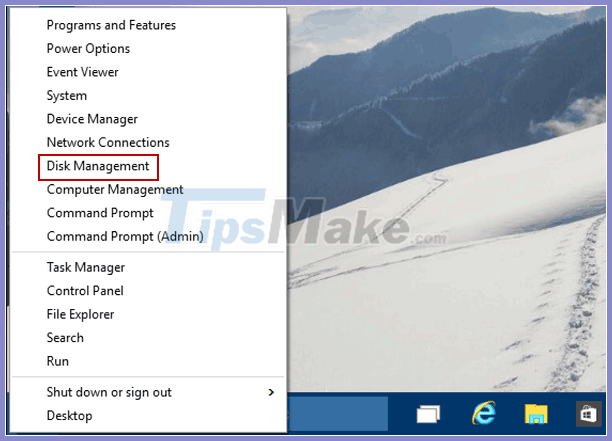
2. Access Disk Management through Run
Use Win + R to open Run, type diskmgmt.msc in the box and press OK.
3. Open Disk Management in Computer Management
Step 1: Right-click on This PC and select Manage in the context menu to enter Computer Management.
Step 2: Select Disk Management on the left side.
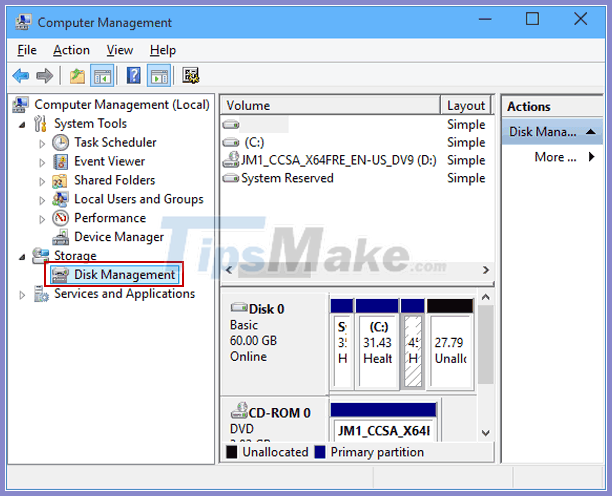
4. Open Disk Management through direct search
Type disk manage in the taskbar search box and choose Create and format hard disk partitions in the results.

5. Open Disk Management with the Run command through Search
Type diskmgmt.msc in the lower left search box and click diskmgmt in the list.
6. Open Disk Management via Command Prompt
Step 1: Open Command Prompt.
Step 2: Type diskmgmt and press Enter.
7. Turn on Disk Management via Windows PowerShell
Step 1: Open Windows PowerShell through search.
Step 2: Type diskmgmt and press Enter.
8. Create desktop shortcut for diskmgmt.msc
There is another way for you to open Disk Management in Windows 10, faster and more convenient. That is to create a shortcut Disk Management on a Windows computer. When you want to open Disk Management, just double-click the shortcut, it's easy! Here you will be shown two ways to create shortcuts for Disk Management.
Open This PC, type diskmgmt.msc in the top-right search box, right-click diskmgmt in the results, point to Send to on the context menu, and then select Desktop (create shortcut) in the sub-list.
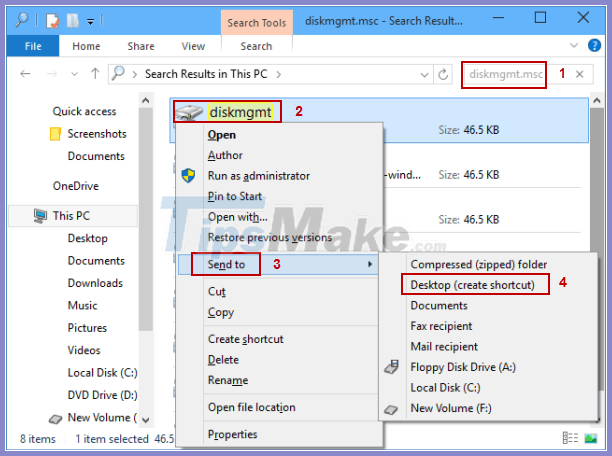
9. Create a cmd file for diskmgmt.msc on the desktop
Step 1: Open Notepad from the Start menu and type diskmgmt.msc into it.
Step 2: Tap File on the menu bar and select Save As in the menu.
Step 3: Select Desktop, type Disk Management.cmd in the file name box and click Save.
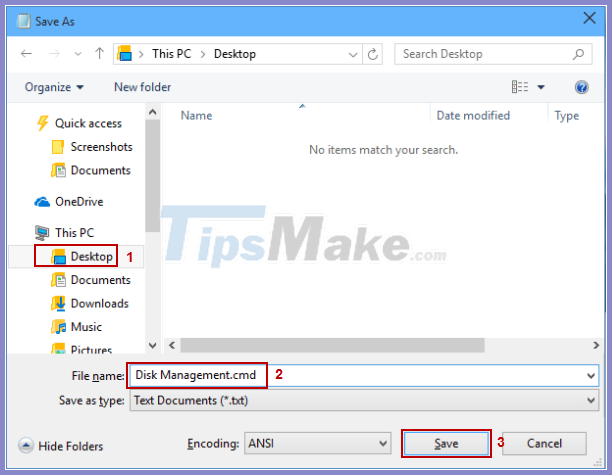
You should read it
- Disk Management access in Windows 7 and Windows 8
- How to add Disk Management to Control Panel in Windows 10/8/7
- USB is not displayed in Disk Management, how to fix it?
- How to delete a drive cannot be deleted with Disk Management
- Top 10 free Windows partition management software
- What is the PortableBaseLayer partition in Windows 10 Disk Management?
 Discovering two serious RCE vulnerabilities on Windows, Microsoft had to issue an emergency patch
Discovering two serious RCE vulnerabilities on Windows, Microsoft had to issue an emergency patch How to extract IMG files in Windows 10
How to extract IMG files in Windows 10 How to enable duplex printing in Windows 10
How to enable duplex printing in Windows 10 Microsoft updated Patch Tuesday in October 2020, patching the 'Ping of Death' vulnerability on Windows 10
Microsoft updated Patch Tuesday in October 2020, patching the 'Ping of Death' vulnerability on Windows 10 How to remove recently added apps from the Windows 10 Start menu
How to remove recently added apps from the Windows 10 Start menu How to cancel scheduled Chkdsk activity in Windows 10
How to cancel scheduled Chkdsk activity in Windows 10