How to Turn On a Mac Computer
Method 1 of 4:
MacBook Pro and MacBook Air
-
 Charge your Mac laptop. If your battery is not charged, plug your laptop into a power source now. Some Mac notebooks will automatically power on once plugged into a power source.[1]
Charge your Mac laptop. If your battery is not charged, plug your laptop into a power source now. Some Mac notebooks will automatically power on once plugged into a power source.[1] -
 Open the lid of your laptop. Most newer Mac laptop models will power on automatically once you open the lid. If this doesn't turn your laptop on, skip to the next step.
Open the lid of your laptop. Most newer Mac laptop models will power on automatically once you open the lid. If this doesn't turn your laptop on, skip to the next step. -
 Locate the Power button. The location of this button varies by model.
Locate the Power button. The location of this button varies by model.
- If your Mac's keyboard has a row of physical function keys (F1-F12) running along the top of the keyboard, you'll find the power key at the far-right end of this row. The key has a "Power" icon, which is an open circle that contains a vertical line at its center.
- If you're using a MacBook with Touch Bar and/or Touch ID (such as some MacBook Pros and MacBook Air models from 2018 and later), the power button is a solid black touch key at the top-right corner of the keyboard.
-
 Press the Power button. You may have to hold it for a few moments. Once you see activity on the screen, you can lift your finger from the Power button. A chime will usually sound on a successful power-up.
Press the Power button. You may have to hold it for a few moments. Once you see activity on the screen, you can lift your finger from the Power button. A chime will usually sound on a successful power-up.- Depending the model, you may be able to power on the laptop by pressing any key on the keyboard.
Method 2 of 4:
iMac and iMac Pro
-
 Plug your iMac into a power source. Your iMac must be connected to a functional power outlet to turn on.
Plug your iMac into a power source. Your iMac must be connected to a functional power outlet to turn on. -
 Locate the Power button. It's a round button that's labeled with the "Power" icon, which is an open circle containing a vertical line, and located on the back of the computer at the bottom-right corner.
Locate the Power button. It's a round button that's labeled with the "Power" icon, which is an open circle containing a vertical line, and located on the back of the computer at the bottom-right corner.
-
 Push the Power button. You may have to hold it down for a few seconds. A chime will sound on a successful power-up.EXPERT TIPChiara Corsaro is the General Manager and Apple Certified Mac & iOS Technician for macVolks, Inc., an Apple Authorized Service Provider located in the San Francisco Bay Area. macVolks, Inc. was founded in 1990, is accredited by the Better Business Bureau (BBB) with an A+ rating, and is part of the Apple Consultants Network (ACN).
Push the Power button. You may have to hold it down for a few seconds. A chime will sound on a successful power-up.EXPERT TIPChiara Corsaro is the General Manager and Apple Certified Mac & iOS Technician for macVolks, Inc., an Apple Authorized Service Provider located in the San Francisco Bay Area. macVolks, Inc. was founded in 1990, is accredited by the Better Business Bureau (BBB) with an A+ rating, and is part of the Apple Consultants Network (ACN).
Chiara Corsaro
General Manager of macVolks, Inc. Chiara Corsaro
Chiara Corsaro
General Manager of macVolks, Inc.Check the outlet and cords if your Mac isn't turning on. If either the plug or the cable is damaged, then your computer might not turn on no matter what you try to do. Try restarting the outlet or plugging the cord into a different one and ensure that the power cords are properly connected to the computer before doing anything else.
Method 3 of 4:
Mac Pro Desktop
-
 Plug your Mac Pro into a power source. Your Mac must be connected to a functional power outlet to turn on.
Plug your Mac Pro into a power source. Your Mac must be connected to a functional power outlet to turn on. -
 Locate the Power button. It's a round button that's labeled with the "Power" icon, which is an open circle containing a vertical line. If you're using a 2019 Mac Pro, it'll be on the top of the tower. On earlier Mac Pros, you'll find the button on the rear side of the tower.
Locate the Power button. It's a round button that's labeled with the "Power" icon, which is an open circle containing a vertical line. If you're using a 2019 Mac Pro, it'll be on the top of the tower. On earlier Mac Pros, you'll find the button on the rear side of the tower.
-
 Push the Power button. The Mac will power on or wake from Sleep mode. A chime will sound on a successful power-up.
Push the Power button. The Mac will power on or wake from Sleep mode. A chime will sound on a successful power-up.
Method 4 of 4:
Mac Mini
-
 Plug your Mac Mini into a power source. Your Mac must be connected to a functional power outlet to turn on.
Plug your Mac Mini into a power source. Your Mac must be connected to a functional power outlet to turn on. -
 Locate the Power button. It's a round button labeled with the "Power" icon, which is an open circle containing a vertical line. You'll find it on the back of the Mac Mini on the far-left side.
Locate the Power button. It's a round button labeled with the "Power" icon, which is an open circle containing a vertical line. You'll find it on the back of the Mac Mini on the far-left side.
-
 Push the Power button. The Mac will power on or wake from Sleep mode. A chime will sound on a successful power-up.
Push the Power button. The Mac will power on or wake from Sleep mode. A chime will sound on a successful power-up.
4 ★ | 3 Vote
You should read it
- How to restart iPhone on iOS 11 when not using the power button
- How to turn on / off Xiaomi (no need power button and have power button)
- Ways to use the Eject button on the Macbook
- How to lock, unlock iPhone without pressing the power button
- How to remove the power button at the Windows login screen
- Computer stuck on shift button, power button, ctrl - Quick fix in 7 ways
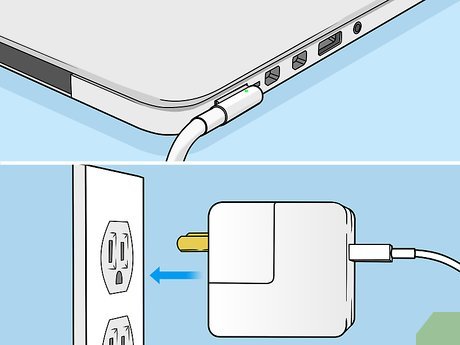

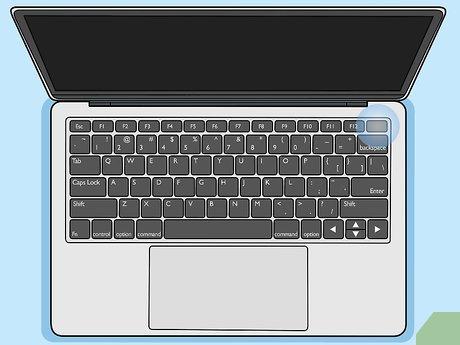
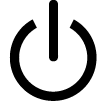

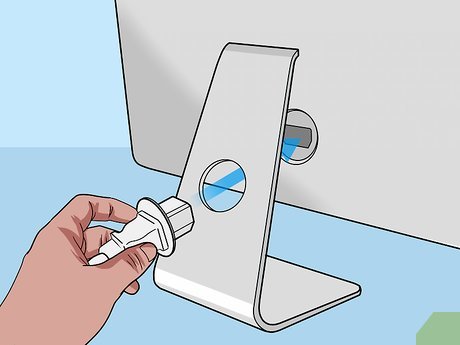
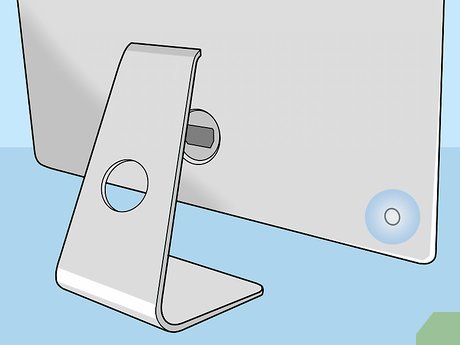
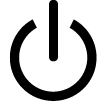
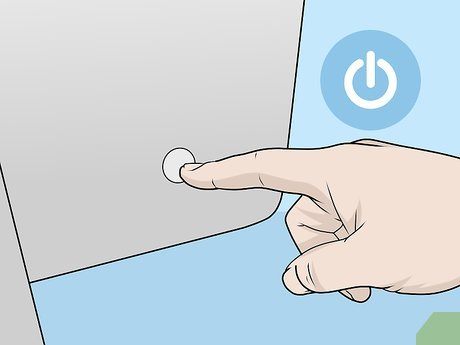


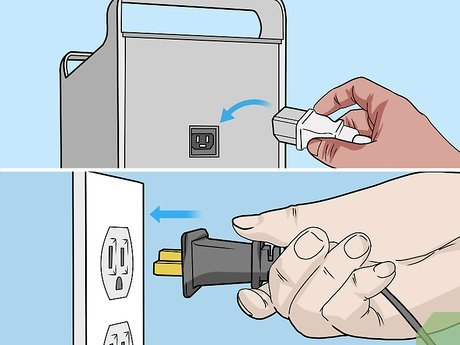

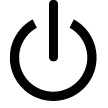

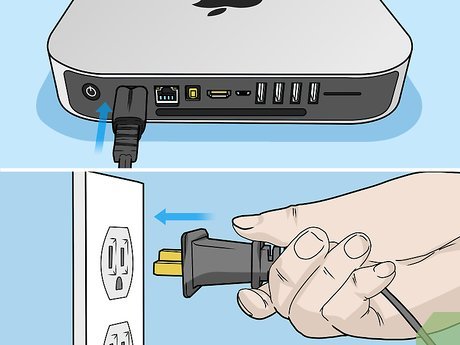

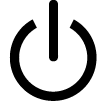

 How to Change the Screen Resolution on a Mac
How to Change the Screen Resolution on a Mac How to Scan on a Mac
How to Scan on a Mac How to Traceroute
How to Traceroute How to Right Click on a Mac
How to Right Click on a Mac How to Force Shut Down a Mac
How to Force Shut Down a Mac How to Open Applications Using Terminal on Mac
How to Open Applications Using Terminal on Mac