How to effectively speed up computer
Your computer's speed is getting slower and slower, you are looking for ways to improve your computer speed.
There are many causes of slow computer speed that you have not identified, you can refer to some of the ways below to help speed up the computer effectively.
Regularly scan and clean junk files
Junk files are automatically created or left over after you uninstall the program not thoroughly. Computers are used for a long time, the junk files are generated more and more and take up computer resources.
You should use applications to scan and clean junk files on your computer to help you regain computer resources and improve the speed of your computer. CCleaner is a highly rated application that you can use to scan and clean junk.
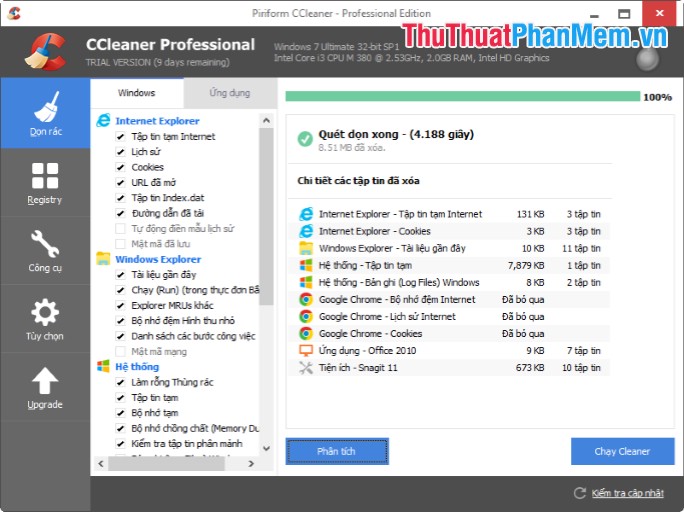
Turn off startup with Windows unnecessary programs
Installing multiple startup programs with Windows makes the computer boot slower. In addition, many programs running in the background with Windows that you often do not pay attention to also make your computer speed slower. So with unnecessary programs and applications, you should turn off and start them with Windows to help speed up the computer.
If you do not know, you can refer to how to turn off the programs that start with Windows below:
Step 1: Press the Windows + R combination to open the Run dialog box , then enter the msconfig keyword into the Run dialog box and press Enter to open the System Configuration dialog box .
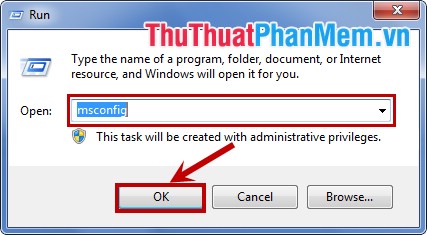
Or you can enter the keyword msconfig in the search box of the Start Menu and select msconfig .
Step 2: The System Configuration dialog box appears , select the Startup tab . Here if you want to turn off any unnecessary programs, you just need to uncheck the box before the program name. After finishing you click Apply -> OK .
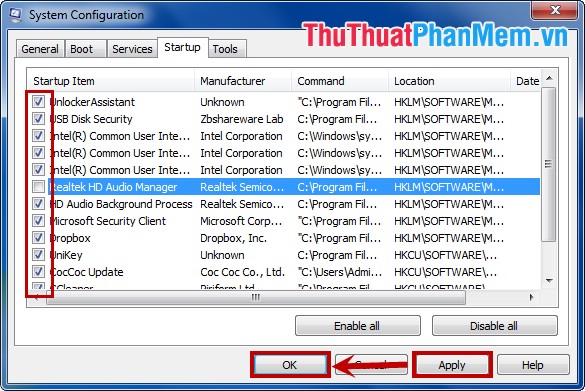
Remove unused programs
The programs that you have installed on your computer but do not use are also affecting the speed of the computer. So if any programs you do not use or are not necessary, you should remove them to improve computer speed. You can use the built-in function of Windows to remove or use other application removal software.
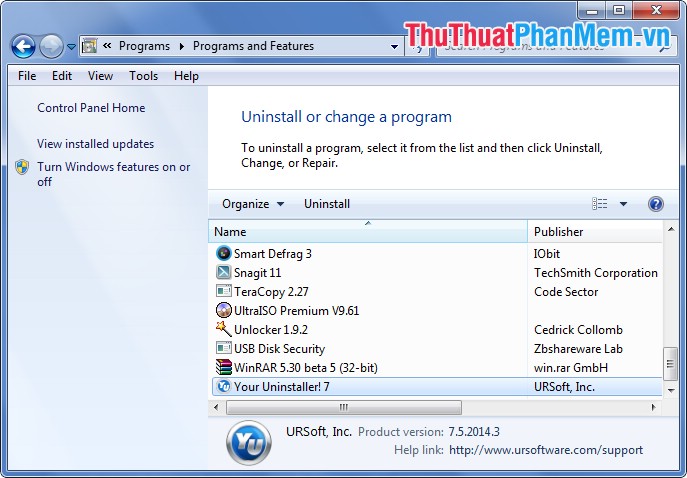
Defrag the computer hard drive
Using the computer after a long time, the computer's hard drive will be fragmented. The data is cluttered, so finding and accessing data longer reduces the efficiency of your computer. So defragmenting the hard drive helps the data to be organized and easier to find. You can use the defragmentation function that Windows supports or use hard drive defrag software such as Smart Defrag .
To defragment your computer hard drive with Windows functions you do the following:
Step 1: Right-click on any drive in My Computer and select Properties , appear the Properties dialog box of the drive, select the Tools tab and select Defragment now .
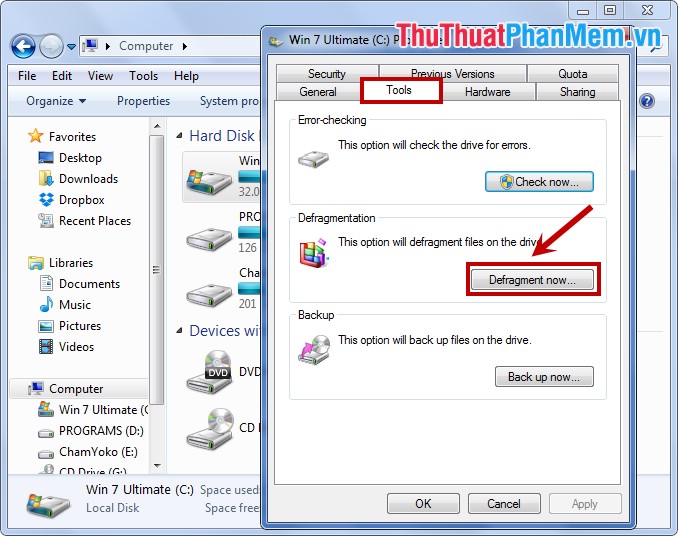
Step 2: A Disk Defragmenter dialog box appears, select Anlyze disk to check if the hard drive is fragmented. If fragmented you choose Defragment disk to defrag the hard drive.
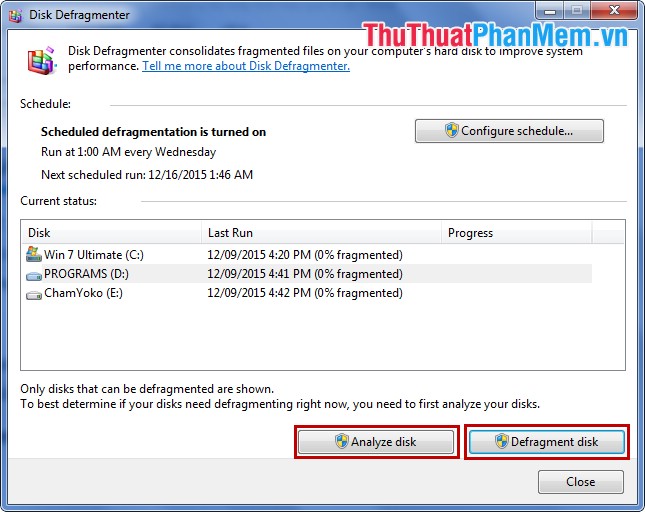
However, this will consume a lot of resources on the computer so you should only defragment the computer hard drive in the spare time.
Clean up the computer screen
Desktop screens with too many files, folders or shortcuts will also make the computer boot process longer. So you should not create much data on the desktop.
You should put data on the drive, delete unnecessary shortcuts to tidy up the computer screen. This is also a way to help you improve the computer speed that you can easily do.
Turn off processes that consume resources
Many processes are run in the background with Windows, but you yourself are not aware of it. Shutting down processes that consume resources or unnecessary processes can also speed up your computer. To turn off unnecessary processes on Windows you do the following:
Step 1: Right-click on the Taskbar (taskbar) and select Start Task Manager .
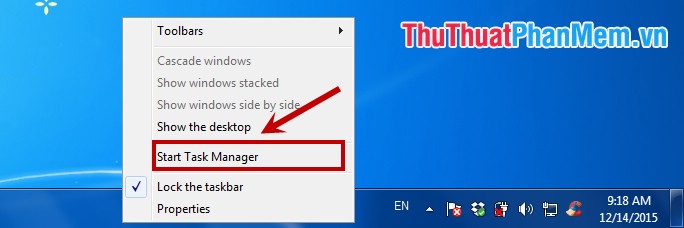
Step 2: A Windows Task Manager dialog box appears , in the Processes tab, you select the unnecessary process and resource consuming process, and then select End Process to end the process.
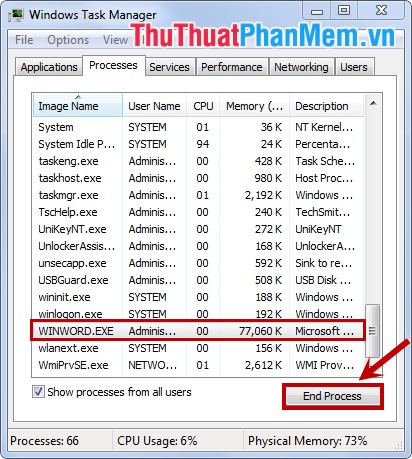
Scan and remove viruses with anti-virus software
Visit websites containing viruses or install applications that contain viruses, your computer will be infected with viruses. You should regularly scan and remove viruses to clean your computer and improve the speed of the computer.
There are a lot of antivirus software you can download and use, or you can use the Microsoft Security Essentials application of Microsoft.
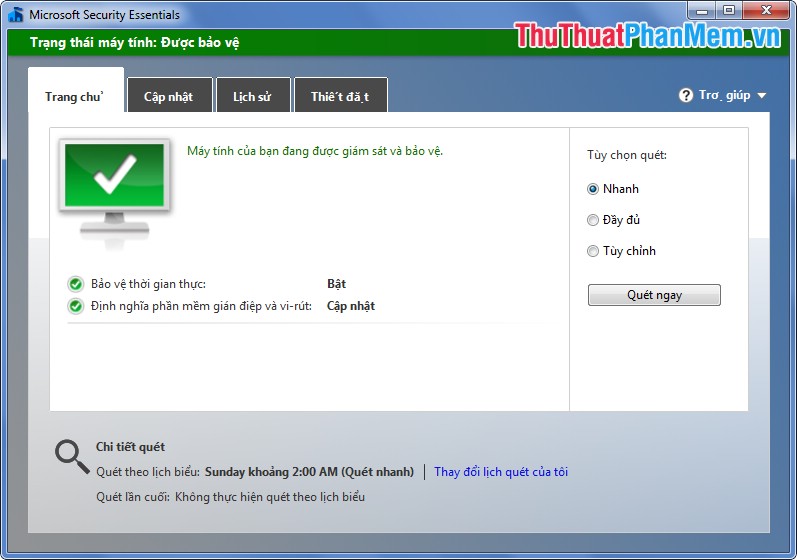
Reinstall the operating system
It's been a long time since you reinstalled your operating system, generated junk files, or infected computers without your knowledge. You should reinstall the operating system to refresh your computer. Before reinstalling, you should save important data to another drive to avoid losing data.
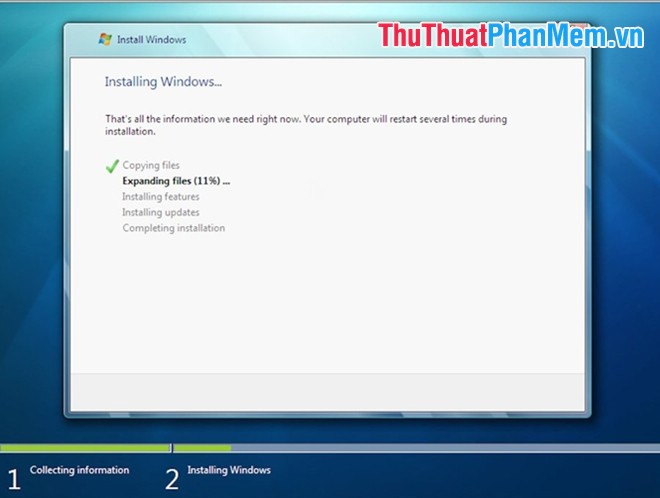
Add more RAM
The computer has more RAM, the larger RAM capacity, the faster the computer system will handle, increasing the speed of your computer most effectively. If your computer RAM is small, then you should attach more RAM to increase the speed of the computer.

Upgrade the video card
The video card is another hardware device, it also helps to improve the speed of your computer. If you can, you should use high-end video card products such as ATI Radeon X1950, Nvidia's GeForce 7600 . then your computer speed will improve significantly.

So with some causes and workarounds above, the speed of your computer will definitely improve significantly. Good luck!
You should read it
- 30+ ways to speed up your computer effectively on Windows 10
- How to speed up computer effectively - Speed up computers, laptops
- How to speed up your computer, improve Windows performance
- 12 ways to speed up Windows 10 extremely effectively 2021
- Increase the speed of Internet access effectively
- 3 ways to speed up computers running slow like 'crawling turtles'
 Use the Run dialog box to check the computer configuration
Use the Run dialog box to check the computer configuration Function of keys from F1 -F12
Function of keys from F1 -F12 How to turn off programs that start with Windows
How to turn off programs that start with Windows How to delete junk files, caching of computers
How to delete junk files, caching of computers Instructions to turn off the automatic update mode on Windows 7
Instructions to turn off the automatic update mode on Windows 7 Instructions to change the computer name in 2 ways
Instructions to change the computer name in 2 ways