Control computer fan speed
Your computer is making a loud sound perhaps because the fan of the machine is reaching its highest speed even though it doesn't need that speed yet. Here are some ways to distribute computer fan speeds, cool or break when needed.
Computer fans are often not installed, so they always operate at high speeds at all times. This makes the computer cooler, but it can cause annoying noises when it is not needed. There are many ways to control cooling fans at no cost. Here's how to set them up.
In addition, you can refer to other interesting articles about radiator fan here:
- Radiator fan - In cool and quiet outside
- Fine tune the heat sink fan on the graphics card
- Why does a laptop fan with a cooling fan and tablet not?
- The computer does not need a fan to dissipate heat thanks to the copper foam heat sink
- How to make super simple mini fan radiator fan
Install adjustment software
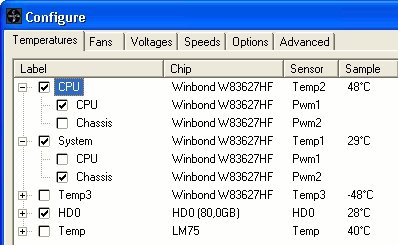
The best way to coordinate cooling fans is to use SpeedFan (or smcFanControl for Mac). SpeedFan will give us the most control over the radiator fan, allowing us to choose their running speed depending on the time. Even monitor the computer temperature and adjust the fan accordingly. In addition, you can also manually configure the desired SpeedFan speed depending on the computer temperature from which the radiator fan will change the operation by default. Please reset it frequently, because the motherboard temperature value is not always accurate based on the temperature.
The only downside of SpeedFan is that it is not compatible with all types of computers. You can see the SpeedFan support page to see if your computer is suitable. Or try using this software if it doesn't work, you can go to the next method and see the customizations in the BIOS replacement. SpeedFan requires a computer fan to have 3 - 4 pin Headers in the motherboard, not a Molex 4 - pin connection. So if there is only a Molex connection, skip and go to the third method. And finally, it will not control all the radiator fans in the machine - only those that are supported by the motherboard can control. If you want to control all fans, you will need to use the third method.
BIOS installation tips
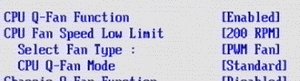
Today, many motherboards have fan controllers attached to BIOS settings. Although not providing much control like SpeedFan. However, if your computer is not supported by SpeedFan, this is a good backup plan. Open the motherboard BIOS settings and search for fan settings. They will have different names depending on the computer (eg Asus has Q-Fan Control, Gigabyte is Smart Fan Control) but in general you will see it in the BIOS menu. Activate this feature and tweak any desired settings. Some machines only allow setting of maintenance or free mode, while others allow setting temperature limits like SpeedFan.
It will provide two control methods: according to voltage and PWM. Voltage mode adjusts the fan voltage while the PWM mode sends voltage pulses that have been calculated to the fan to slow down a bit more operation. Mostly, it depends on how the radiator fan is attached to the motherboard. The fan connected to the 4-pin connector should use PWM, while the fan with connector 3 - battery should use pressure messages. The voltage gives less efficiency and you cannot get low level like PWM but sometimes PWM is quite complicated. If PWM is found to be problematic, you can also switch to the voltage method.
Buy a separate fan controller

Although the above methods are ideal for automatic fan control, they are not always available on each motherboard and usually control only one or two fans in the device. To control all fans, you can install a cheap controller like some Newegg lines. It fits into your computer's drive location and integrates control buttons that control the speed of each fan mechanically. It will not monitor the temperature so you will have to control the fans by RealTemp or Rainmeter in return and you have full control over each fan in the machine.
You should read it
- Measuring the speed of Viettel, VNPT and FPT using Speed Of Me
- Why is upload speed usually much slower than download speed?
- How to control Youtube with Firefox shortcuts
- These factors determine the speed of the computer
- 7 mistakes should be avoided when checking Wi-Fi speed
- Limit download speed for IDM - Limit download speed on IDM
 Intel updates the CPU price list for PCs with X 12 series of chips
Intel updates the CPU price list for PCs with X 12 series of chips Basic measurement units in computers
Basic measurement units in computers How to increase the life and durability of hard drives
How to increase the life and durability of hard drives Hard to force 'desktop'
Hard to force 'desktop' 28 tips and tricks for iPad 2
28 tips and tricks for iPad 2 Typical desktop computers in 2011
Typical desktop computers in 2011