Function of keys from F1 -F12
If you work with computers often, the use of shortcuts will save time and increase work efficiency, but not everyone knows all the useful shortcuts F1 to F12 on the computer keyboard. The following article introduces you to the function of keys from F1-> F12.
1. F1 key function
- A help key for all applications. Press F1 Help window displays:
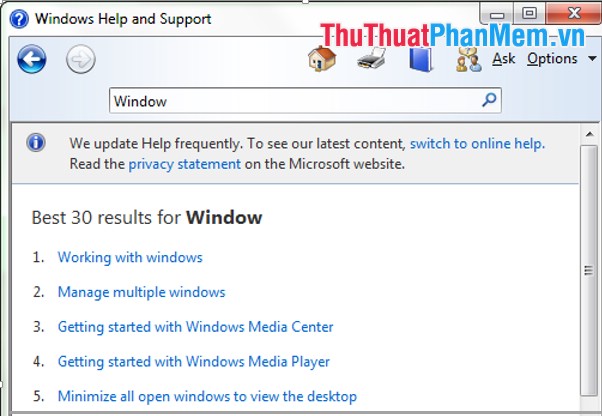
- Use the BIOS of some computers.
- Display the Task Pane press Ctrl + F1 (when you are in Window Explorer).
2. F2 key function
- Rename the file or folder. For example, rename a folder, select the folder and press F2 -> just type the folder name.
- Open a text file in MS Word: Press the key combination Alt + Ctrl + F2 .
- Open the preview file before printing: Press Ctrl + F2 .
3. F3 key function
- Open the file search feature in the computer, press F3 .
- Open advanced search feature in Microsoft Outlook: Press Windows key + F3 .
- Change the format between uppercase and lowercase letters in MS Word press F3 .
4. F4 key function
- Open the address bar in Windows Explorer or Internet Explorer and press F4 .

- Close / open the current window: Press the key combination Ctrl + F4 .
- Close the windows in Window: press the key combination Alt + F4 . Instead of clicking the X of the window, simply press Alt + F4 .
5. F5 key function
- Used to Refresh or Reload the current page in Windows.
- Rearranging folders in the computer.
- Start a slideshow in PowerPoint.
6. F6 key function
- Highlight the address bar on browsers To switch to another page, simply press F6 and type a new address name. When pressing the F6 key, the address bar is highlighted:
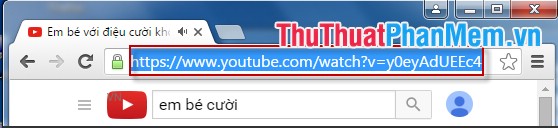
- Open a document in MS Word: Press Ctrl + Shift + F6 .
7. F7 key function
- Check for spelling or grammar errors in MS Word. When pressing the F7 key, the Spelling function is displayed.
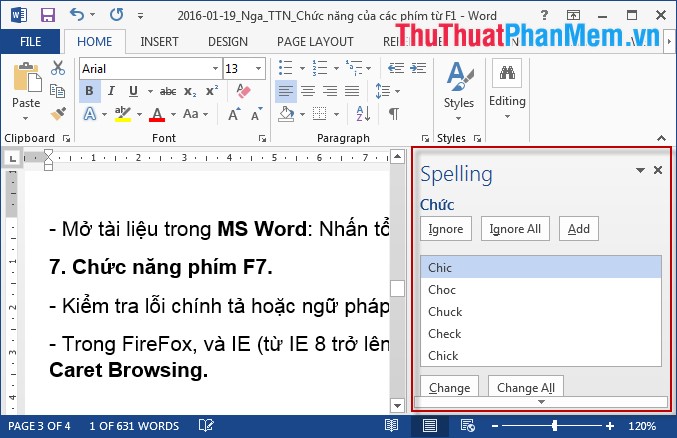
- In FireFox, and IE (from IE 8 and above): F7 is responsible for turning off (on) the Caret Browsing function.
8. F8 key function
- Help the computer boot in safe mode (usually in Sade Mode).
9. F9 key function
- There is no special function but in some applications when pressing F9 there is help, displaying some important words in the application.
10. F10 key function
- Display application menu bar.
- Replace the Right Click operation of the mouse.
- Some computers when pressing F10 displays information in the BIOS.
11. F11 key function
- Open the application window in the state of Full Screen.
- With some computers (Emachines, GateWay, Lenovo) when pressing F11 to access Recovery.
- Hide open windows on Windows.
- For Mac OS 10.4 or higher, when pressing F11, hide the windows showing the main screen.
12. F12 key function
- Open the Save As dialog box in Word.
- With some computers supporting the Boot Menu .
- Print documents in Word: press Ctrl + Shift + F12 .
- Check elements on browsers.
Also with some laptops the function keys combine with the Fn key with the function written in the image on the function key.
You should read it
- How to Use Function Keys Without Pressing Fn on Windows 10
- Summary of the features of Fn keys on laptops
- Steps to Fix Fn Key Not Working in Windows 10
- Using a computer for a long time, do you know the meaning of these keys?
- How to change the function of mouse keys
- How to turn Caps Lock keys into modifier keys on Mac
 How to turn off programs that start with Windows
How to turn off programs that start with Windows How to delete junk files, caching of computers
How to delete junk files, caching of computers Instructions to turn off the automatic update mode on Windows 7
Instructions to turn off the automatic update mode on Windows 7 Instructions to change the computer name in 2 ways
Instructions to change the computer name in 2 ways How to use System Restore in Windows: Turn off, turn on, create, restore System Restore
How to use System Restore in Windows: Turn off, turn on, create, restore System Restore How to share folders, drives in Windows
How to share folders, drives in Windows