Increase the speed of Internet access effectively
To speed up Internet access you can do the following:
The following article details the basic ways to increase access speed for the Internet.
1. INCREASE DNS CACHE
Step 1: To increase DNS you do the following: Click Start -> Run -> type Regedit .
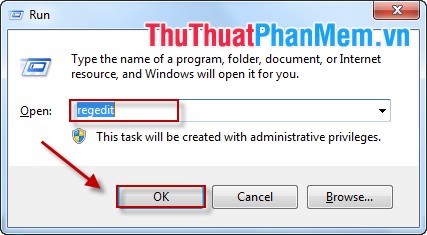
B Step 2: Select HKEY_LOCAL_MACHINE -> SYSTEM -> CurrentControlSet -> Dnscache -> Parameters .
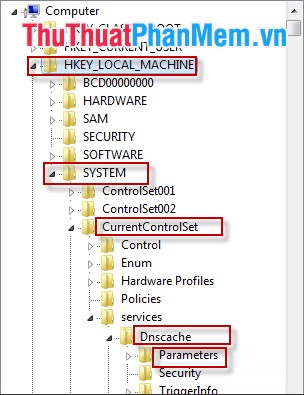
Step 3: Create 4 keys as follows:
- Right-click -> New -> DWORD (32 bit) Value .
Note: Depending on the version of your computer operating system, choose 32 bit or 64 bit. (Here my operating system is 32 bits).

Name the 4 keys in turn as follows:
1. CacheHashTableBucketSize.
2. CacheHashTableSize.
3. MaxCacheEntryTtlLimit.
4. MaxSOACacheEntryTtlLimit.
After the operation, there are 4 courses:
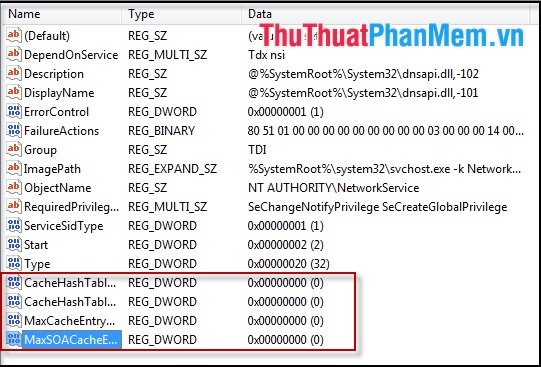
Step 4: Set values for the keys.
- Value of keys:
1. CacheHashTableBucketSize value is 1.
2. CacheHashTableSize value is 384.
3. MaxCacheEntryTtlLimit value is 64000.
4. MaxSOACacheEntryTtlLimit value is 301.
- How to set the value:
+ Right click on the key name and select Modify .
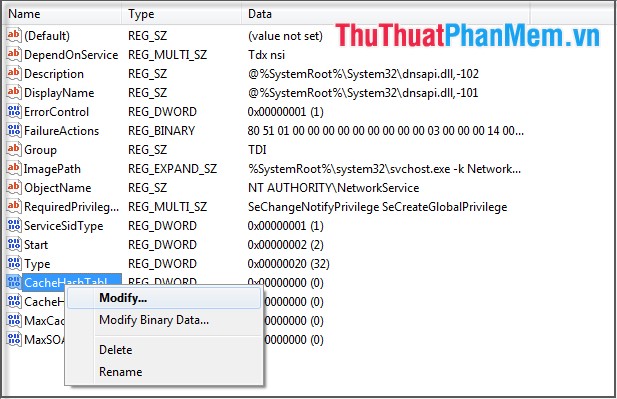
+ A dialog box appears, you enter the corresponding value of the key.
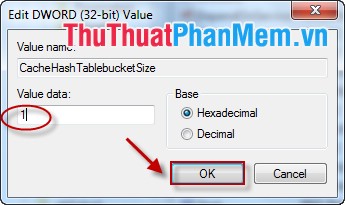
After entering the values for the 4 keys, you accelerate the DNS Cache.
2. INCREASE SPEED BAND
Step 1: Start -> Run -> enter Regedit -> OK .
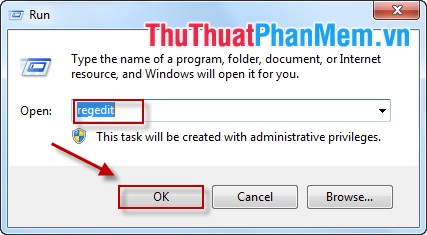
Step 2: Select HKEY_LOCAL_MACHINE -> SOFTWARE -> Policies -> Microsoft -> Windows .
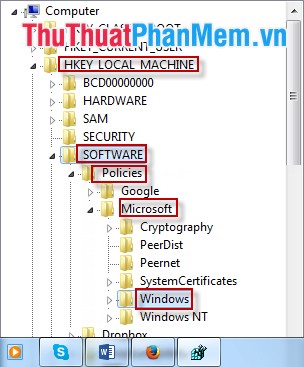
Step 3: Right-click Windows -> New -> Key .
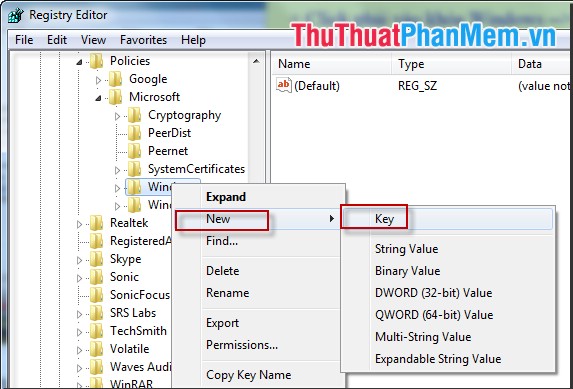
Step 4: Enter the file name " Psched ".
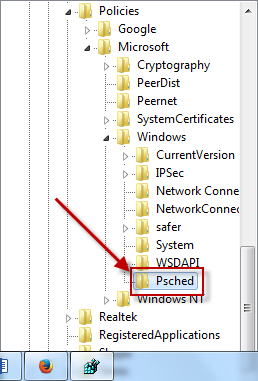
Step 5: Right-click Windows -> New -> DWORD (32bit) Value .
Note: Depending on your computer, choose DWORD 32 bit or 64 bit. Here I choose 32 bits.
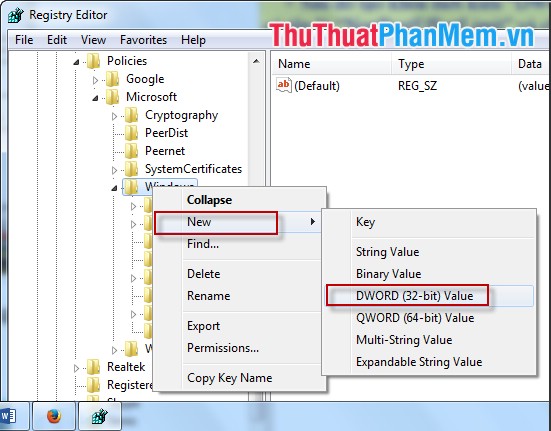
Step 6: Name the DWORD file NonBestEffortLimit .
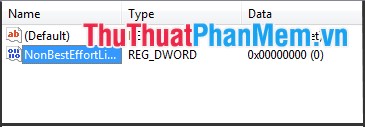
Step 7: Right-click NonBestEffortLimit -> Modify .
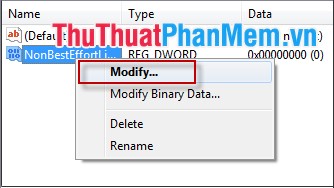
Step 8: The Edit DWORD dialog box appears -> Enter the value 0 -> OK .
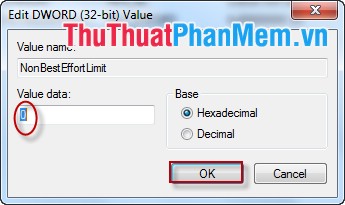
So you've finished speeding up the bandwidth.
3. Turn OFF AUTO-ADJUSTING FEATURES
Step 1: Start -> cmd -> right click cmd -> Run as administractor .
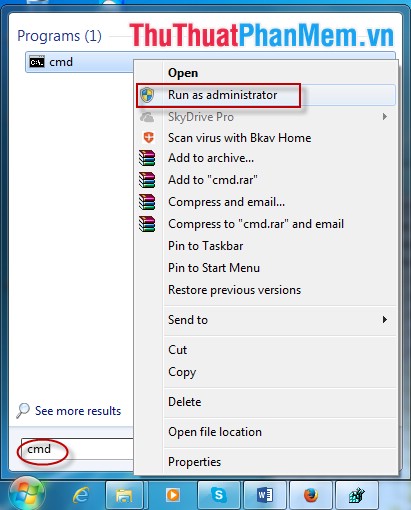
Step 2: Enter the command: Nest interface tcp set global autotuninglevel = disable .
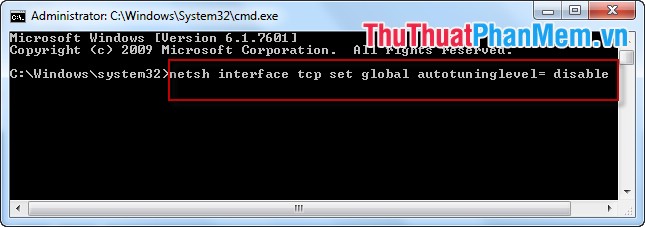
Step 3: Press Enter -> Result:
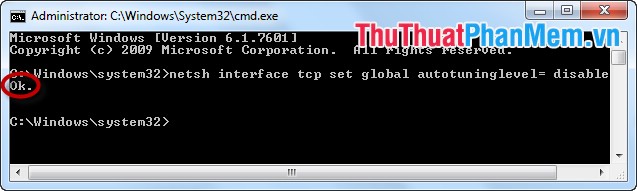
Step 4: Close cmd -> restart the computer.
Note: To re-enable TCP enter the following command: Nest interface tcp set global autotuninglevel = normal .
These are ways to speed up Internet access for your PC.
Good luck!
You should read it
- Internet acceleration 20% faster in Windows
- Increase internet speed with cFosSpeed software
- Tell you 5 ways to increase network speed extremely fast and effective
- Speed up Internet connection on Windows 10 computers
- The average Internet speed of Vietnam ranks 75th in the world, reaching 6.72 Mb / sec
- The best computer acceleration tools
 Photo editing and photo collage online
Photo editing and photo collage online Instructions for creating online animations Online - Making GIF Online
Instructions for creating online animations Online - Making GIF Online Check the speed of network download, upload using Speed Test
Check the speed of network download, upload using Speed Test How to view and delete saved passwords on Firefox, Chrome, Coc Coc
How to view and delete saved passwords on Firefox, Chrome, Coc Coc Clear Skype chat history on computer
Clear Skype chat history on computer Summary of shortcuts on Google Docs
Summary of shortcuts on Google Docs