9 simple ways to speed up old computers
Troubleshooting drivers, obsolete hardware, dusty or full hard drives are the leading causes of significantly reduced computer performance.
However, before thinking about buying a new device, you can apply some of the following tips to fix it based on the suggestion of the LaptopMag site.
1. Upgrade SSD
This is the first solution that you should think about when you want to improve computer performance, especially devices that are more than 3 years old. Compared to traditional HDD hard drives , SSDs for speeding up application opening, handling tasks or turning on / off computers are many times faster than before .
As noted, the 256 GB SSD on the current market will have a price range from 1.5 to 2.5 million VND with many brands for you to choose, such as SanDisk, Zotac, Intel, PNY, Crucial . Note, if you want to use both SSD and HDD at the same time, prioritize installing the operating system on the SSD to get the best speed.
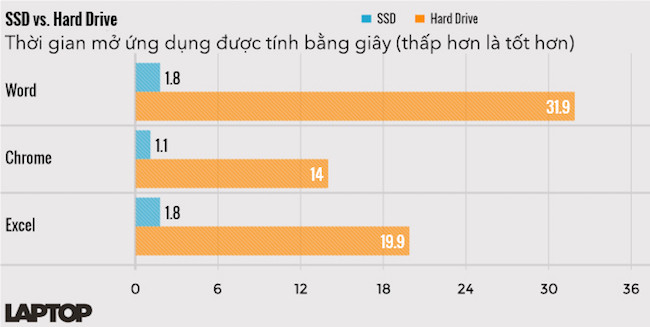
2. Upgrade RAM
The RAM upgrade is usually quite simple, however, before you do so, users need to identify the Bus RAM and buy the right type to avoid conflicts. First, install the CPU-Z software (https://goo.gl/JqbG) for the computer, then switch to the Memory card and pay attention to the following sections:
- Type: Type of RAM installed on the computer (DDR, DDR2, DDR3 .)
- DRAM Frequency: Multiplying this number by 2 will result in the actual Bus RAM.

To check the number of RAM slots on the computer, switch to the SPD card> Slot. This will avoid buying RAM but no mounting. When you have all the parameters, you only need to buy the corresponding RAM and upgrade.
If you're using a MacBook, click on the Apple icon in the upper left corner, select About this Mac> System Report> Memory> Slot . Many people often think that the higher the RAM, the faster the computer will run, however, this is completely wrong because it will cause a bottleneck.
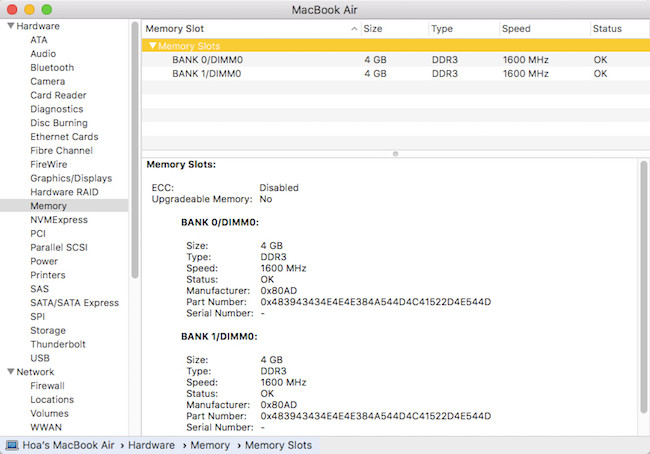
Note : Some devices are usually soldered to death by the manufacturer on the mainboard, such as the MacBook Air, making it more difficult to replace or upgrade. Therefore, when buying these products, please choose a high-configuration version to help you upgrade later.
3. Turn off applications that start with the system
If you want to increase computer performance and reduce boot time, right-click the taskbar and select Task Manager. Then, switch to Startup tab, select unnecessary applications and Disable.
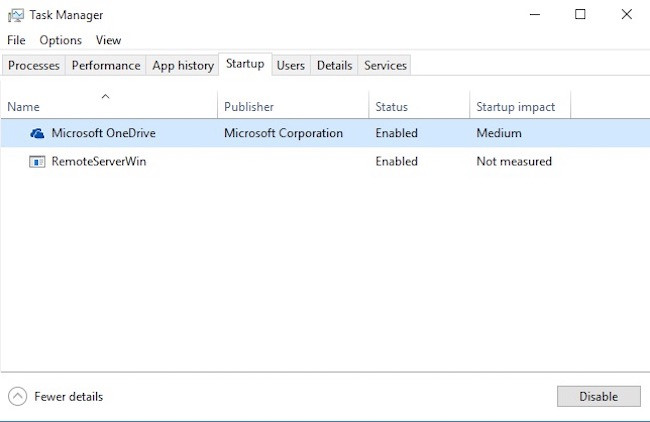
For MacBook, users only need to open System Preferences> User & Group> Login Items , select unnecessary applications and click the "-" icon to remove.
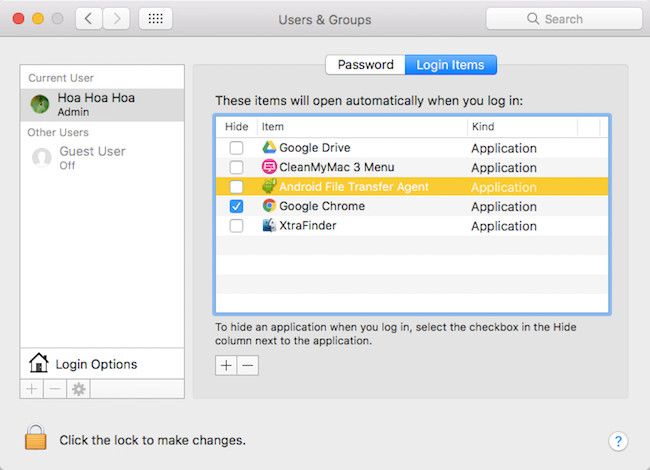
4. Remove unused software
If you install too many software, the computer will be very easy to fill up the hard drive and there is no place to store temporary files. Therefore, in order for the device to run faster, you should remove unused software using Control Panel or third-party applications such as IObit Uninstaller, CleanMyMac, CCleaner .
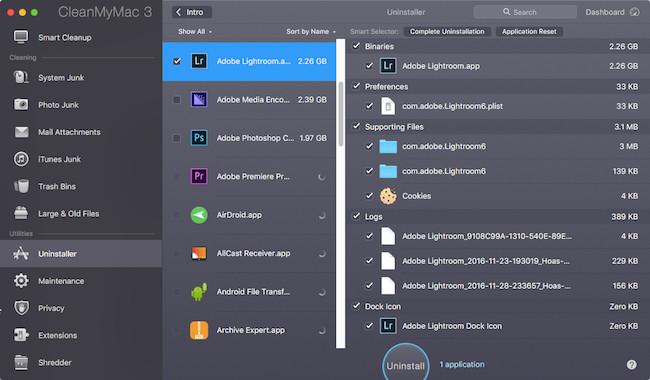
5. Scan Malware regularly
When malware gets into your computer, they will automatically install more malicious utilities or steal personal information, and make the device work more slowly. Therefore, to eliminate these threats in the future, users should create a habit of regularly scanning malware every day with applications such as Bkav Pro, Malwarebytes Anti-Malware, AdwCleaner, HitmanPro .
6. Disable unnecessary effects
If you're using Windows, press the Win + S key combination and type in the search box for the keywords Advanced search settings , Performance> Settings . Then, check the Adjust for best performance option to turn off special effects and animations.

For MacBook, go to System Preferences> Dock and turn off the exaggerated effects and animations during use.
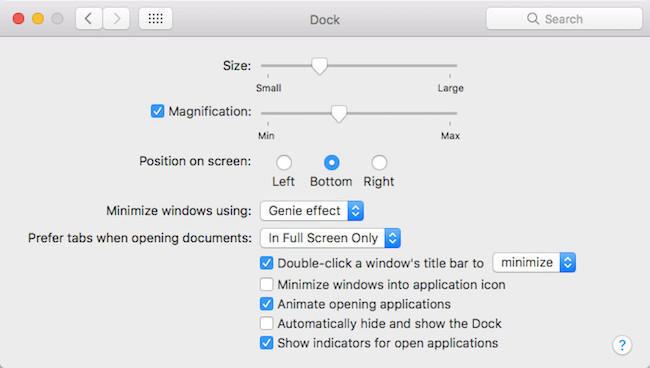
7. Clean the computer periodically
After a long time of use, bring the device to the store to have a technician clean and clean the dirt. Because if the computer is too hot, Windows Explorer will take longer to display files and open data. In addition, users can also use compressed air cylinders to clean the radiator holes, or give the computer a break if it has been turned on for too long.
8. Change browser
If you are using Internet Explorer or outdated browsers, you should change to Chrome, Firefox or Microsoft Edge to get the best speed. On MacBook, you can try Safari.
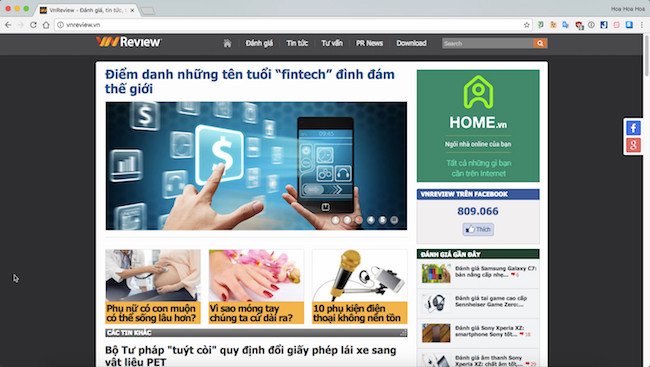
9. Update driver (driver)
Updating the driver will help to fix almost any previous errors. However, users should only go to the device manufacturer's homepage to download the corresponding driver.
Besides, you should also limit the use of automatic driver installation software such as DriverPack Solution (originating from Russia, 13 GB capacity) and especially Easy Driver (Chinese origin) . Although available The capacity is only about 500 MB but almost this application can install drivers for all computers in Vietnam. The question is whether Easy Driver has been optimized for Vietnam market only?
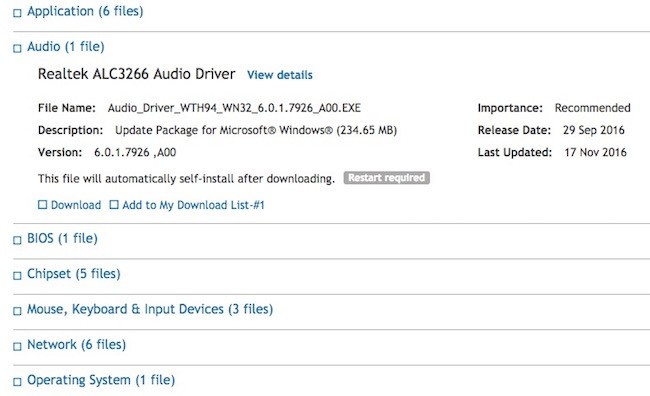
Mr. Nguyen Hong Van, Member of the Executive Board of the Information Security Association (VNISA) in the South said: " The multi-configurable ghost creation software has built-in automatic driver installers such as Spat, EasySysprep, NowPrep. detected by VirusTotal service contains malicious code, respectively 33/52, 6/48 and 7/50 . "
It can be said that malware is now quite smart, because they often do not work immediately but will "lie" to bypass Antivirus programs. Therefore, you should only download drivers (drivers) from the manufacturer's home page such as computer manufacturers such as Dell, HP, Lenovo, . or original equipment manufacturers such as Nvidia, Intel, and AMD. . to avoid "promotion" of more malicious software.
You should read it
- Tips to speed up your computer
- Summary of tips to fix slow computer errors on Windows 10/8 / 8.1 / 7 and Windows XP
- How to speed up computer effectively - Speed up computers, laptops
- These factors determine the speed of the computer
- Windows 7 computer running slowly, slow startup how to speed up?
- Which upgrade will improve your computer's performance the most?
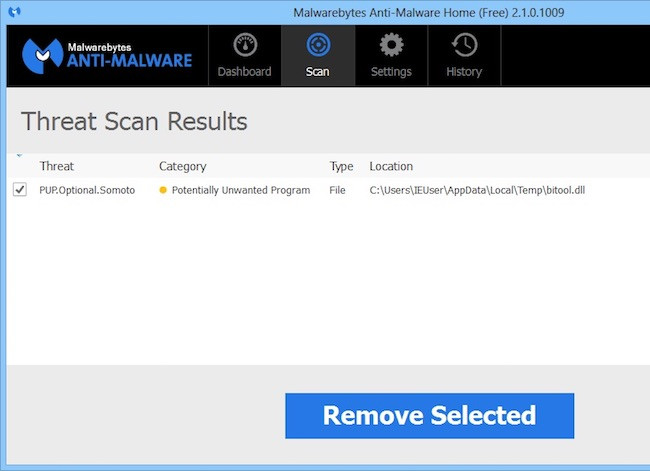
 Which CPU to choose to meet both price and performance requirements?
Which CPU to choose to meet both price and performance requirements? 9 elements to pay attention to when buying a laptop
9 elements to pay attention to when buying a laptop Top 6 best gaming mice for PC gamers
Top 6 best gaming mice for PC gamers The best calculator for students in 2017
The best calculator for students in 2017 Notes when buying wireless mice for office people
Notes when buying wireless mice for office people Experience buying old computer monitors
Experience buying old computer monitors