How to Do a Clean Installation of Windows 7 from DVD Disc and USB
Method 1 of 4:
Preparing Windows 7 ISO image
-
 Prepare Windows 7 iso image for USB installation.
Prepare Windows 7 iso image for USB installation.- In order to proceed this step, you must first have Power ISO application installed in your computer.
-
 Insert your Windows 7 DVD into your DVD drive and run Power ISO to create an iso image of windows7.
Insert your Windows 7 DVD into your DVD drive and run Power ISO to create an iso image of windows7. -
 Click Copy on toolbar, then choose "Make CD / DVD / BD Image File..." from the popup menu.
Click Copy on toolbar, then choose "Make CD / DVD / BD Image File..." from the popup menu.- PowerISO shows ISO Maker dialog.
-
 Choose the CD / DVD driver which holds the disc you want to copy.
Choose the CD / DVD driver which holds the disc you want to copy. -
 Choose the output file name, and set output format to ISO.
Choose the output file name, and set output format to ISO. -
 Click to make ISO file from the selected disc.
Click to make ISO file from the selected disc.- You can also choose your destination folder to save your image.
Method 2 of 4:
Creating a bootable USB
-
 Make sure to have this two helpful applications: Windows 7 USB download tool and Universal USB installer.
Make sure to have this two helpful applications: Windows 7 USB download tool and Universal USB installer. -
 Let's us start with the Universal USB installer.
Let's us start with the Universal USB installer. -
 Download it freely from the original website http://www.pendrivelinux.com
Download it freely from the original website http://www.pendrivelinux.com -
 Click on the link Click here
Click on the link Click here -
 Run Universal USB installer to create the bootable USB.
Run Universal USB installer to create the bootable USB.- Remember that your USB must be formatted as FAT32 before you proceed this step.
-
 Follow the step as shown in the picture below.
Follow the step as shown in the picture below.- Click "I agree".
- Select Windows 7 installer.
- Browse your Windows 7 ISO image and click Create.
- A message will appear
- Click Yes
- The program will start extracting and copying the contend of the iso.
- Click Close and all work will be done with creating bootable USB for Windows 7.
Method 3 of 4:
Creating Bootable USB with Windows 7 USB/DVD download tool
-
 Have the program installed in your PC from Click here
Have the program installed in your PC from Click here- Run it and see the instructions in picture below
-
 Browse your Windows 7 ISO and click Next.
Browse your Windows 7 ISO and click Next. -
 Make sure you have inserted your formatted USB and follow the instruction in picture below
Make sure you have inserted your formatted USB and follow the instruction in picture below -
 Choose USB device for bootable USB windows installation
Choose USB device for bootable USB windows installation -
 Click "Begin Copying"
Click "Begin Copying"- Step 4 of 4 will begin, creating the bootable USB device. The USB Device is beginning prepared.
-
 Restart the computer.
Restart the computer.
Method 4 of 4:
Windows Installation
-
 Install Windows 7
Install Windows 7- This is for booting with DVD and for USB booting
- Change the boot setting in Bios and get to the boot menu by pressing some hot keys at the boot screen.
- The hot keys are varied from computers to computers and you might want to do some research about your computer.
5 ★ | 2 Vote

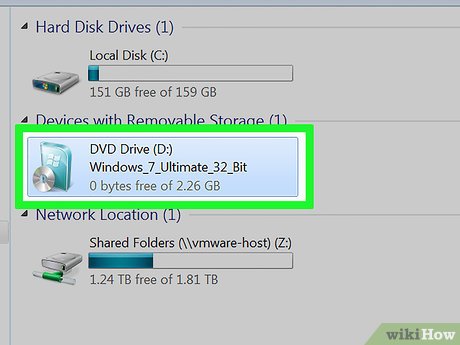
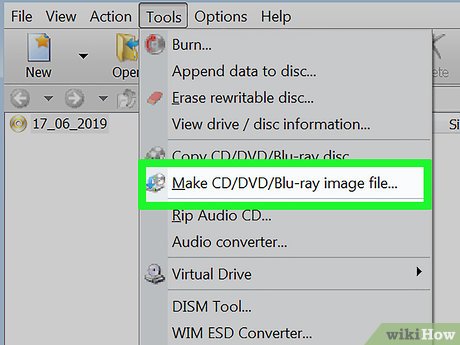
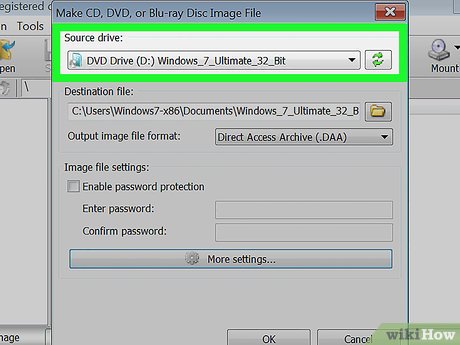
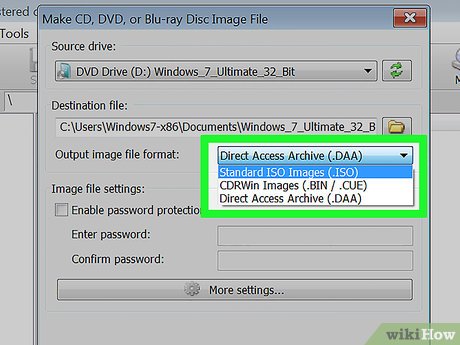
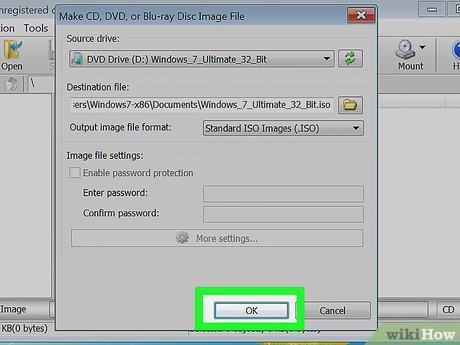
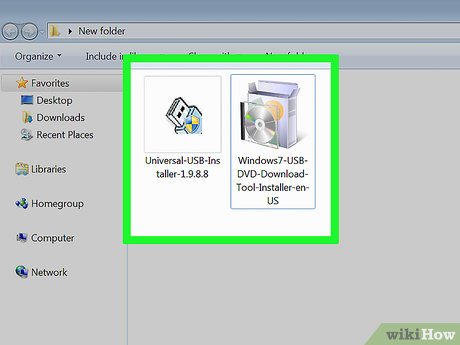
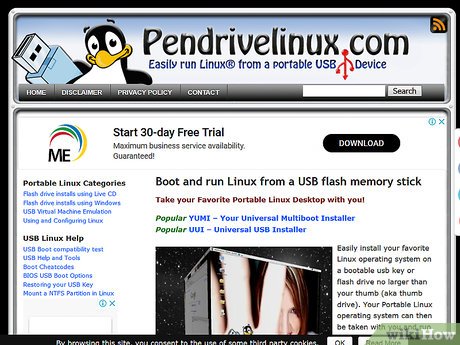
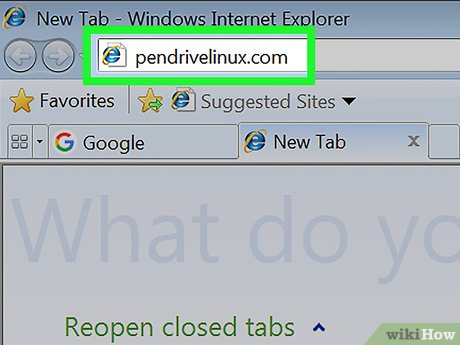
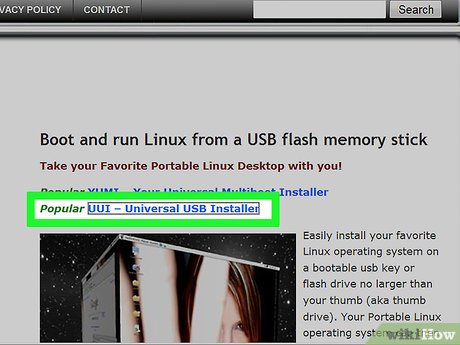
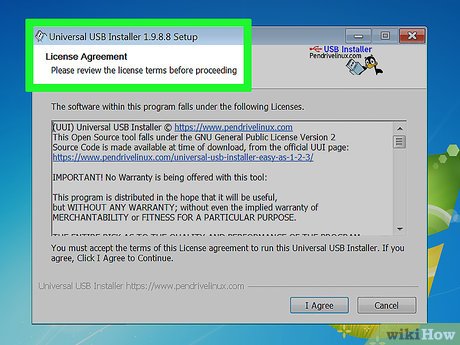

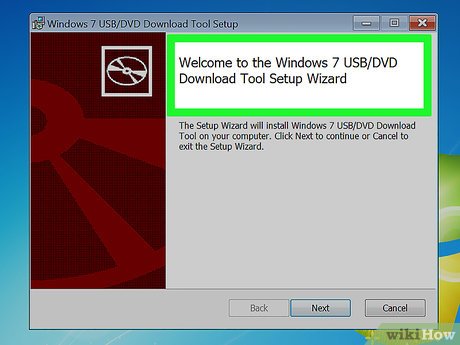
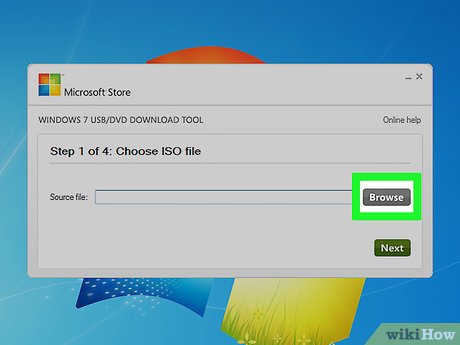

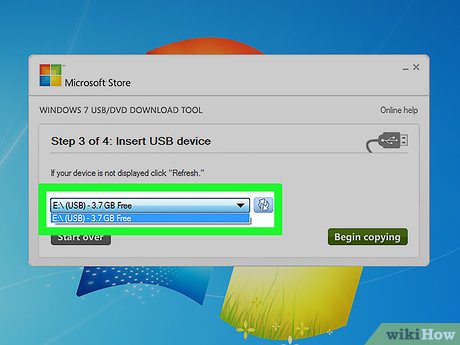
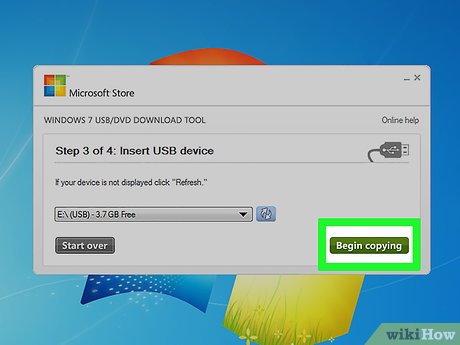
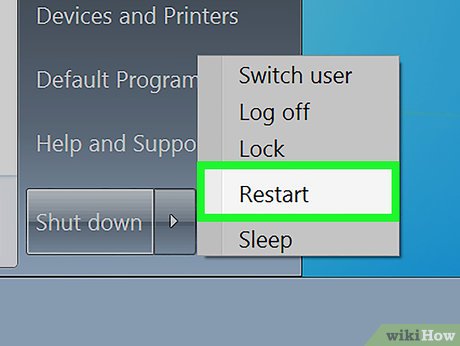
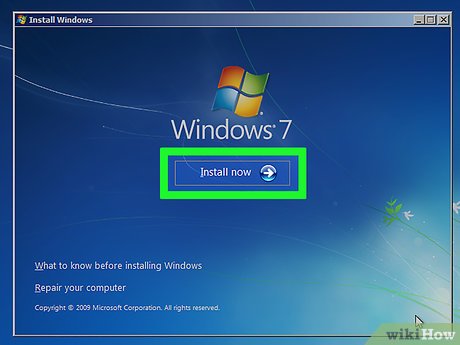
 How to Install Windows 7 Beta on PC Without CD, DVD or USB Flash Drive
How to Install Windows 7 Beta on PC Without CD, DVD or USB Flash Drive How to Make Text Easier to Read in Windows 7
How to Make Text Easier to Read in Windows 7 How to Add an 'Open Command Prompt Here As Administrator' Shortcut to the Context Menu in Windows 7 and Windows Vista
How to Add an 'Open Command Prompt Here As Administrator' Shortcut to the Context Menu in Windows 7 and Windows Vista How to Increase Internet Speed in Windows 7
How to Increase Internet Speed in Windows 7 How to Preview a Window Before You Open It
How to Preview a Window Before You Open It How to Add an 'Open With Notepad As Administrator' Shortcut to the Context Menu in Windows 7 and Windows Vista
How to Add an 'Open With Notepad As Administrator' Shortcut to the Context Menu in Windows 7 and Windows Vista