How to Clean a CD Player
Clean the CD player

Take the disc out of the CD player. If the disc tray is in the CD player, open the tray and unplug the power (do not turn off the cooler with the power button). This will keep the tray open so you can access the inside.
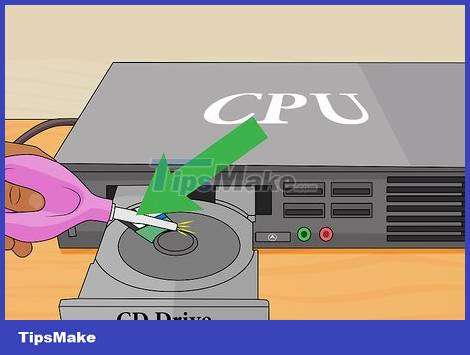
Use a hand blower to blow dust by hand for preliminary cleaning. This type of rubber squeeze ball is often used in places where cameras or jewelers' equipment are stored. You need to squeeze the ball to gently blow dust out of the slot and disc tray.
Compressed air spray is also an alternative, although not very safe. You should only spray in short, quick sprays to avoid unnecessary strong impact, and check to make sure the nozzle is completely dry. Some aerosol cans contain a small amount of liquid in the compressed air and this can damage the drive.

Remove the lens cap (also called the reading eye). If after blowing the dust the problem is still not fixed, you will need to access the lens. Unless this is a pop-up portable player, you will need to screw the device's outer shell in place first. Once you have access to the CD tray, look for the small pins or screws that secure the plastic cover that covers the top of the lens assembly. Gently press on the latch or remove the screw with a small head screwdriver. Below is a small round reading eye (similar in size to a phone camera lens) located on one side of the disc shaft.
Note: this process may cause the CD player to be voided of warranty.

Choose lint-free wipes. Clean microfiber towels are ideal. You can find it at stores that sell electronics or glasses. Cotton swabs can also be used to clean electronics.
You should only use cotton swabs if there is no other way. Although effective in cleaning, cotton swabs still carry the risk of scratching the lens.

Apply a small amount of high-concentration isopropyl alcohol to the lens. Use at least 91% isopropyl alcohol (99.9% "reagent" alcohol is ideal). Low concentrations of alcohol can leave smudges on the lens. Apply a little alcohol to a towel/cotton swab, don't soak it completely, then gently wipe over the lens. Continue wiping until the center of the lens is shiny and has a slight blue glow. A little blurring on the outer ring usually doesn't matter.
You can use lens cleaning solution instead of alcohol. Although rare, in some cases you will need deionized water to remove remaining sugary residue.
Deep scratches can make the lens unreadable. If the scratch is relatively inconspicuous, it's not a problem.

Let the lens dry before replacing the cover. Wait a few minutes for it to dry so that the alcohol no longer remains inside the machine. While waiting, you can use a sponge to blow away dirt (if any) inside the machine.
Avoid tightening the screws too tightly as it may cause the plastic case to crack.

Try using a lens cleaning disc. This type of disc gently brushes the CD player and cleans dust. In most cases, cleaning discs will not be as effective as the above methods, and even low quality discs can cause further damage. You can try if other methods don't work, or skip to the last step if you want a more in-depth repair. The cleaning disc usually runs automatically after being inserted into the appliance, but you should also read the user manual first.
Do not use cleaning CDs in combination CD/DVD players. CD player cleaning discs can scratch the DVD drive.
Carefully review the warnings on the product label before purchasing. Not all cleaning discs are compatible with all devices.
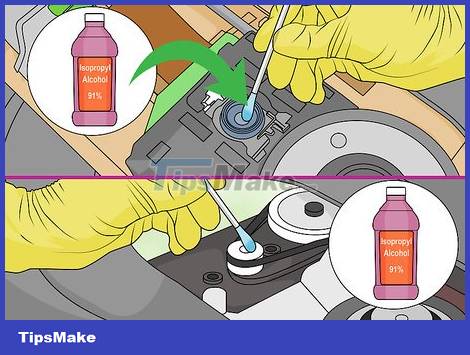
Consider in-depth repairs. If the CD player still doesn't work, you can try disassembling it further and checking other parts. This method is relatively difficult and requires the device's instruction manual. If you're patient and technically minded, try the following:
Slowly turn the drive upside down while observing the lens. With a normal player, the lens will move up and down smoothly without jamming or tilting. If the lens is not working correctly, you may need to replace the entire player (or simply buy a new CD player).
Carefully remove components around the lens (if possible). If you have access to the rotating mirror (which looks like a small piece of glass), clean it in the same way as the lens.
Find the plastic gear attached to the laser system. Turn this gear slowly with a cotton swab and watch the relevant parts move. If any parts are dirty or not smooth, apply a thin layer of mild electronics lubricant.
Fix CD drive problems on Windows
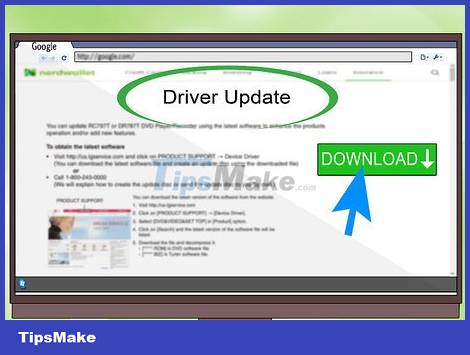
Update the drive's firmware. You may need to update the firmware to fix errors or enable your computer to play a new type of disc. If we know the drive manufacturer, we can visit the website and download the latest update. If you don't know the manufacturer, identify it by one of the following:
Look for the name printed on the front of the drive.
Find the code on the drive and look it up in the database of the FCC - US Federal Communications Commission.
Open Device Manager and double-click the items under the "DVD/CD-ROM Drives" heading.
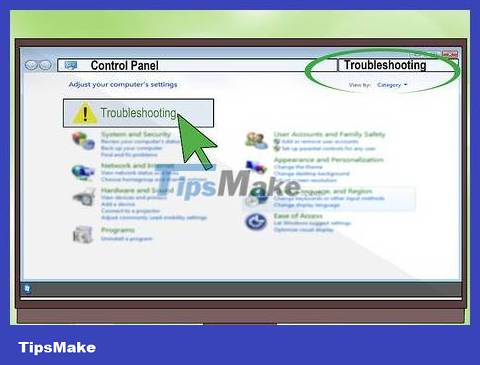
Use the built-in troubleshooter. On Windows 7 and later, we can let the computer fix the problem itself:
Open Control Panel.
Type "troubleshooting" into the Control Panel search bar. Click "Troubleshooting" when the option appears in the search results.
Click "Configure a device" under the "Hardware and Sound" heading, click Select your CD drive, and proceed as directed. instructions on the screen.
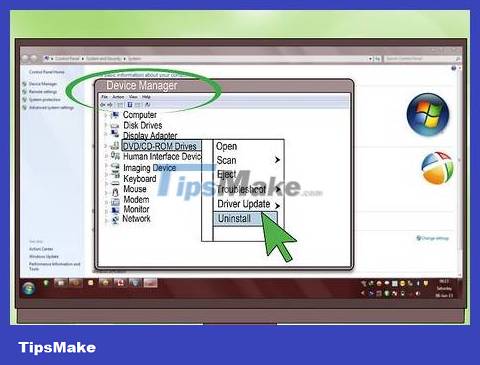
Reinstall the drive. Open Device Manager and view the list of items under the "DVD/CD-ROM Drives" heading. Right-click on these device names and select "Uninstall". Restart the computer to reinstall the drives. This method almost always works if there is an X or an exclamation mark next to the drive name.
If no drive is listed, the drive cable is disconnected, or the drive is damaged and needs to be replaced.
 How to Clean Epson Printer Nozzles
How to Clean Epson Printer Nozzles How to Measure TV Size
How to Measure TV Size How to Measure Speaker Impedance
How to Measure Speaker Impedance How to Reset a Linksys Router
How to Reset a Linksys Router How to Clean Smoke Buddy
How to Clean Smoke Buddy How to Charge a JUUL Device
How to Charge a JUUL Device