How to enable minimize on click in Ubuntu
Unfortunately, Ubuntu does not provide a direct configuration option to enable this behavior.
While things may not be immediately obvious, what makes Ubuntu special is the fact that it is highly customizable, if you know the right place to look. When it comes to enabling click-to-minimize windows, you don't have to look too far.
You can enable the click-to-minimize function via the command line or the graphical interface. TipsMake will show you how to do both in the following article!
Enable minimize on click in Ubuntu from the command line
At Ubuntu's Command Prompt, you can enable minimize on click with a single command. Open Terminal and enter the following command:
gsettings set org.gnome.shell.extensions.dash-to-dock click-action 'minimize'
You won't need to reboot the system or log out and back in again. Click-to-zoom function will be enabled immediately.
If you later change your mind and don't like this new behavior, you can turn it off by entering the following command into Terminal:
gsettings reset org.gnome.shell.extensions.dash-to-dock click-action
Enable minimize on click with Dconf Editor
If you prefer to work through a graphical interface, you can install Dconf Editor from the Ubuntu Software Center. Just open Software Center from the Applications menu and type dconf in the search box. Then click on Dconf Editor and install the application.
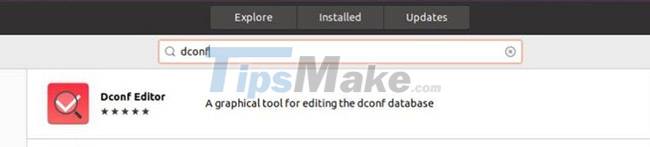
Once it's installed, launch the editor and go to org > gnome > shell > extensions > dash-to-dock. Scroll down a bit until you find a click. Click the option to access the click action settings.
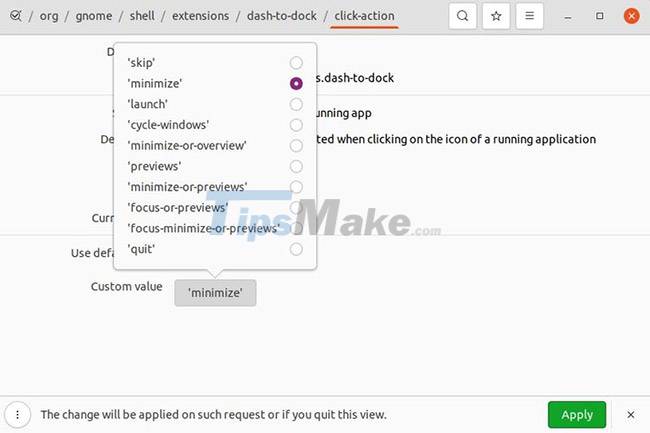
Here, you want to disable the slider that says to use the default value and set the Custom value option below it to Minimize. Then just click Apply.
Again, no need to reboot or log out. Click-to-zoom behavior takes effect immediately.
Now that you have click-to-zoom enabled, don't stop there. Let's keep exploring! There are many more things you can do to improve your Ubuntu system.
Hope you are succesful.
 How to Install VirtualBox on Linux
How to Install VirtualBox on Linux How to format a storage drive using Linux Terminal
How to format a storage drive using Linux Terminal How to Install Notepad++ on Linux
How to Install Notepad++ on Linux How to change hostname in Linux
How to change hostname in Linux How to Install CyberPanel on Ubuntu 20.04
How to Install CyberPanel on Ubuntu 20.04 What's New in Ubuntu 21.10?
What's New in Ubuntu 21.10?