How to disable the Caps Lock key in Windows 10
If you're tired of accidentally pressing the Caps Lock key, here's an easy way to disable it on a Windows 10 keyboard.
1. Turn off the Caps Lock key with AutoHotKey
Using AutoHotKey you can do many things. One of those things is the ability to disable any key on the keyboard. In this case, we will disable the Caps Lock key using AutoHotKey.
First, download and install AutoHotKey.
Once installed, right-click on the desktop and choose New> Text Document .

In the text file, copy and paste the code below.
; Disable Caps Lock key SetCapsLockState, AlwaysOff returnPress Ctrl + S to save the file.
Close the text file.
Rename the text file to disableCapsLock.ahk. Make sure you replace the .txt file extension with .ahk. This file has now become an AutoHotKey script.
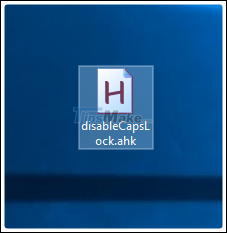
Double-click the newly created file.
Script to start running. You can see it on your taskbar.
Try pressing the Caps Lock key while the script is running and you will see that the key has no effect. If you want to use the Caps Lock key, exit the script by right-clicking the taskbar icon and choosing the 'Exit' option. Alternatively, you can also temporarily stop the script by selecting the 'Pause' option.
2. Disable the Caps Lock key using the Registry
Before making any changes, back up the Registry and then continue.
Search for regedit in the Start menu and open it.
Go to the following location.
HKEY_LOCAL_MACHINESYSTEMCurrentControlSetControlKeyboard LayoutRight-click on the right panel and choose New> Binary Value .
Name the value 'Scancode Map'.

Double-click the value.
Enter the following binary value in the Value Data field .
00 00 00 00 00 00 00 00 02 00 00 00 00 00 3A 00 00 00 00 00Click the OK button to save the changes.
Close the Registry.
Restart Windows.
You have successfully disabled the Caps Lock key on your keyboard.
You should read it
- How to Turn Off Caps Lock
- Steps to Turn off Caps Lock using Caps Lock or Shift key in Windows 11
- How to Disable the Capslock Key in Windows
- Turn off Caps Lock keys in Mac OS X
- Create a tone when pressing Caps Lock, Num Lock, or Scroll Lock Windows 10
- Display notification of Caps Lock macOS key with Captin
 Top 5 hidden features available on Windows 10 that you do not know
Top 5 hidden features available on Windows 10 that you do not know Enable DNS over HTTPS for apps on Windows 10
Enable DNS over HTTPS for apps on Windows 10 How to open a computer when forgetting password Windows 10
How to open a computer when forgetting password Windows 10 How to turn off yourphone.exe process on Windows 10
How to turn off yourphone.exe process on Windows 10 How to disable Windows Hello sign-in to log in with a password on Windows 10
How to disable Windows Hello sign-in to log in with a password on Windows 10 How to block Chrome automatically updating on Windows 10
How to block Chrome automatically updating on Windows 10