How to disable and delete Siri history
Since iOS 13, Apple has provided many new features for Siri, to increase privacy control to improve when using Siri, such as blocking companies from listening to the voice record from Siri or deleting all existing records. get off Apple's storage server. Users can choose whether or not they want to share an audio recording, but not turn it off entirely if they want to share an audio recording with Apple to improve Siri.
Often when we talk to Siri, we will create a recording and make a collection to save history. From these collections, the Apple server will collect data to improve the ability to hear and understand the problem from the speaker in response. In fact, this feature of saving Siri history is not necessary, even many people worry that personal data will be exposed. The following article will guide you to disable and delete Siri history.
- Instructions to delete Siri data from iCloud on iPhone or iPad
- How to block Siri from showing app suggestions on iPhone
- How to turn off Siri on iPhone, iPad
- How to set Siri to read iPhone messages via AirPod
Instructions to turn off and delete Siri history
Step 1:
At the Settings interface on iPhone, users scroll down and click on Privacy . Switch to the newly searched interface and click on Analyze & Improve .
Then in the new interface we find the option to Improve Siri & Read dictation . Turn this option off so that Apple doesn't store or review records of interactions with Siri. If you enable this option, your iPhone will share voice recordings with Apple.
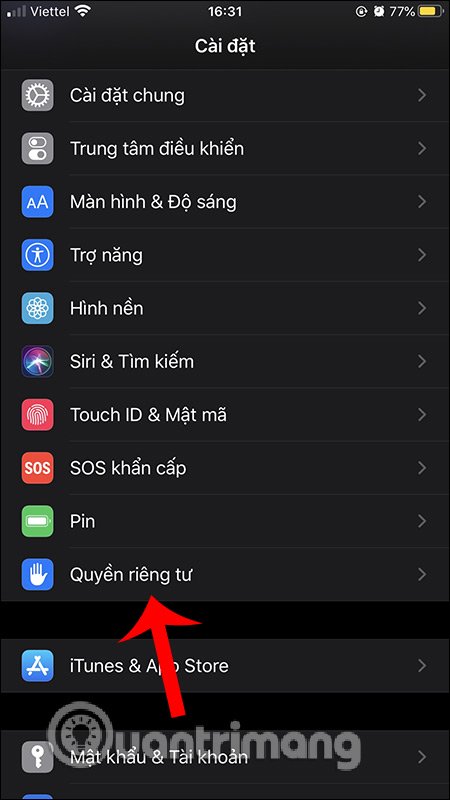
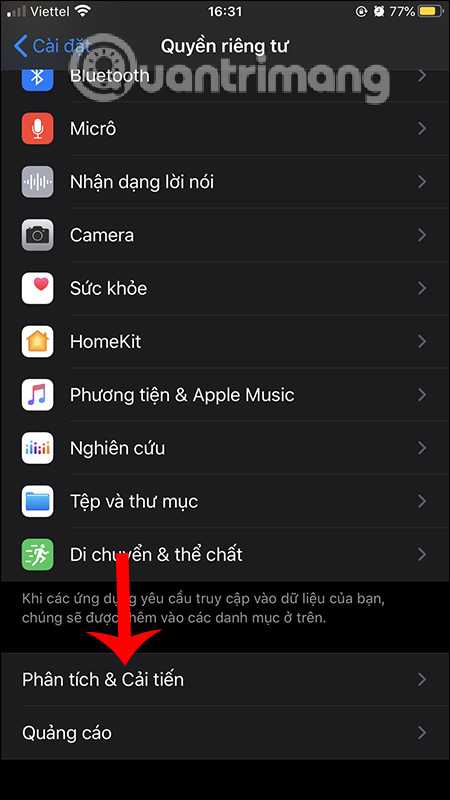
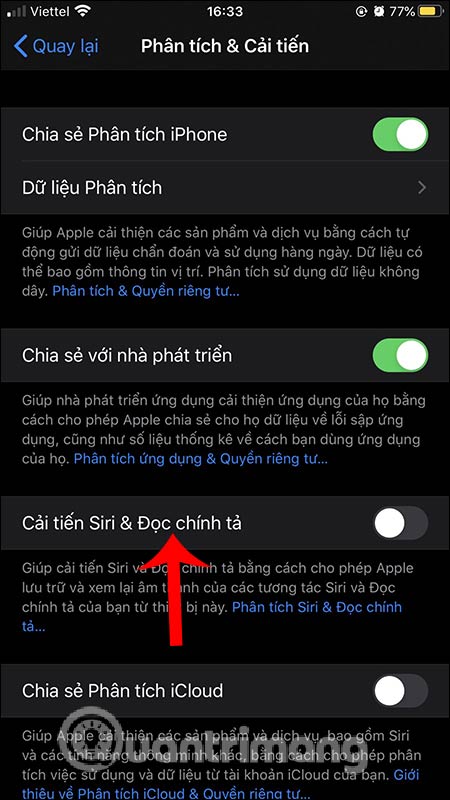
Step 2:
Next we need to delete the audio track during interactions with Siri from Apple's servers. We will have to perform on each device in use.
At the Settings interface, tap on Siri & Search . In the new interface as shown below, click on Siri History & Spelling .
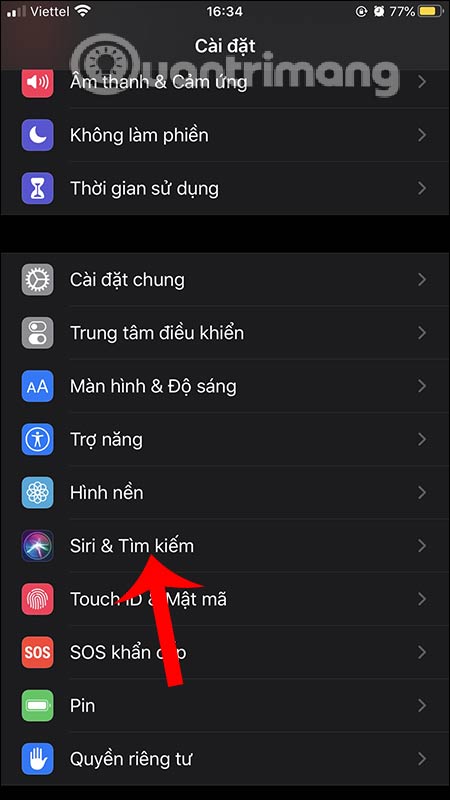
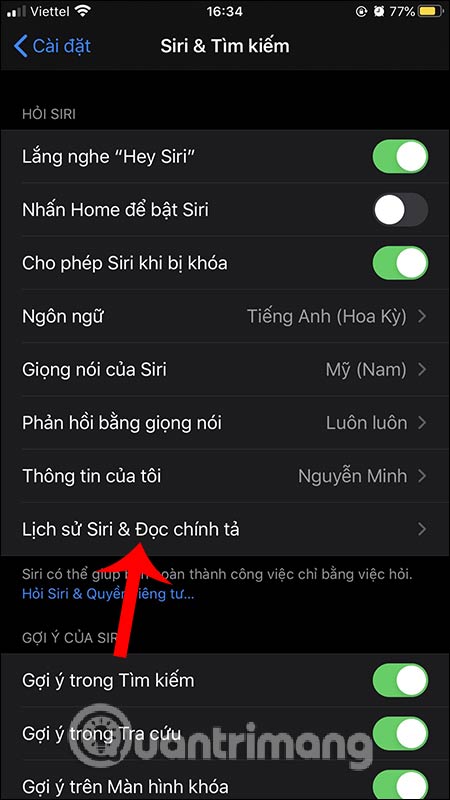
Step 3:
In this interface, we will click on Delete Siri History & Read Spelling . Now Siri will ask if the user is sure they want to delete or not, we need to press it again to redefine it.
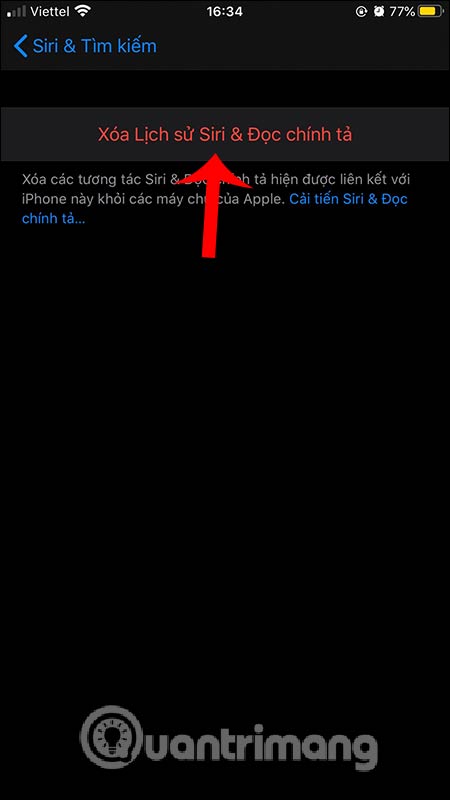
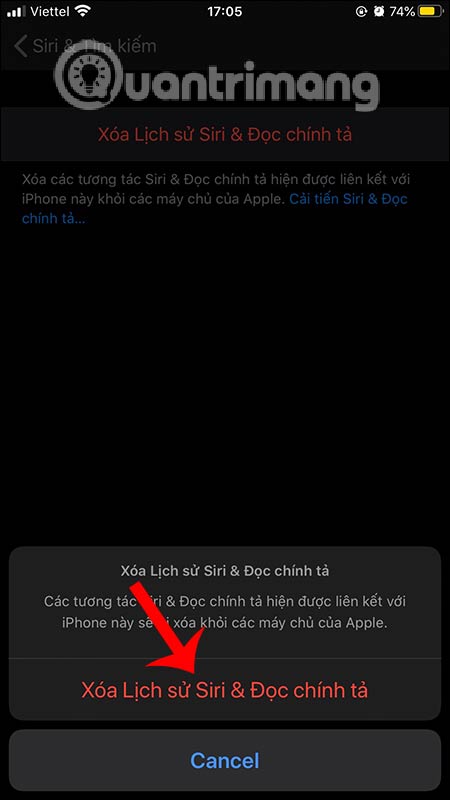
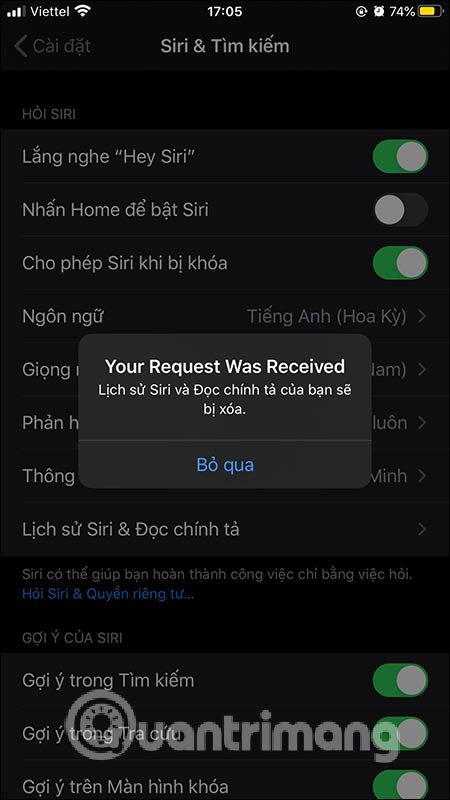
So once we disable the Siri recording collection and delete the history of previous Siri interaction records, Apple will not store or listen to interactive recordings with Siri.
However, users should also pay attention when deleting and disabling the above items also delete interactions with the spelling feature for iPhone keyboards,
I wish you successful implementation!
 5 iPhone issues that can be fixed with DFU mode
5 iPhone issues that can be fixed with DFU mode How to create subtasks for Reminders on iOS and macOS
How to create subtasks for Reminders on iOS and macOS How to use Televzr to watch videos from your computer on your phone
How to use Televzr to watch videos from your computer on your phone How to enable RCS messaging on Android
How to enable RCS messaging on Android How to delete Google Assistant history on Android
How to delete Google Assistant history on Android How to display Internet speed in the status bar of Samsung phone
How to display Internet speed in the status bar of Samsung phone