How to display Internet speed in the status bar of Samsung phone
The Internet is such an integral part of our daily lives that many people feel uncomfortable when it stops working for a few minutes. That is why they want to monitor the stability of the connection by displaying the Internet speed in the status bar on the phone. If you also want to display Internet speed on your Samsung phone, you're in the right place.
This article will show you how to display network speed in the status bar and notification frame on Samsung phones.
Display Internet speed without application
Sadly, Samsung doesn't implement speed measurement on their phones. This means there is no native network speed display feature on Samsung phones like on the Mi and OnePlus handsets. But don't worry, you don't have to root your device or do anything strange to see Internet speed, just use a third party app.

Here are 4 Internet speed monitoring applications on Samsung phones, all free and only need to be installed to use. In addition, these applications also provide additional features. You can customize the unit of speed, the upload speed, download speed, and the type of data displayed.
Let's check out some network speed monitoring apps for Samsung phones.
1. Internet Speed Meter Lite
Download Internet Speed Meter Lite for Android here
https://play.google.com/store/apps/details?id=com.internet.speed.meter.lite
When installing the application, you will immediately see the speedometer on the status bar. Open any app like YouTube and play the video. The meter will show loading speed.
It displays 30-day history of total data consumption by day and supports both mobile data and Wifi.


If you like the default gauges, you don't need to change anything. But if you want to customize, open the application. You will immediately see the data history table, click on the three-dot icon and select Preferences .
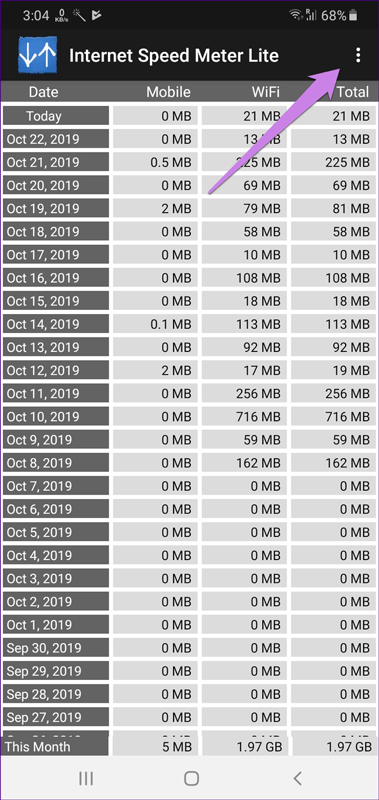

Here you can turn on the feature to show upload and download speed in the notification frame. By default, it only displays download speed. You can also change the speed measurement unit in the free version. This great application weighs only 1MB.

2. Netspeed Indicator: Internet Speed Meter
Download Netspeed Indicator: Internet Speed Meter for Android
https://play.google.com/store/apps/details?id=com.nisargjhaveri.netspeed
Another network speed monitor you can use is NetSpeed Indicator. The application works both in the status bar and the notification frame. It shows the overall download speed. You can change to only show download or upload speed in settings.
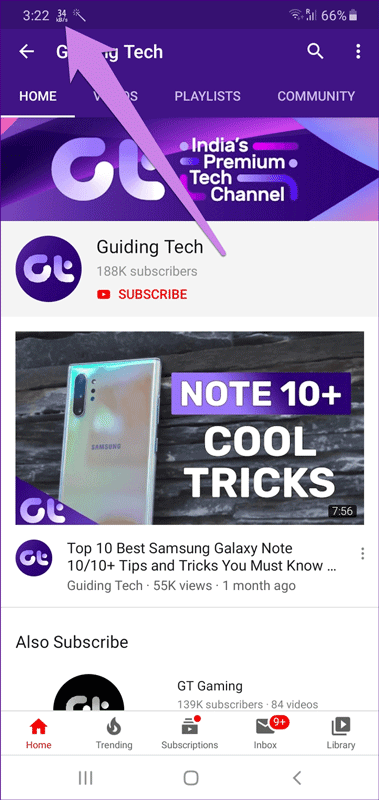
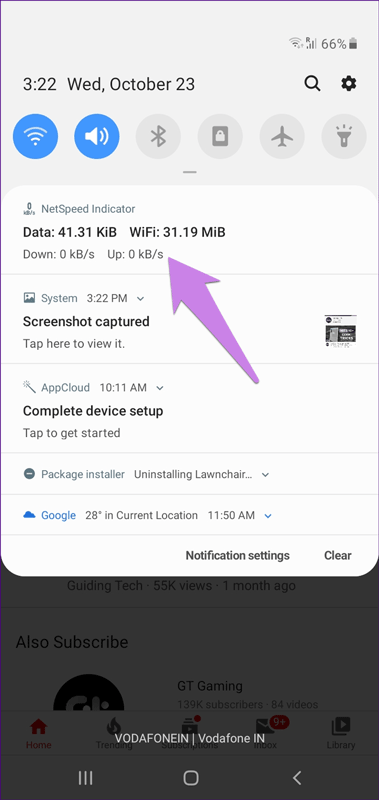
With a capacity of only 700KB, the app provides many settings such as using WiFi data and daily cellular data is off by default and can enable them in settings. You can also turn off the application in case you do not want to monitor network speed. It also allows you to change the unit of speed and not monitor the data usage. It only displays the daily data usage.
3. Internet Speed Meter
Download Internet Speed Meter for Android
https://play.google.com/store/apps/details?id=com.glitter.internetmeter&hl=en
If you are looking for an application that allows customizing every aspect of network monitoring, this is the one you need. As a beginner you can change the color and position of the meter in the status bar. You can even customize its size. And if you don't want to appear in the status bar, you can use the floating widget. The application displays the upload and download speed in the status bar.

The application tracks data usage separately for both mobile data and Wifi. It even provides an integrated speed check feature.

In addition, the application also allows viewing of phone-related information such as network information, device information (CPU, screen, keyboard type, etc.).
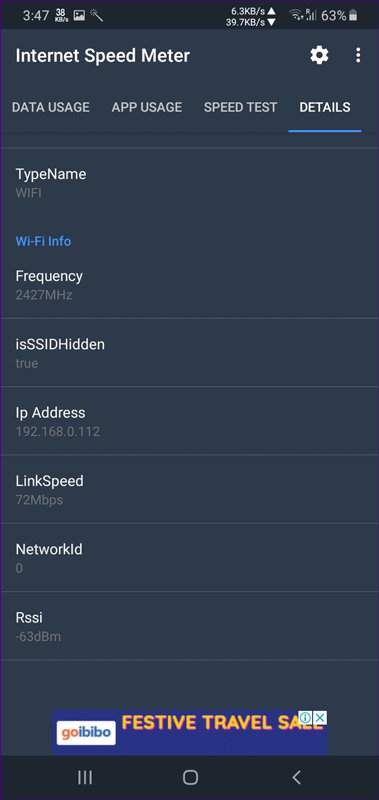
To turn on the speedometer in the notification frame, access the application settings by touching the settings icon and then on the Notification tab, turn on Enable Notification . All of these features are bundled into the 2MB application.

4. Data Monitor: Simple Net-Meter
Download Data Monitor: Simple Net-Meter for Android
https://play.google.com/store/apps/details?id=info.kfsoft.datamonitor
When monitoring the speed, this app only displays the download speed in the status bar. But if you look at the notification box, you'll see a lot of information including current Internet speed and overall data usage.

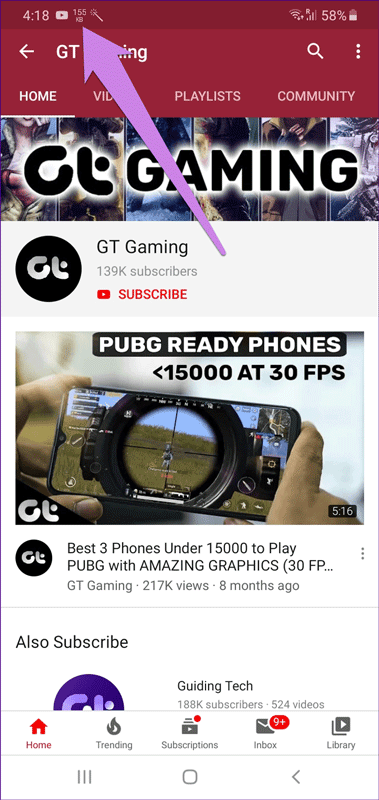
Besides the ability to display Internet speed in the status bar, this application also tracks all network connections on the phone in real time. You can see the ping chart and traceroute tool. In addition, the application also displays real-time graphs and data usage. It also displays data usage history for 30 days. Application weighs about 5MB.
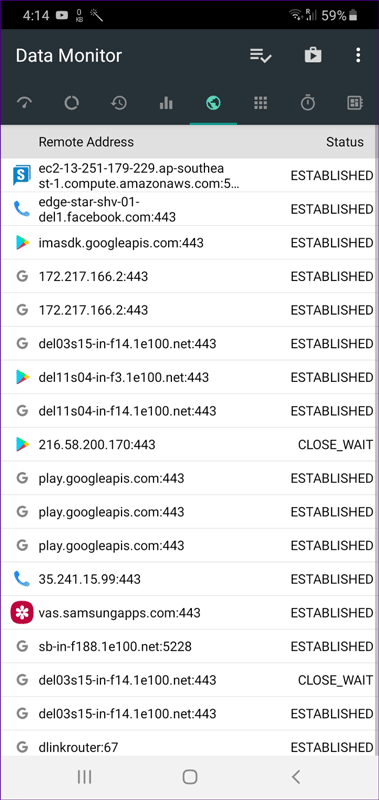

These third-party applications work well when displaying network speed in the status bar. Although they work well, users still prefer built-in features instead of downloading apps. Hopefully Samsung will add this feature in the future.
I wish you successful implementation!
You should read it
- Data analysis with Network Monitor
- Speed up Internet connection by using CMD command on WindowsXP / 7/8 / 8.1
- 8 ways to check the network speed extremely accurately, you should not ignore it
- Network testing with Network Monitor 3.4 - Part 1
- Tips to speed up the Internet, connect to the network faster
- Speed up network and Internet access
 How to turn off screen reading on Samsung Galaxy
How to turn off screen reading on Samsung Galaxy How to share WiFi credentials with QR codes on Android 10
How to share WiFi credentials with QR codes on Android 10 How to scan documents in the Files app on iOS
How to scan documents in the Files app on iOS How to save web pages as PDFs on iPhone and iPad
How to save web pages as PDFs on iPhone and iPad How to create Automation on iPhone, iPad
How to create Automation on iPhone, iPad Custom Android lock screen tips you shouldn't overlook
Custom Android lock screen tips you shouldn't overlook