How to use Televzr to watch videos from your computer on your phone
If you want to transfer videos from your computer to mobile devices, you can use the cable with Android phones, or right through iTunes, a third-party support application with iPhone / iPad. But with the Televzr app, everything is so much simpler when we can manage videos from the computer on the phone without the need for cables.
Televzr has many features besides supporting you to watch videos on your computer, such as downloading videos to your phone, watching videos on YouTube and browsing the web. Televzr is supported on many different platforms, including platforms for phones and computers. The following article will guide you how to use the Televzr application.
- Ways to transfer data between your phone and computer without an interface cable
- How to transfer photos and videos from your phone to a computer
- How to transfer photos and videos from your phone to a Windows 10 computer using Photos Companion
- The application transfers data via WiFi on Android professional
1. How to transfer computer video to phone
Before installing the application on the phone, we need to install Televzr on the computer according to the link below. Both devices must then log in to the same Google account and connect to the same WiFi network.
The link for downloading Televzr to your computer is below.
https://desktop.televzr.com/ Step 1:
We download the Televzr app for Android and iOS by following the link below.
- Download the Televzr Android app
- Download the Televzr iOS app
Step 2:
In the interface of the application we click on the icon 3 dashes on the left to display the application menu. Then click Log In to log in your Google account . The application will then ask the user for permission to login to Google to continue.
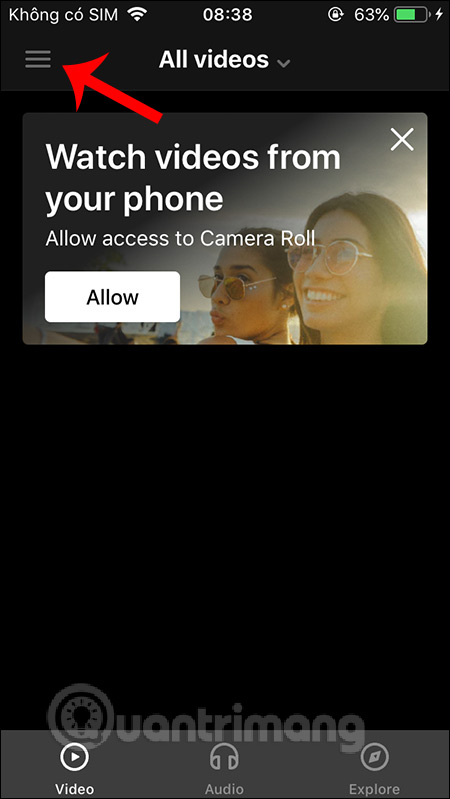
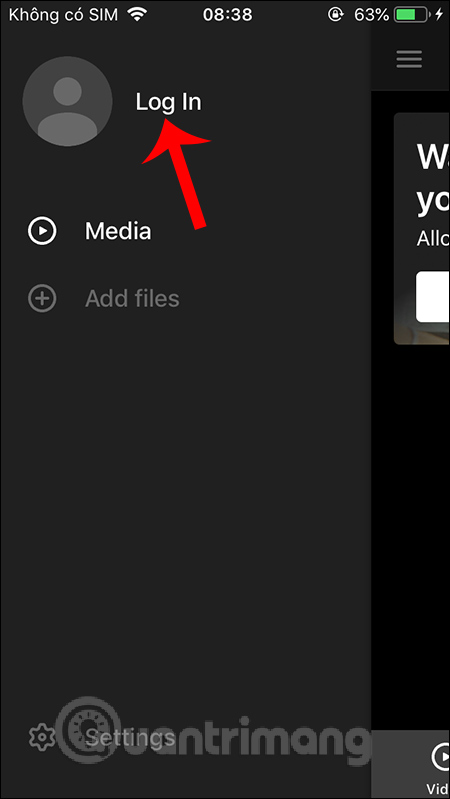
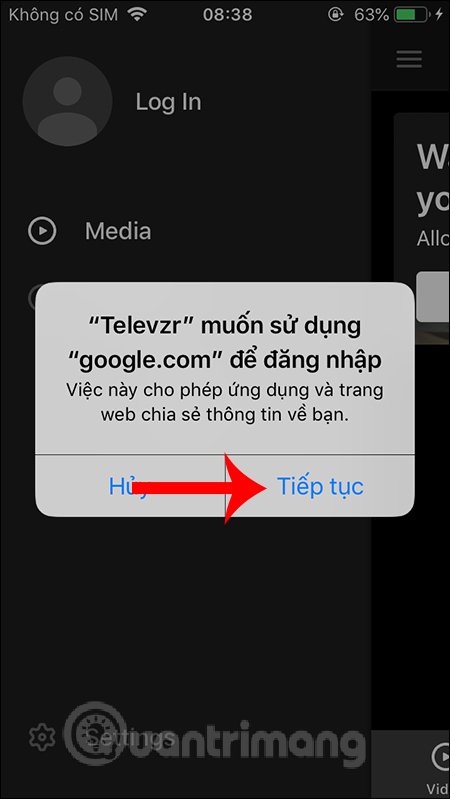
Step 3:
Open Televzr on your computer, then click on the person icon and select Sign in to log in the Google account you are using for the application on the phone.
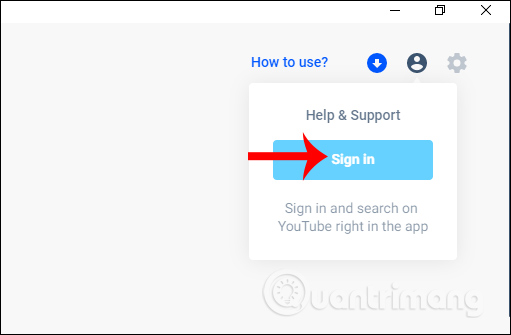
Click Log in with Google to log in with the same account.

Step 4:
Go back to the Televzr application interface on the phone, click on the 3-dash symbol and select Add files , then we will see the name of the connected computer in Online mode.
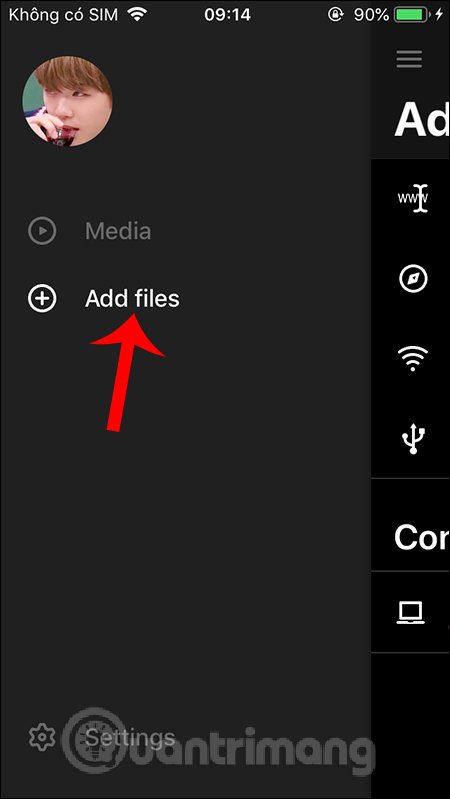
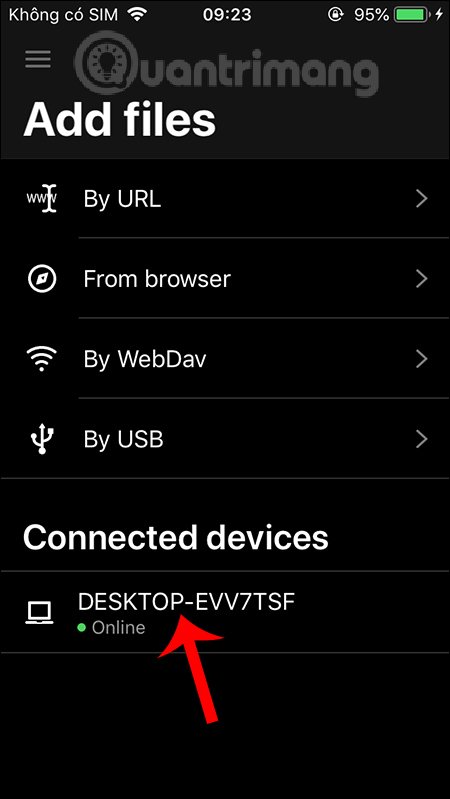
Note , if you see the Offline mode at the computer even though you have connected 2 devices with WiFi, they drag the computer name to the left and select Delete to delete. This will display the connection interface from the beginning as shown below. Click Add video and then click Continue to reconnect the two devices. If not, proceed to reconnect WiFi on both devices.
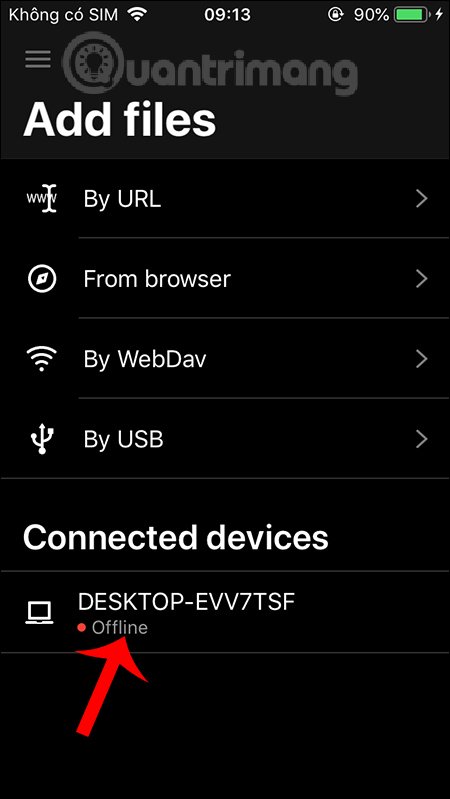
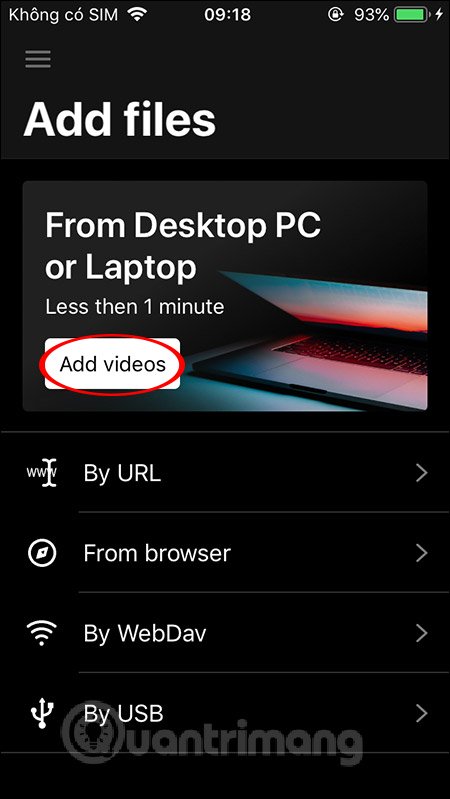
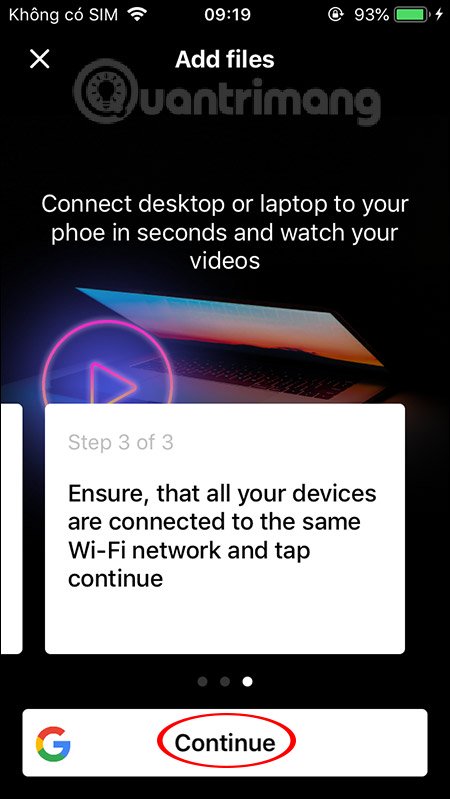
Step 5:
Now we Televzr software and then click Download or add to download video from the computer software.
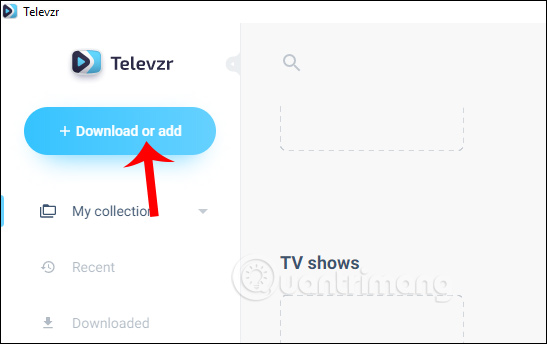
Display options for downloading videos, click Add form my computer, then click Choose file to upload videos or drag videos into this interface.

In the interface of the application, open Media , then click All videos and select the name of the connected computer . The result will show all videos uploaded to the computer Televzr software.
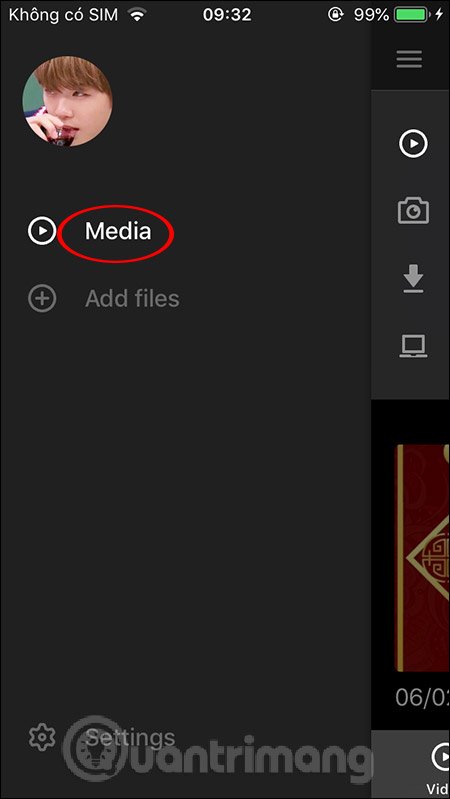
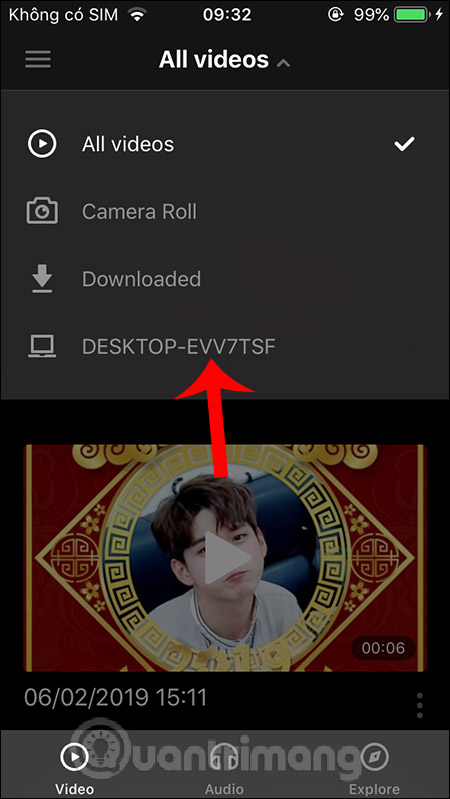
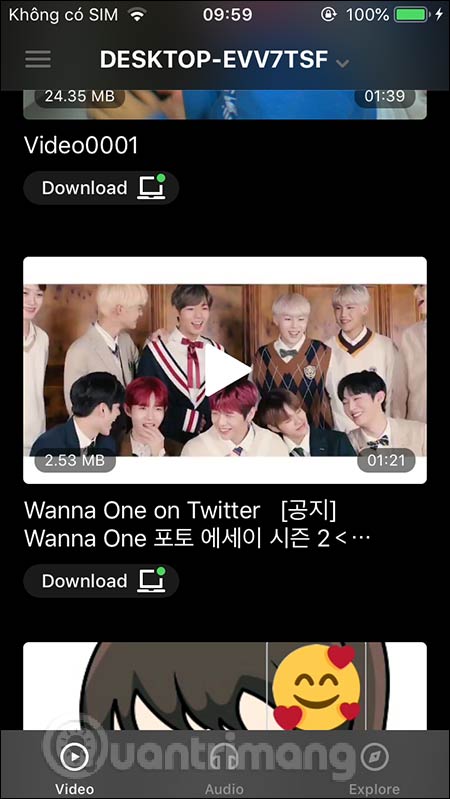
Step 6:
Here you can watch the video with the video icon interface as usual. If the headset icon is enabled as shown, the music can still be heard when the user turns off the screen.
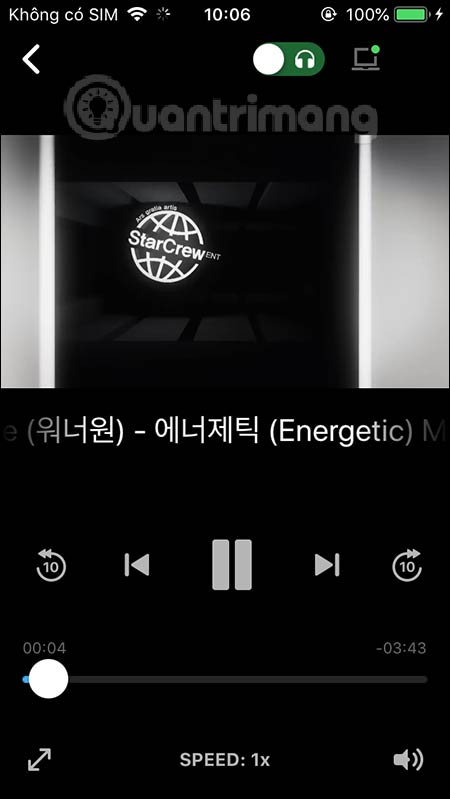
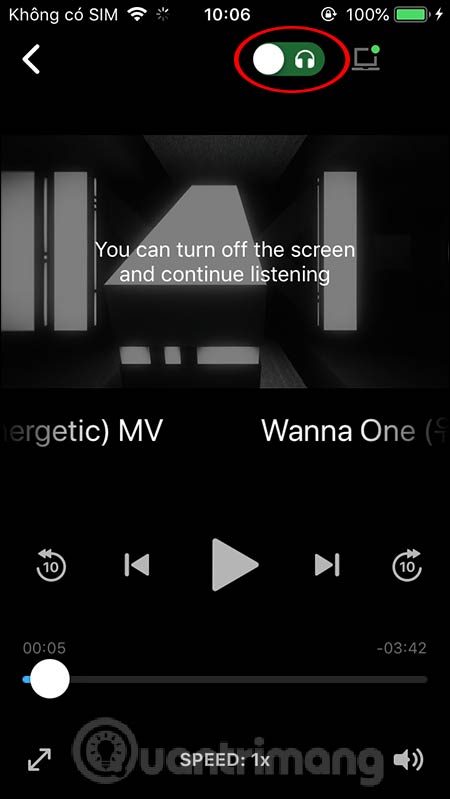
Also in this interface, users will see a small computer icon in the right corner of the screen to download videos . If you click, the application will notify the size of the video, click Download to agree. Soon the video will be downloaded. The app also has the ability to convert video to audio but only applies to the paid version.
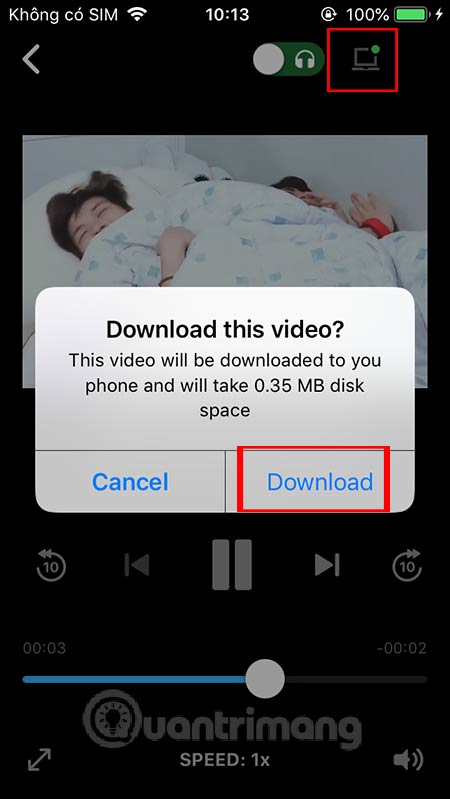
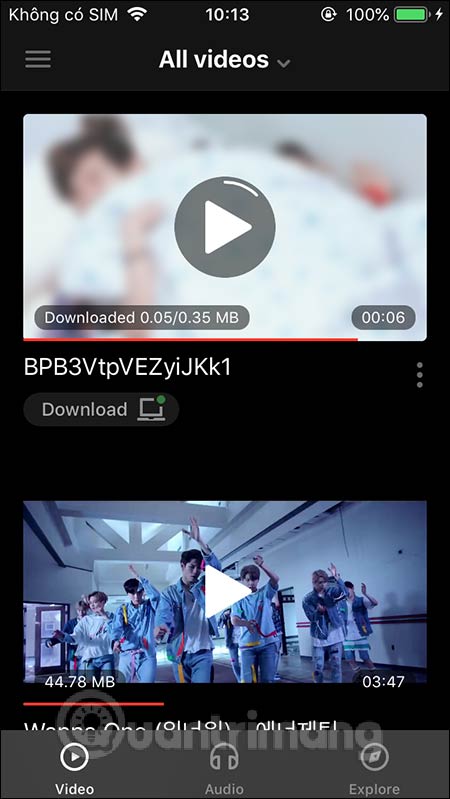
All downloaded videos are in Downloaded section . Clicking on the 3-dot icon at the video will display the options menu as shown.
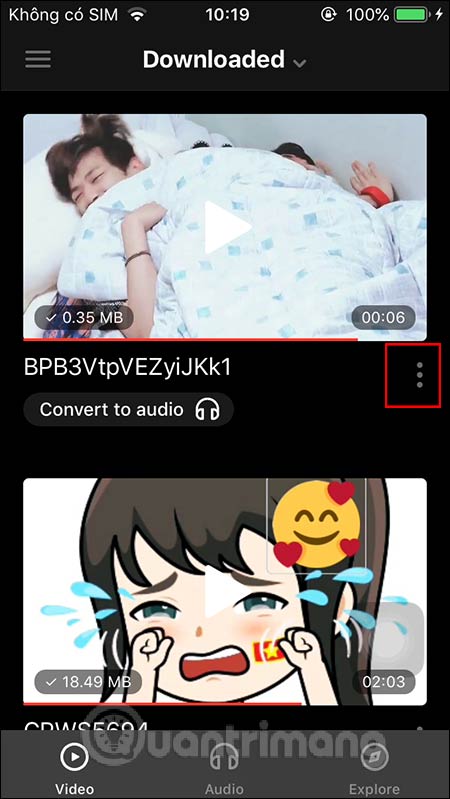
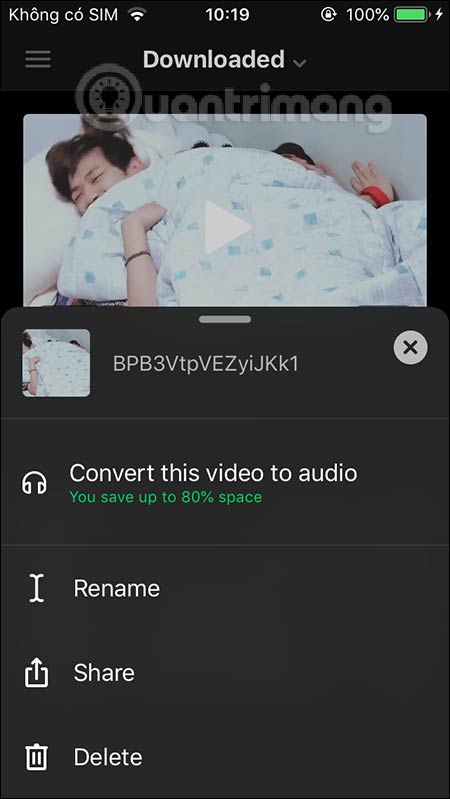
Step 7:
In addition, the application also has the option to watch videos on YouTube , click Explore . Then just browse and search for videos as usual is done.
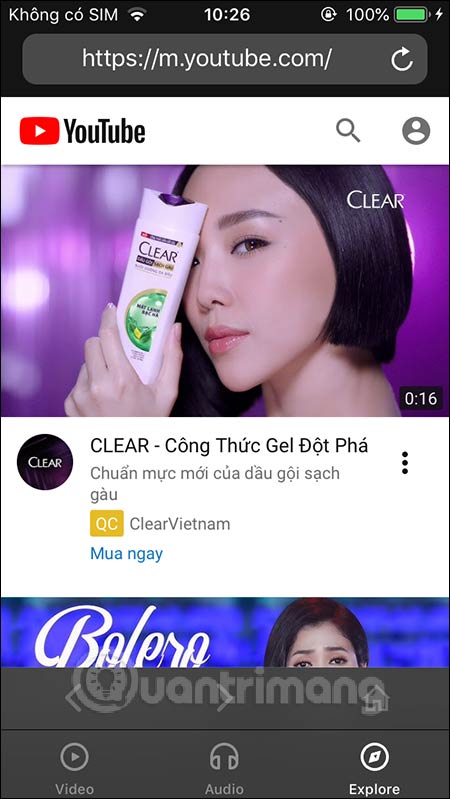
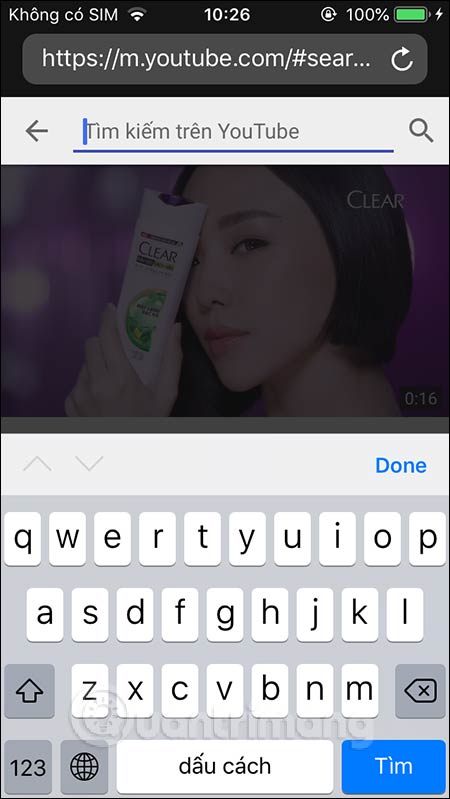
2. How to use Televzr on a computer
Step 1:
Televzr software allows us to download videos on video sites such as downloading YouTube videos, downloading videos on Facebook, more than 200 supported sites.
You will click on the Download or add section and then click on the Download from web section to use. Then paste the video URL into the bar below. Now the software will load the video link for us to download.

When you see the Download icon , click to download the video to your computer. Choose quality for video , including converting video into audio. As such you can download audio from YouTube videos or any other videos.
Videos are downloaded to Downloads on computer and Downloaded on software. When the video is downloaded successfully, it is immediately transferred to the Televzr application on the phone.

In general Televzr manages videos from your computer to your phone effectively, even videos that you download directly from YouTube on your computer are synced right into the phone's application. During use if the application has a problem, you just need to reconnect to the phone.
I wish you successful implementation!
You should read it
- How to download YouTube videos to iPhone phones
- How to download YouTube videos to Android phones
- How to remove unwanted video suggestions on Youtube
- 10 ways to download YouTube videos fast and simple
- How to download videos, playlists on Youtube and more than 2000 other websties
- How to play YouTube videos when turning off the screen on iPhone
 How to enable RCS messaging on Android
How to enable RCS messaging on Android How to delete Google Assistant history on Android
How to delete Google Assistant history on Android How to display Internet speed in the status bar of Samsung phone
How to display Internet speed in the status bar of Samsung phone How to turn off screen reading on Samsung Galaxy
How to turn off screen reading on Samsung Galaxy How to share WiFi credentials with QR codes on Android 10
How to share WiFi credentials with QR codes on Android 10 How to scan documents in the Files app on iOS
How to scan documents in the Files app on iOS