How to delete Google Assistant history on Android
In this day and age, online users are more aware of privacy and security. Virtual assistants are very helpful when helping us to get things done quickly. However, comes with a little risk of privacy violations.
Google Assistant is one of the most popular virtual assistants today. When using the assistant on a smartphone or smart home device, Google keeps a record of all activities, requests, commands, answers and chat with Assistant.
Because you can't guarantee what Google can do with your personal information, deleting your Google Assistant history is a safe way to protect it. And here is how.
Instructions to delete Google Assistant history
- See Google Assistant history on Android
- Delete Google Assistant history
- Delete each item in Assistant history
- Clear Assistant history by date
- Delete Assistant history by range
- Clear all Google Assistant history immediately
- Clear Google Assistant history automatically
See Google Assistant history on Android
To view your Google Assistant history, records, answers, and chat on an Android device (phone or tablet) follow the steps below.
Step 1 . Launch the Google app on the home screen or application tray.

Step 2 . Touch More in the lower right corner.
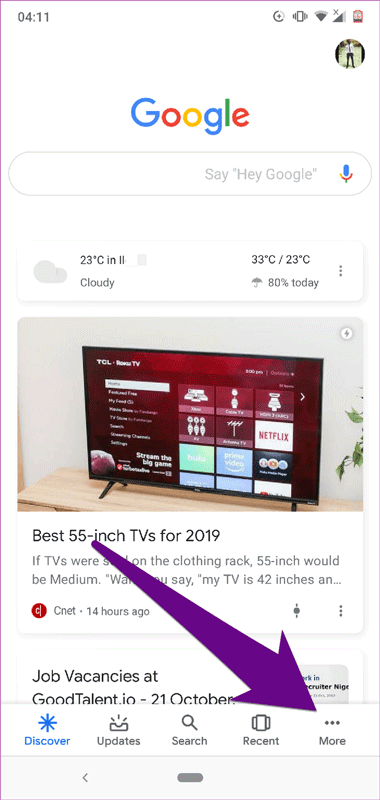
Step 3 . Select Settings .
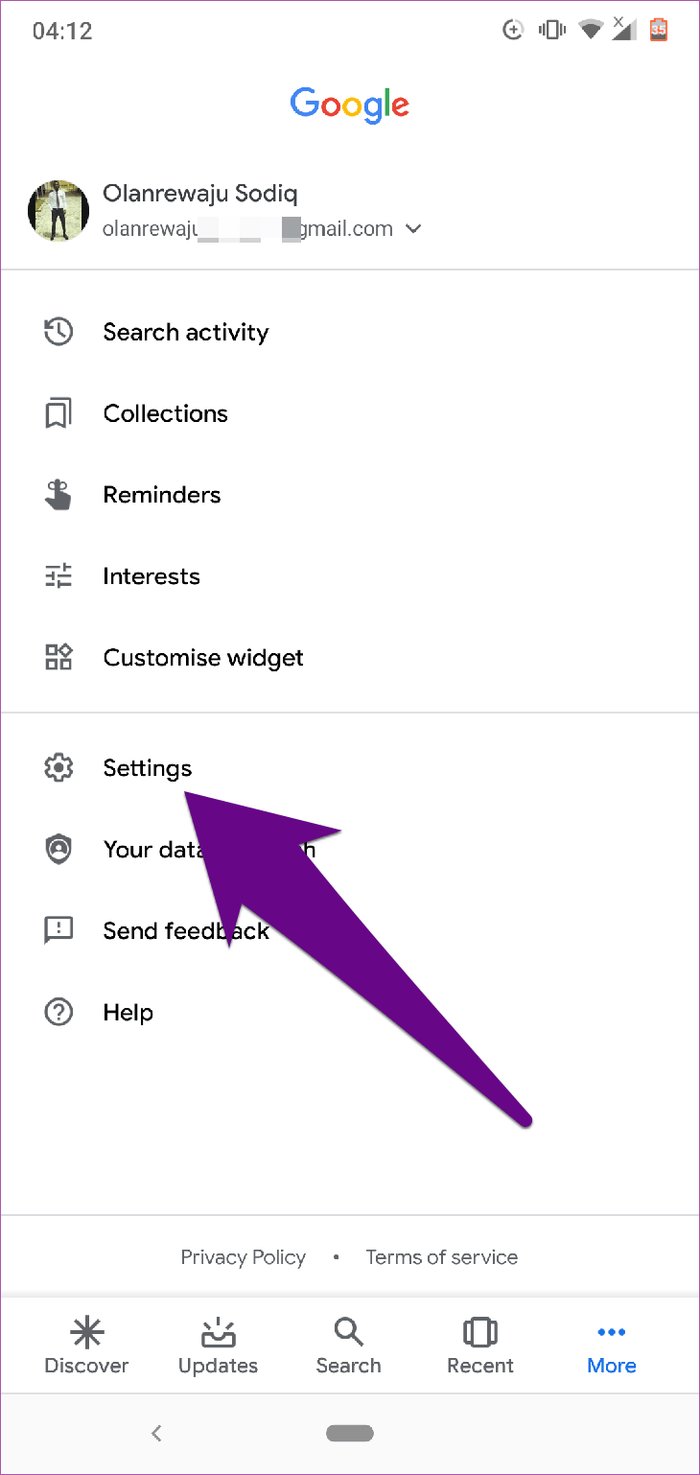
Step 4 . On the Settings menu, select Google Assistant .
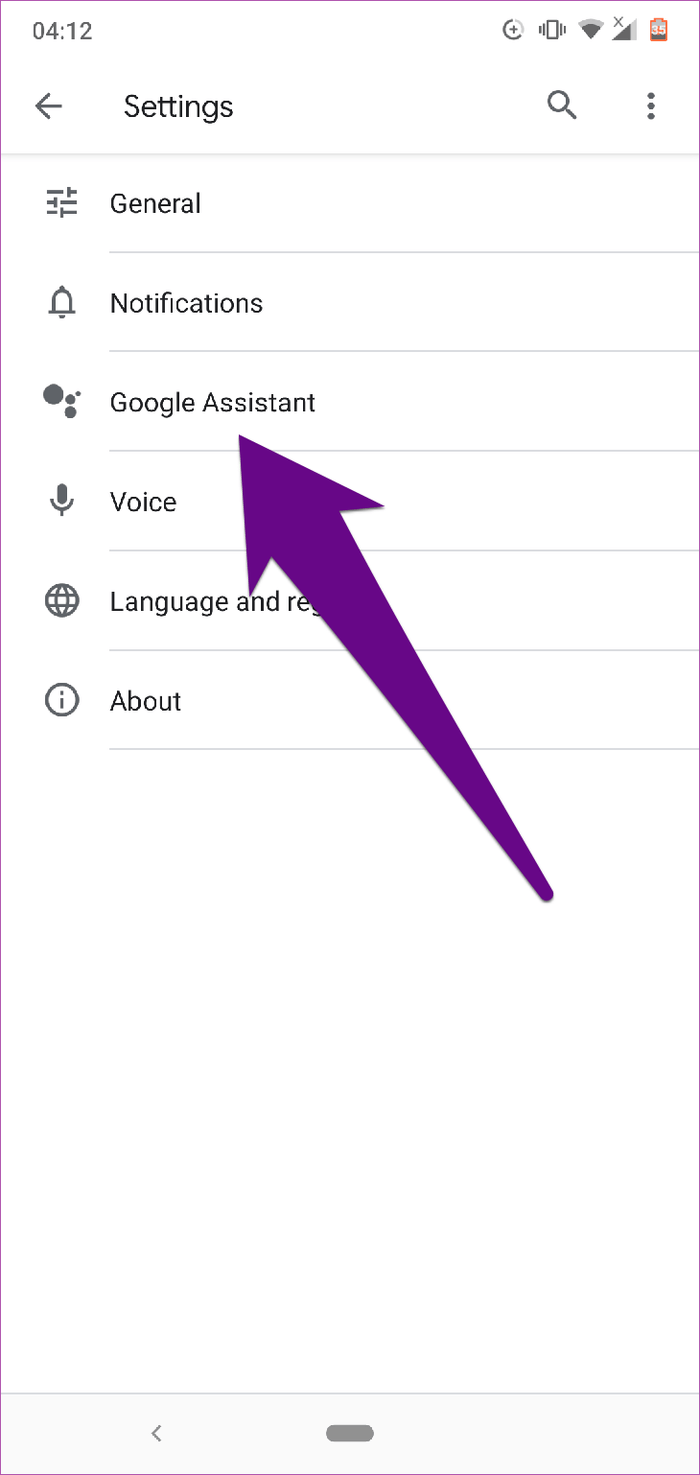
This opens a new page to manage Google Assistant accounts and data.
Step 5 . In the Your info section, touch the Your data in the Assistant option .
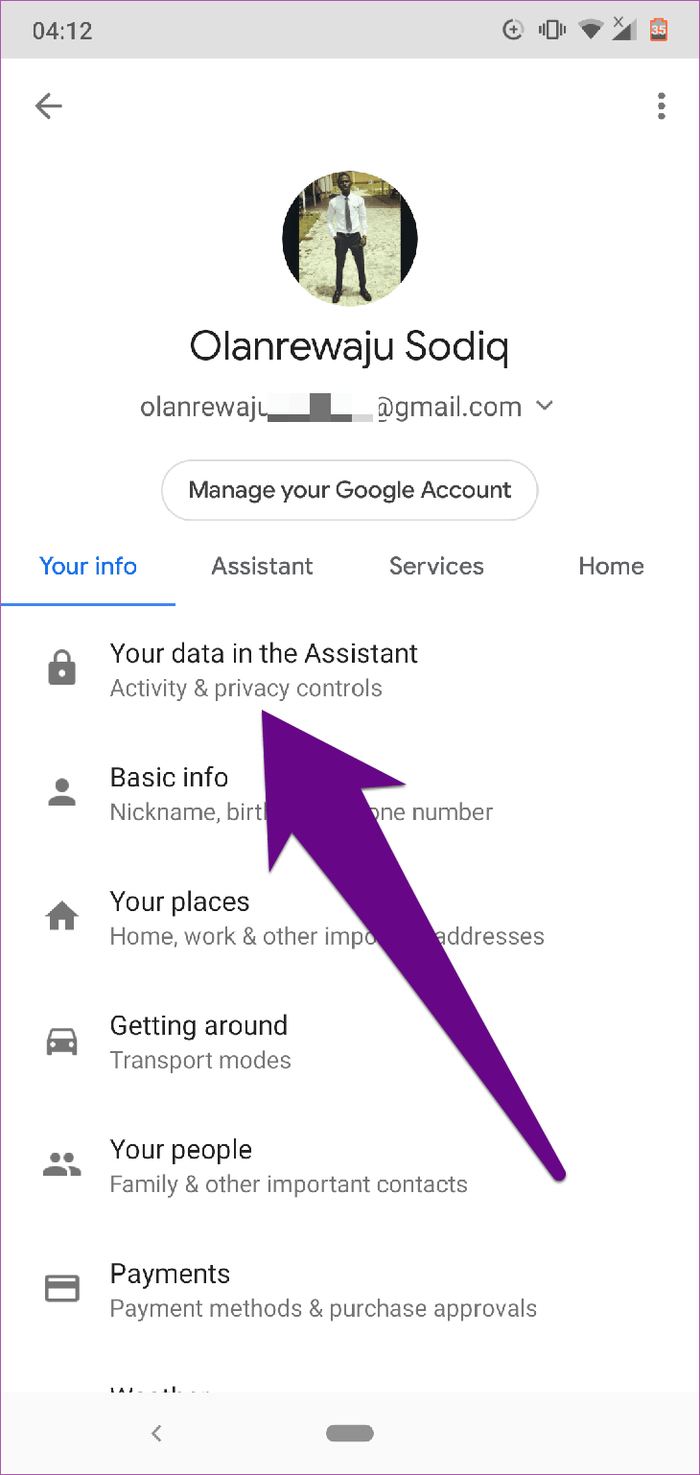
This will open a new page containing Assistant history.
Step 6 . Scroll down the page and touch the Assistant activity button.
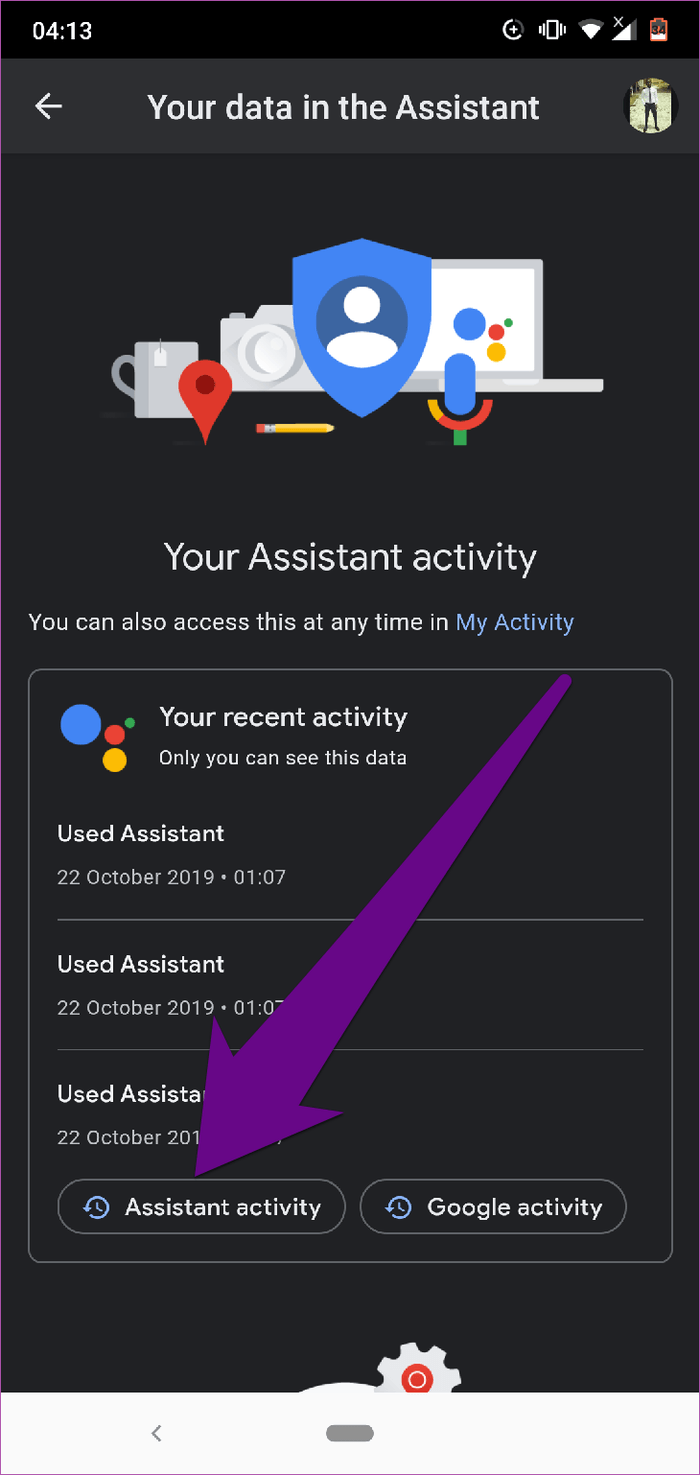
You will be redirected to a page on a mobile browser containing all of your Google Assistant activity and usage history.
Step 7 . Tap Details to view full information about saved Assistant activities.

On the Details page, you can see more information such as the date and time of operation. You can even play recorded voice commands that have been made. Yes, Google stores everything.
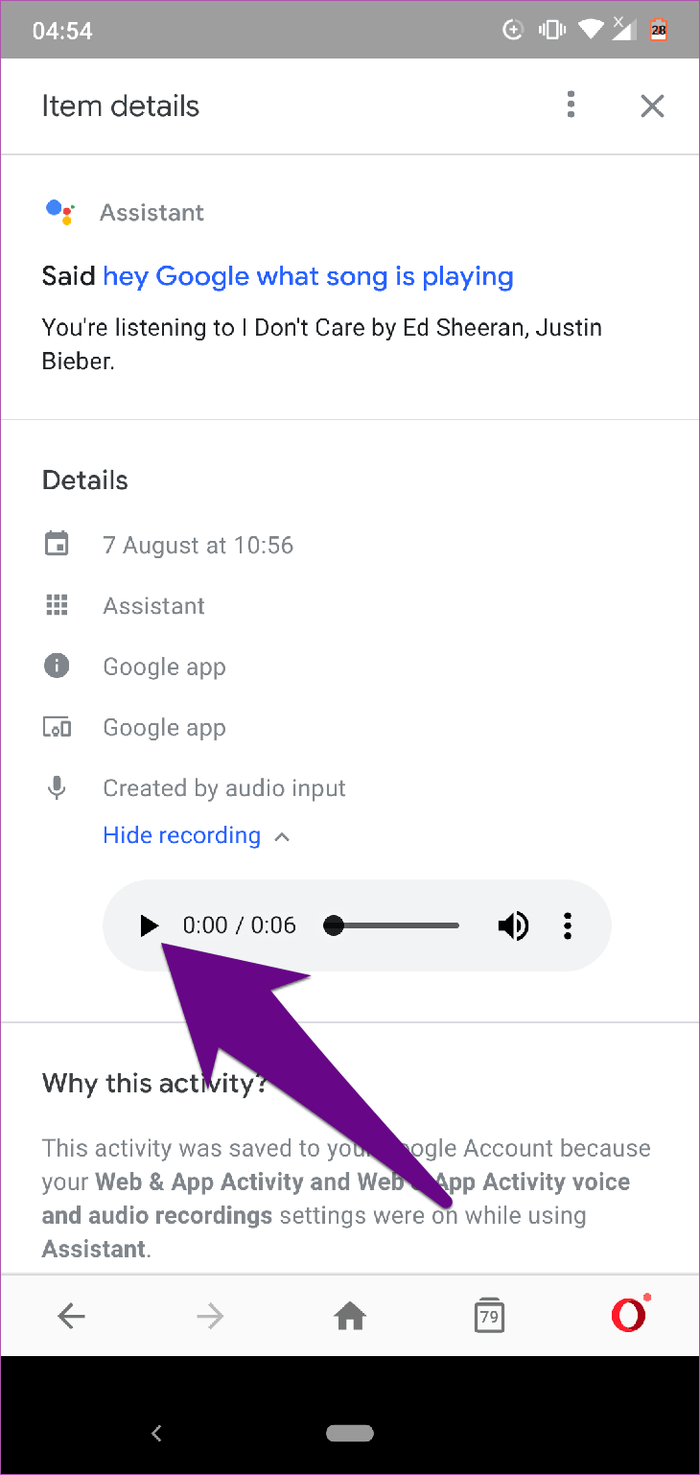
Quick tip : You can also view Assistant History on your PC by visiting the Google Assistant Activity page in your browser.
Delete Google Assistant history
Google provides several ways and customizations for users to delete Assistant history. You can choose to delete manually or schedule automatic deletion. In addition, users can also choose to delete each activity in Google Assistant or delete in bulk by date, time, or custom time period.
Delete each item in Assistant history
The Google Assistant activity dashboard contains a long list of your interactions with virtual assistants. To delete history:
Step 1 . On the Item details page, touch the three-dot menu icon in the upper right corner.

Step 2 . Select Delete .
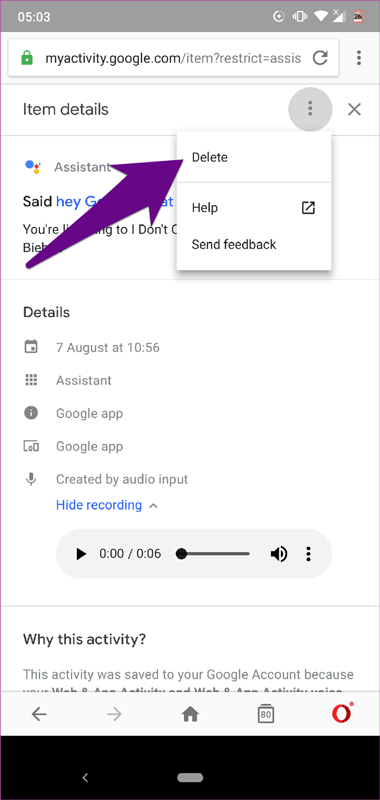
Alternatively, you can return to the activity panel, touch the menu icon and select Delete .
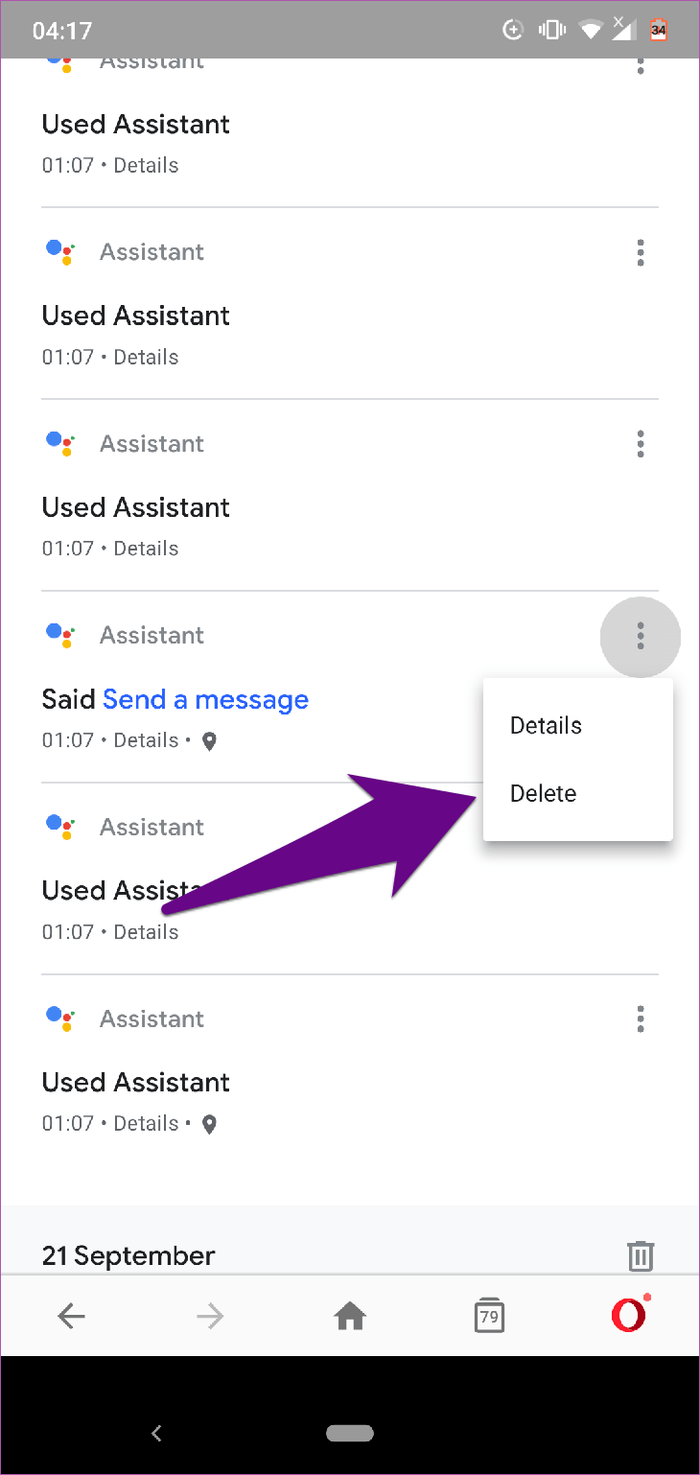
Clear Assistant history by date
Another easy way to clear Assistant history is to delete items by date. So instead of deleting history one by one, you can delete the history for the entire day.
Step 1 . On the Google Assistant activity dashboard, identify specific dates to clear history.
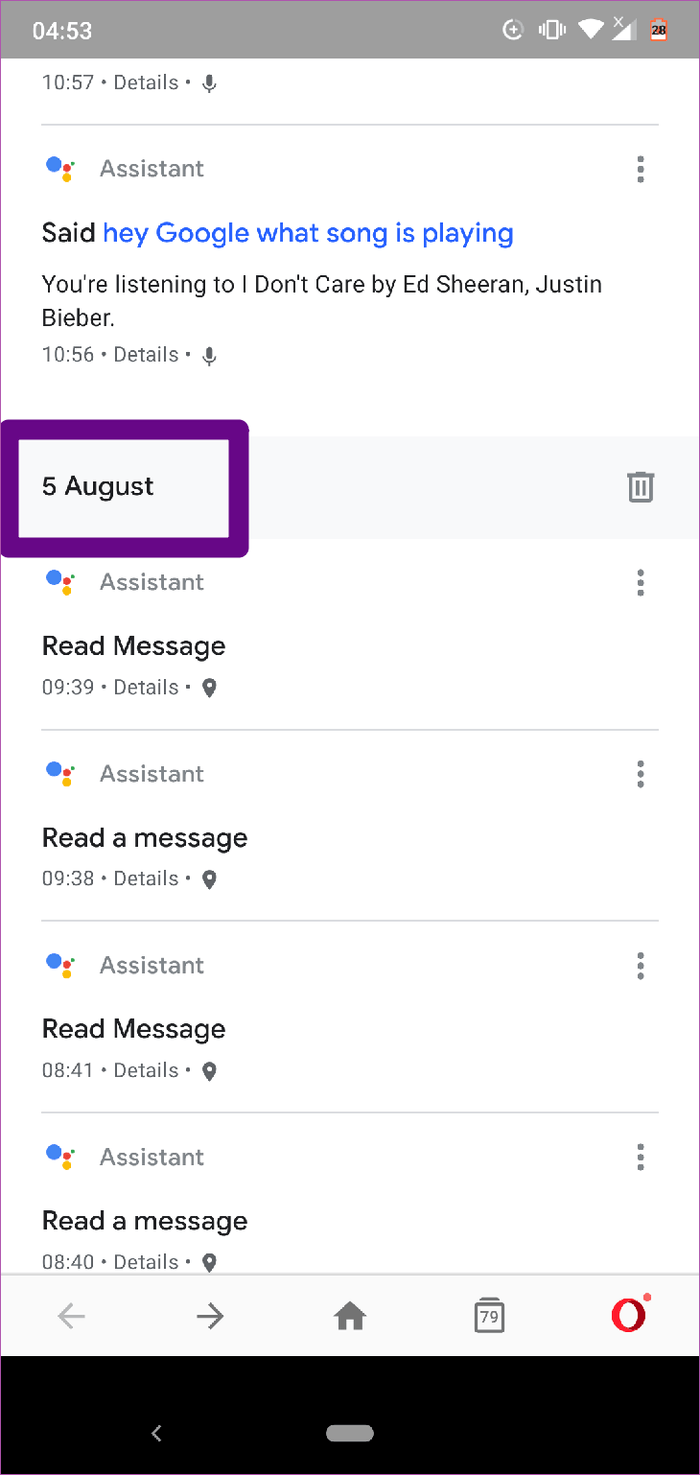
Step 2 . Touch the trash icon next to the date to clear all Assistant history for that day.
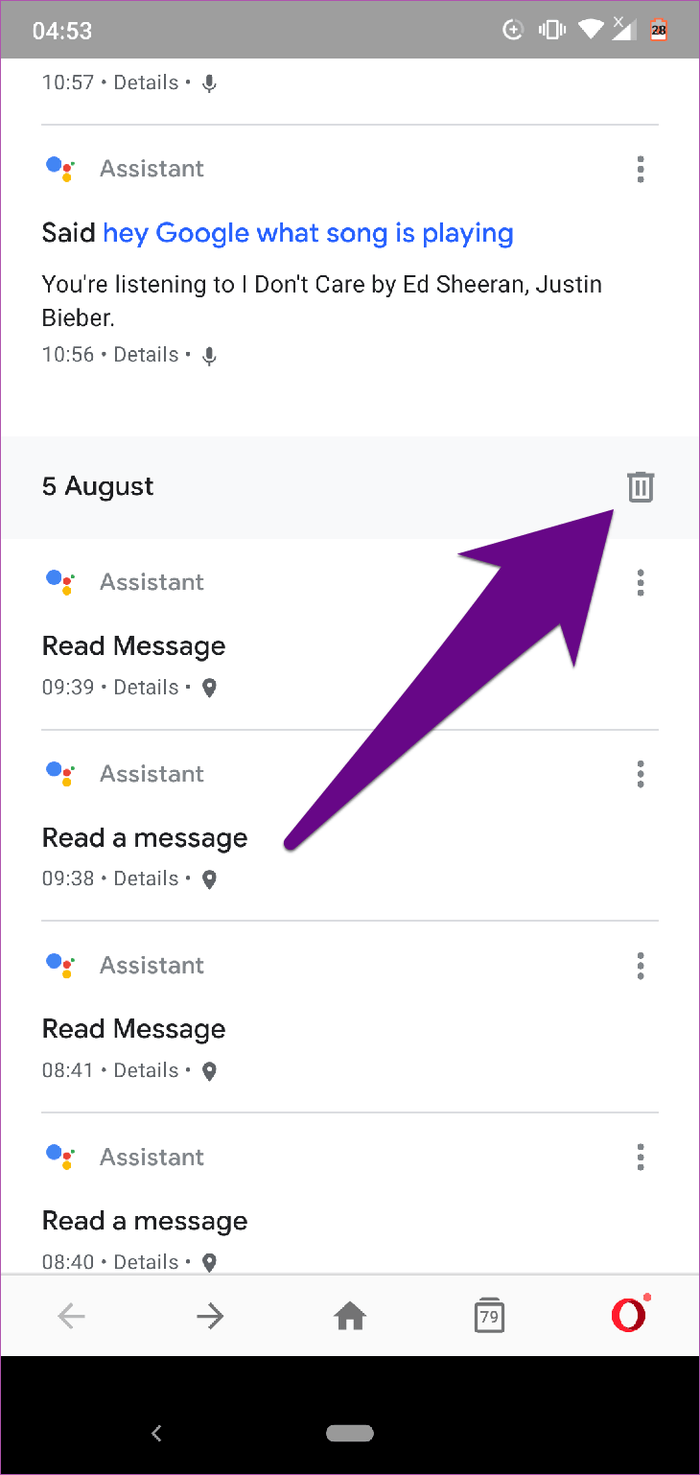
Delete Assistant history by range
If you want to delete Assistant history for a specific number of days or weeks, you can do that by setting custom range settings.
Step 1 . Touch the three dot icon in the upper right corner of the Google Assistant Activity page.

Step 2 . Select Delete Activity by from the menu.
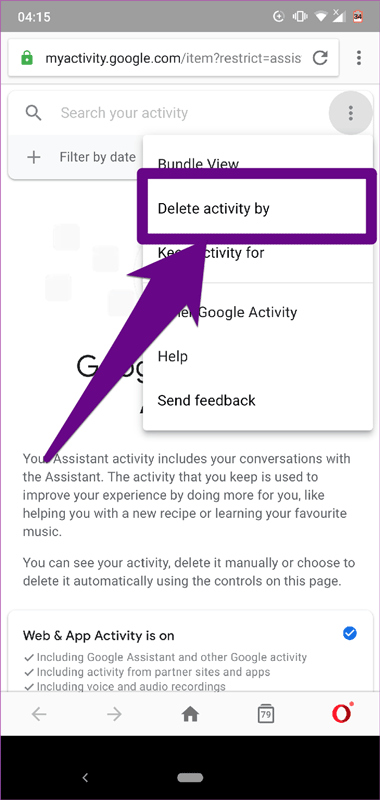
Step 3 . Touch the Custom Range option.
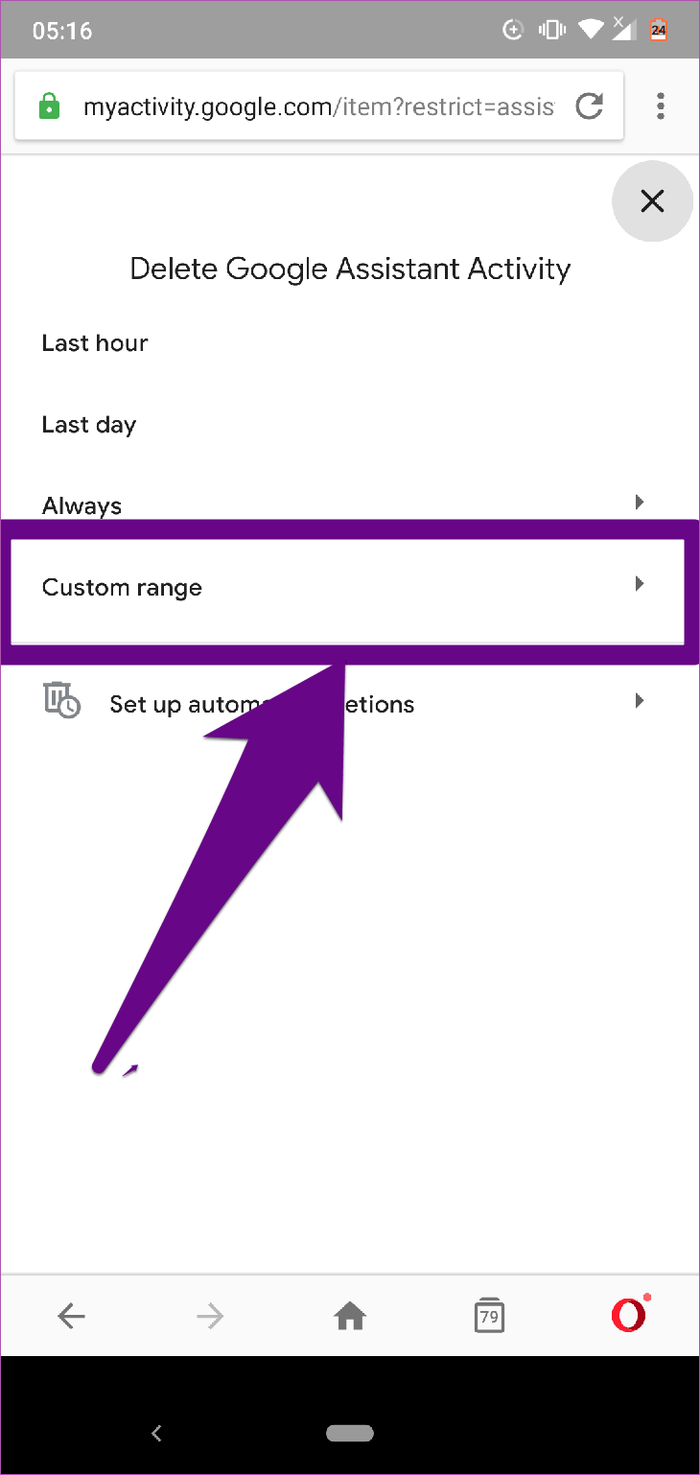
Step 4 . In the After section, select the start date you want to delete from and enter an end date in the Before dialog box.
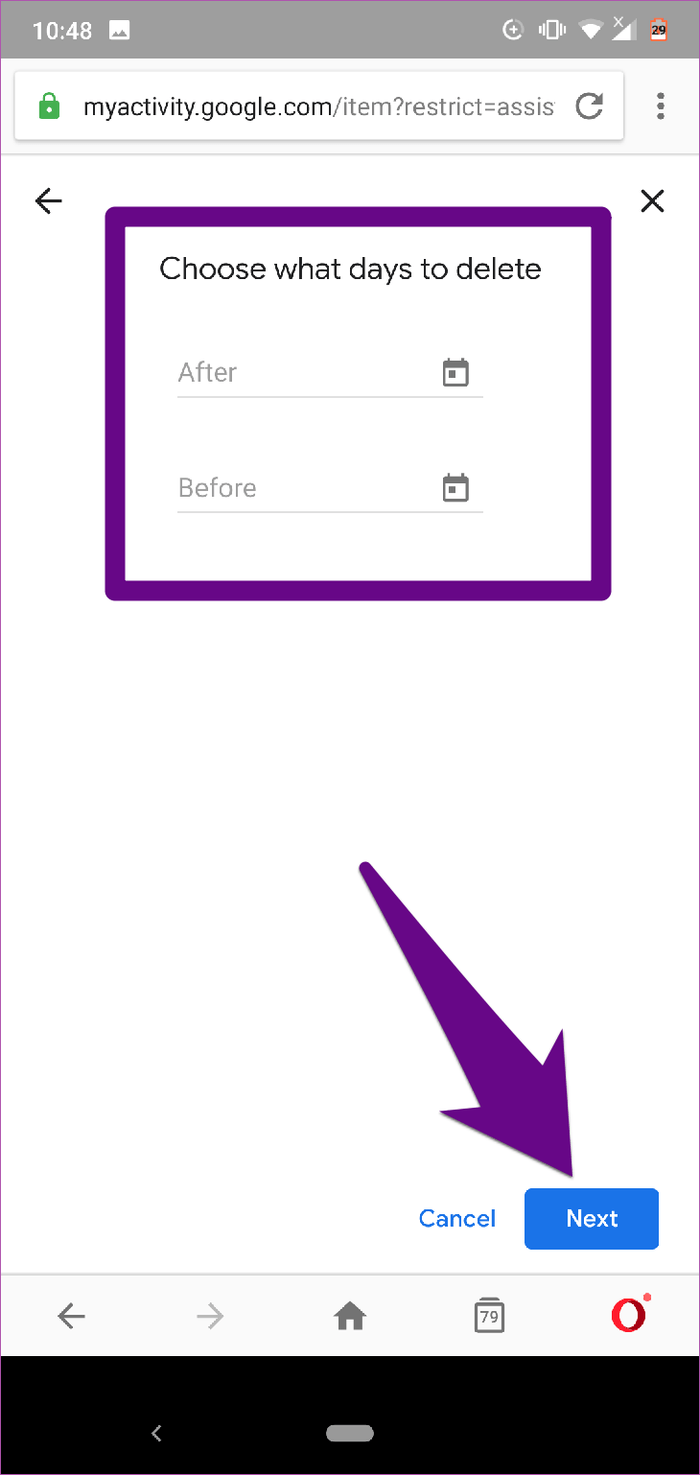
Step 5 . Tap the Next button at the bottom of the screen to proceed to delete Google Assistant history for the selected date range.
Clear all Google Assistant history immediately
If you don't want to delete individual Assistant history items or specific ranges, there's an option to instantly delete all saved history and records.
Step 1 . Touch the menu icon in the upper right corner of the Google Assistant Activity homepage.
Step 2 . Select the Delete Activity by option .
Step 3 . Select Always .
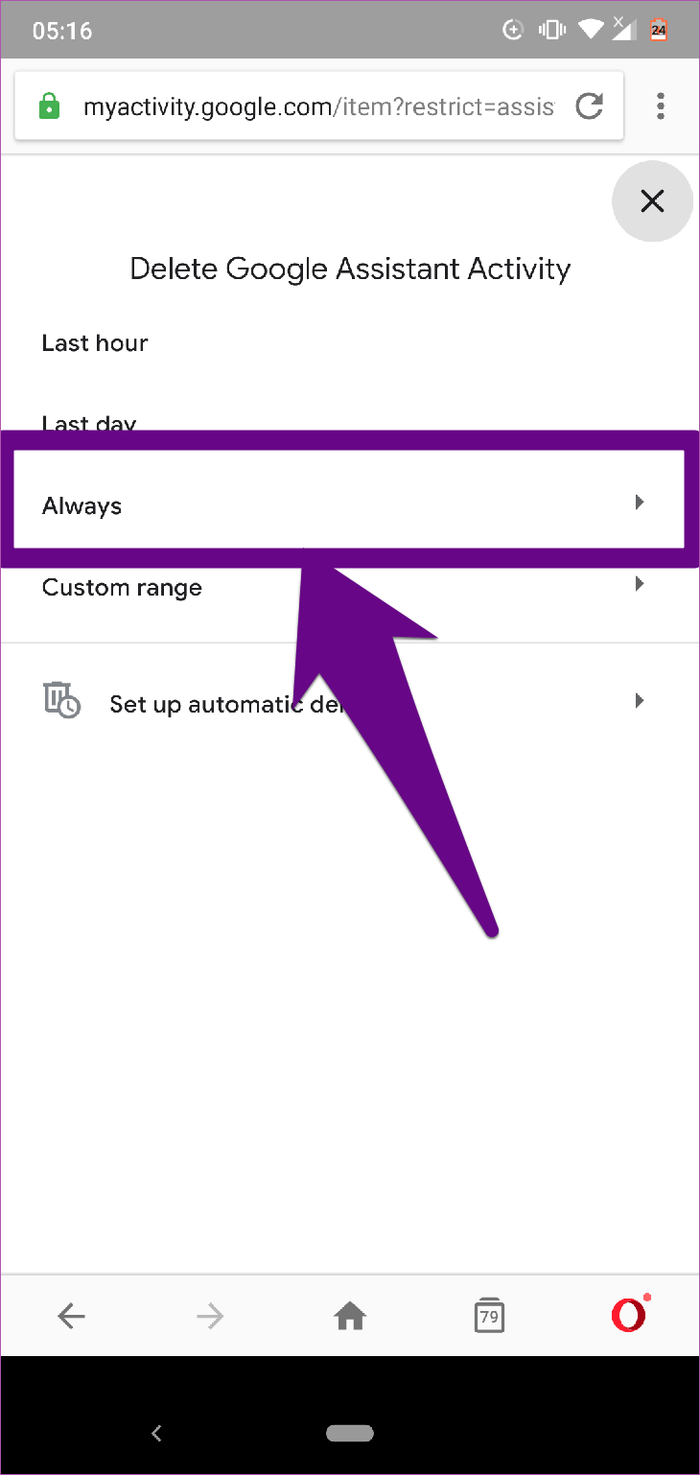
Step 4 . Touch the Delete button. You can also choose to preview previous records to delete by touching the Preview more option.

After that, Google will not hold any of your interactions with Assistant in the future.
Clear Google Assistant history automatically
Deleting the Assistant history manually is a time-consuming task, but an alternative is to schedule automatic deletion.
Follow the steps below to delete Google Assistant history automatically.
Step 1 . Touch the Menu button in the upper right corner of the Google Assistant Activity page.
Step 2 . Select the Delete activity by option .
Step 3 . Touch Set up automatic deletions .

Step 4 . Choose Keep for 18 months or Keep for 3 months and click on Next .
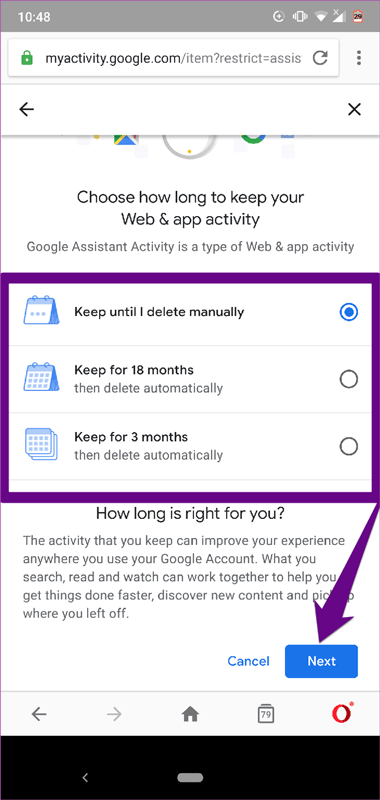
Currently, Google only allows automatic deletion of Assistant after 3 and 18 months because this data is used to improve your experience. If you want to delete the history immediately you have to do it manually.
Google keeps track of what users search on its search engine and keeps a record of all your interactions with Google products. Because Google Assistant is a virtual personal assistant, it stores a lot of your data and personal information. Because privacy is important, you should delete all your personal information on Google Assistant.
I wish you successful implementation!
You should read it
- Instructions for installing Google Vietnamese virtual assistant on iPhone
- Finally the virtual assistant Google Assistant also officially launched on May 6, after the release of the trial version
- What is Google Assistant? How to use it?
- How to return to Google Now virtual assistant On Tap on Android
- The words of 'hegemony' of Google Assistant
- Is Google Assistant or Cortana a better virtual assistant?
 How to display Internet speed in the status bar of Samsung phone
How to display Internet speed in the status bar of Samsung phone How to turn off screen reading on Samsung Galaxy
How to turn off screen reading on Samsung Galaxy How to share WiFi credentials with QR codes on Android 10
How to share WiFi credentials with QR codes on Android 10 How to scan documents in the Files app on iOS
How to scan documents in the Files app on iOS How to save web pages as PDFs on iPhone and iPad
How to save web pages as PDFs on iPhone and iPad How to create Automation on iPhone, iPad
How to create Automation on iPhone, iPad