How to use 'Hey Siri' on an old Mac
Although Apple has provided Siri features for older Macs, it hasn't provided the 'Hey Siri' activation function for all Macs that support Siri. If you own an old Mac, you will know that you have Siri but do not have access to the 'Hey Siri' command on your device. Fortunately, however, there is a way to access Siri's hands-free command even on older Macs.
The solution is to use the dictation feature on your Mac, to allow you to call Siri with your voice. Basically, by putting the word 'Hey' as a 'wake up' and 'Siri' as the word to call the application, you can 'talk' to the virtual assistant in a way. nature.
The following is a multi-step process to perform to use "Hey Siri" on an old Mac.
How to activate 'Hey Siri' on an old Mac
As mentioned earlier, you will use dictation on the Mac to activate Siri. The dictation feature will listen to your voice and send an appropriate command to launch the Siri application on your device.
1. Confirm that Siri has been activated on the device by clicking on the Apple icon in the top left corner of the screen and selecting 'System Preferences'.
2. Click 'Siri' and make sure the 'Enable Ask Siri' option is checked.
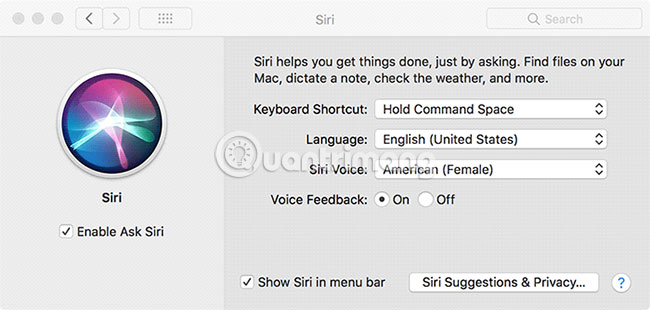
3. Go back to the main control panel of System Preferences and select the 'Keyboard' option. When the 'Keyboard' option opens, go to the last tab labeled 'Dictation' and click on the 'On' option. Next, check the 'Use Enhanced Dictation' option .
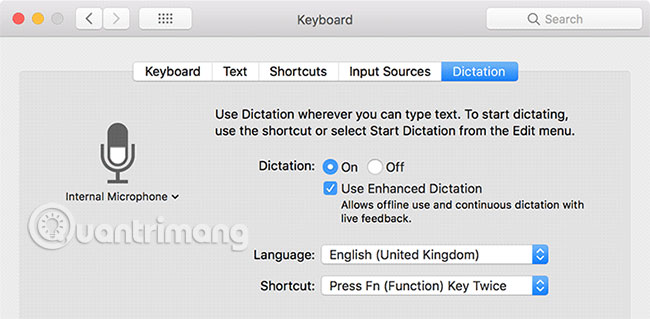
4. Go back to the System Preferences control panel and select the 'Accessibility' option. You will find several options in the left panel. Select the 'Dictation' option and check the 'Enable the dictation keyword phrase' box , enter 'Hey' in the given box and click the 'Dictation Commands' button .

5. You will now add a new command to the Dictation feature. Check the 'Enable advanced commands' option and click the + sign to add a new command. You need to enter the following information in the input fields.
- Enter Siri in the field When I say.
- Enter Any Application in the While using field .
- In the Perform field , select Run workflow> Other and go to the Applications folder , then select Siri.
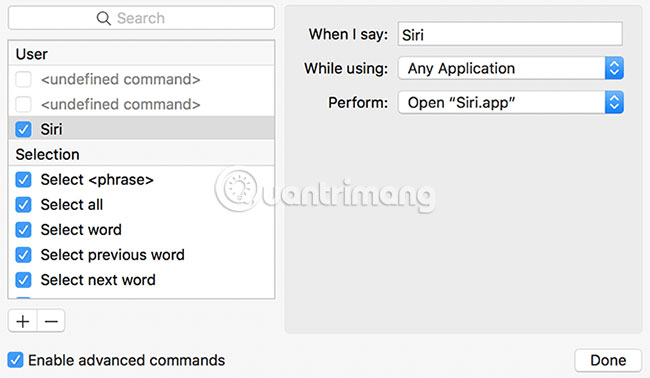
Once you've entered the required information, click 'Done' at the bottom to save the command you just created. What this newly created command will do is activate the Siri application when you say 'Hey Siri' on a Mac.
Try saying 'Hey Siri', then, Siri will launch and be ready to support you on the Mac. You can ask about common Siri commands and this virtual assistant will give you the answer.
Use the same feature for other applications
Of course, you can also set the same for any other application. Instead of Siri, select the name of the application you want to launch.
For example, enter 'Adobe Premiere Pro' in the 'When I Say' field . Similar to the above, in the 'Perform' box , click Choose> Run workflow> Other . Select Adobe Premiere Pro from the application list.
Now, when you say 'Hey Adobe Premiere Pro' , this application will be opened. On the other hand, the command 'Hey Siri, launch Adobe Premiere Pro' will also produce the same result, with the Siri interface previously set.
Setting up 'Hey Siri' on older Macs is quite easy, all thanks to the built-in dictation feature on the Mac. Hope this guide will help you activate 'Hey Siri' successfully to launch Siri by your voice on Mac.
 How to right click on Mac
How to right click on Mac How to turn Caps Lock keys into modifier keys on Mac
How to turn Caps Lock keys into modifier keys on Mac 5 beautiful mobile wallpaper download sites for macOS Mojave
5 beautiful mobile wallpaper download sites for macOS Mojave How to use Hey Siri on a Mac
How to use Hey Siri on a Mac Do you need to put the MacBook in airplane mode?
Do you need to put the MacBook in airplane mode? How to set a firmware password on a Mac
How to set a firmware password on a Mac