Instructions on how to take photos, record videos or selfie with Siri on iOS 10
Usually for taking photos or recording videos on iPhone you will have to find and open the Camera application. However, few people know that using Siri to take photos, record videos or selfies will be much faster.
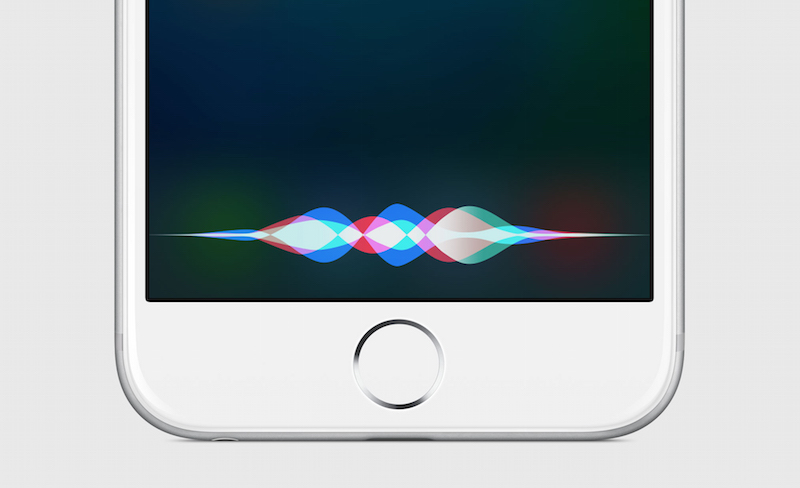
1. How to take photos with Siri on iOS 10?
Step 1:
Press and hold the Home button on your iPhone, iPad or iPod to open Siri. Or alternatively you can say Hey Siri if you have enabled this feature.
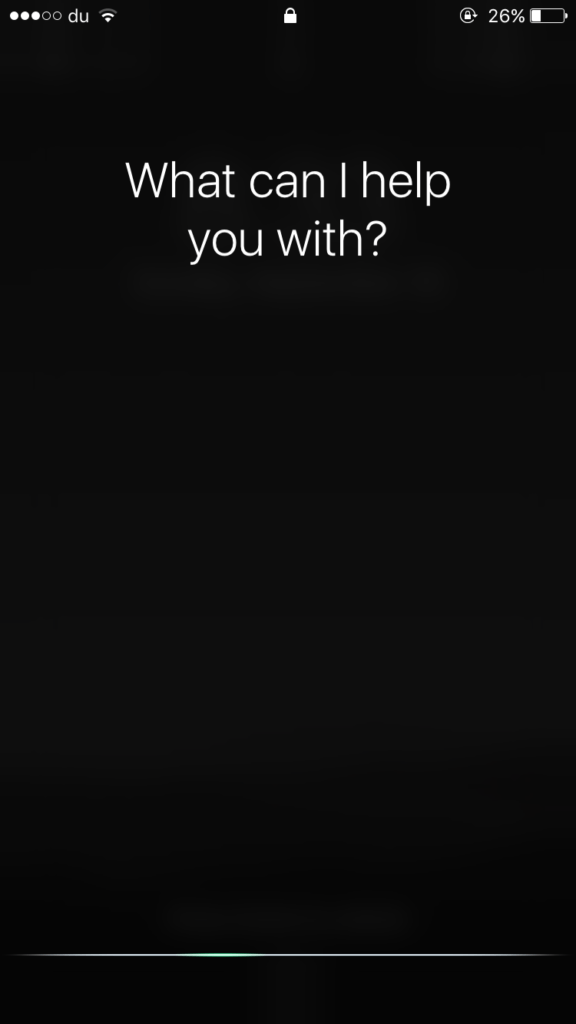
Step 2:
After Siri has been activated, you can now command Siri:
- 'Take a picture'
- 'Take a Panoramic picture'
- 'Take a Square picture'
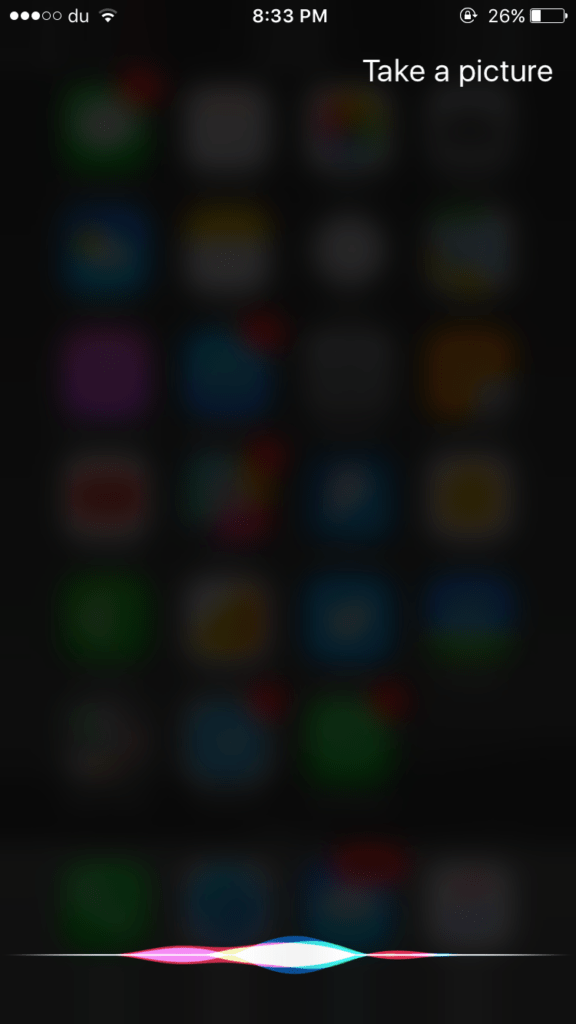
Step 3:
Siri will open the Camera app and the photo mode you requested above. The next step is to simply click on the capture button icon to take a photo.
2. How to record videos with Siri on iOS 10?
Step 1:
Press and hold the Home button on your iPhone, iPad or iPod to open Siri. Or alternatively you can say Hey Siri if you have enabled this feature.
Step 2:
After Siri has been activated, you can now command Siri:
- 'Take a video'
- 'Take a Time-Lapse video'
- 'Take a Slow Motion video'
Step 3:
Siri will open the Camera application and video recording mode you require above. The next step is to simply click on the video dial icon to start recording the video.
3. How to selfie with Siri on iOS 10?
Step 1:
Press and hold the Home button on your iPhone, iPad or iPod to open Siri. Or alternatively you can say Hey Siri if you have enabled this feature.
Step 2:
After Siri has been activated, you can now command Siri: 'take selfie'.
Step 3:
Siri will open the Camera application and switch to the previous camera mode so you can 'selfie'.
Refer to some of the following articles:
- Unlock iOS 10 device with just 1 touch, have you tried it or not?
- Summary of some common errors that occurred during iOS 10 update and how to fix bugs (The last part)
- Summary of some common errors that occurred during iOS 10 update and how to fix errors (Part 1)
Good luck!
 How to mass edit photos on iPhone?
How to mass edit photos on iPhone?