How to have Siri call your name
Change the name that Siri calls you by
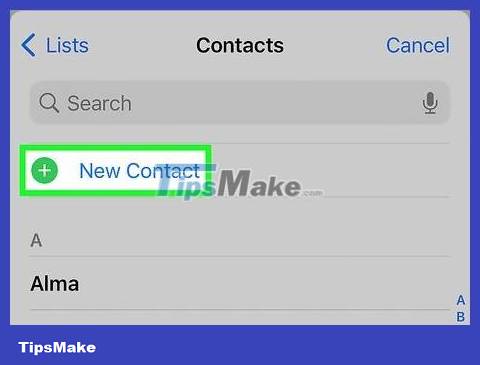
Set up personal contact information. Siri will call you by whatever name you set in your personal contact. You might not have this information set up yet, but you can add it through the Settings app.
Open the Settings app and select "Mail, Contacts, Calendars".
Scroll down and tap "My Info".
Select personal contact information, or create one now if you don't have one yet.
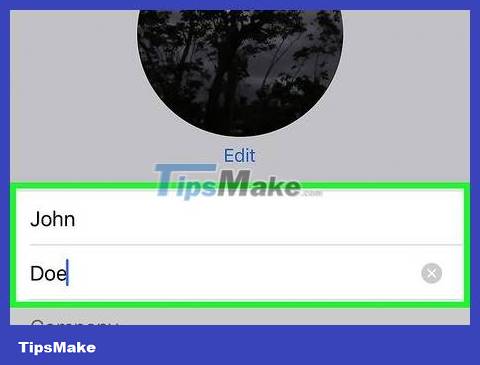
Change your personal contact to change the name that Siri calls. By default, Siri will call you by the name in your personal contacts file. Changing your personal contact information will change the way Siri calls you.
Open the Contacts app.
Select your personal contact and press "Edit".
Change the name you want Siri to call you.
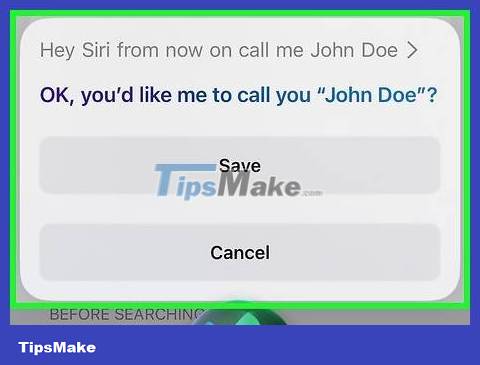
Ask Siri to call you by your nickname. You can ask Siri to call you by another name if you want.
Open Siri by pressing and holding the Home key.
Say "From now on, call me by name ." Siri will confirm your new name. This will change the "nickname" entry in the personal contact.
Correct Siri pronunciation
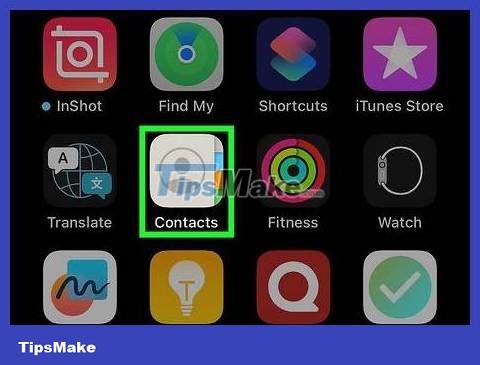
Open the Contacts app. If Siri mispronounces your/other contact's name, you can change this.

Tap the contact whose pronunciation you want to correct. This can be anyone in your contacts, including you.
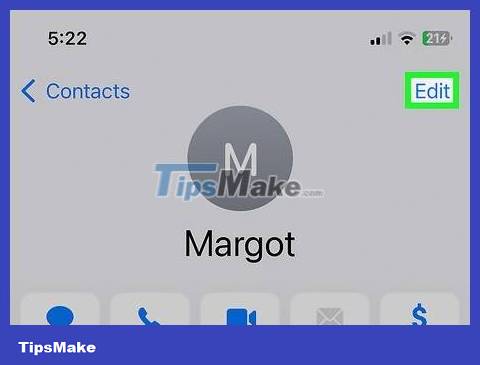
Click the "Edit" button. This allows you to change the contact's details.
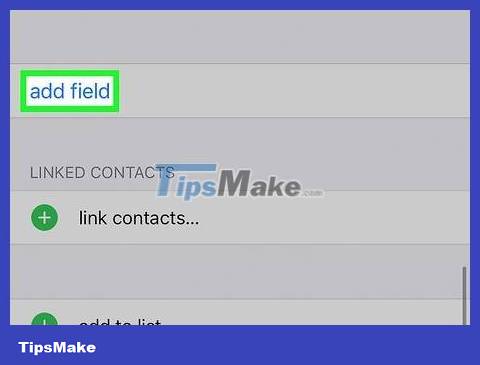
Scroll down and tap "add field". This allows you to select a new field for the contact.
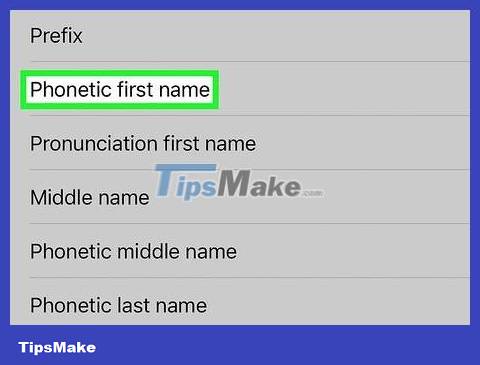
Select "Phonetic First Name" to change the pronunciation of the contact's name. You can also select "Phonetic Middle Name" or "Phonetic Last Name" if you want to change the pronunciation of these elements.
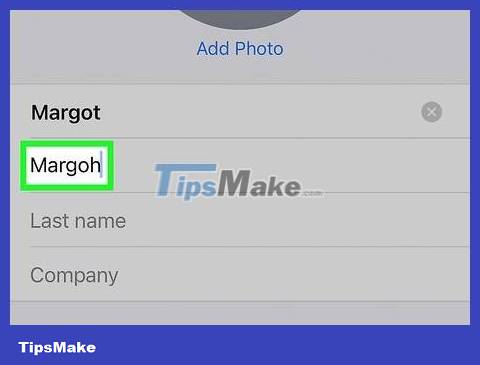
Enter pronunciation spelling for the name. Entering the name this way will help Siri pronounce it correctly. For example, you can spell "Margot" as "Margoh."
 How to Backup iPhone Data to iCloud
How to Backup iPhone Data to iCloud How to Backup iPhone Data
How to Backup iPhone Data How to Scan Documents with iPhone
How to Scan Documents with iPhone How to Mirror your Mac Screen to Apple TV
How to Mirror your Mac Screen to Apple TV How to Connect iPhone to Car Stereo
How to Connect iPhone to Car Stereo How to Enable Internet Tethering on iPhone
How to Enable Internet Tethering on iPhone