How to Determine Coordinates on Minecraft
On gaming consoles
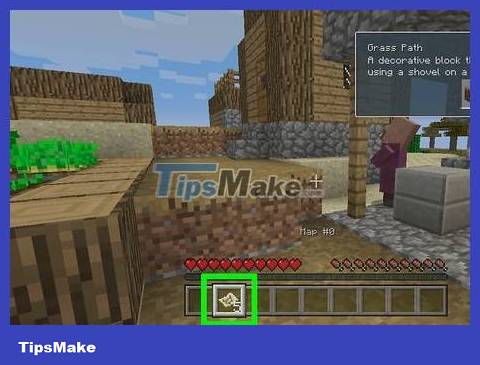
Open Map. On console versions of Minecraft (Xbox, PlayStation, Wii U), you can find coordinates on the map. All players start with the map when the new world is created. Open the map in the inventory.
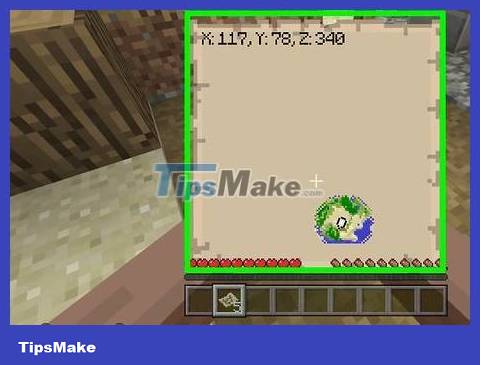
Find coordinates. The current coordinates will be at the top of the map once you open it. There are three coordinates: X, Y and Z.
Read the coordinates. The coordinates are based on the first block when you appear. "X" is the longitude or position east or west of the first block. Z is the latitude or position north or south relative to the first location. Y is your current elevation above bedrock.
The appearing location usually has coordinates X,Z:0,0. If coordinates 0,0 are underwater then the starting block will be nearby.
The starting Y coordinate will be different depending on the altitude where you spawn. Sea level coordinates are Y:63.
Observe how coordinates change as you move. Coordinates change in real time as you move through the world. If the "X" value is positive, it means you are east of the spawn location. If the "Z" value is positive then you are south of the spawn location.
On PC/Mac
Turn on the Debug screen. By default in recent versions, Debug information has been reduced. You can enable the Debug screen from the Options menu.
Open the Options menu and select "Chat Settings". Disable the "Reduced Debug Info" option.
Click the Debug button. Minecraft Debug information will appear on the screen. Usually the Debug button is F3, but the specific key depends on the computer:
On a desktop PC, pressing it F3will open the Debug screen.
For most laptops and Macs, you need to press Fn+ F3.
On a newer Mac computer, press the key combination Alt+ Fn+ F3.
Specify the coordinates on the Debug screen. There is a lot of information on the Debug screen. Simple coordinates are noted as "Block", while detailed coordinates will be noted as "XYZ". The information in the "Facing" section will show which direction you are facing.
Read coordinates. Your location is determined based on your spawn location (or starting block) in the Minecraft world. The "Block" line will display three coordinate numbers (XYZ) with no comments.
"X" is the location east or west of the spawn location (longitude).
"Y" is the position above or below the appearance location (altitude).
"Z" is the location south or north of the spawn location (latitude).
Move around and observe the change of the "Block" value. This will help you understand how the coordinate system works. If the "X" value is negative, it means you are standing west of the spawn location. If the "Z" value is negative then you are north of the spawn location.
Although you usually start at coordinates X,Z:0,0 (unless the block is underwater), the Y value of the starting position will usually be around 63 because this is sea level.
On Minecraft PE
Activate cheat mode if you are in a Survival world. In the Creative world, cheat mode is enabled by default and you can continue to the next step. To enable cheat mode in the current Survival world:
Open the Worlds menu .
Click the pencil icon next to the world name.
Turn the "Activate Cheats" switch to the On position (green or blue).
A notification that achievements will be permanently disabled in this world will appear on the screen. If you agree (this is required if you want to activate the cheat mode), click Continue .
Return to the location where you want to see the coordinates in the world.
Tap the chat button with the speech bubble icon at the top of the screen.
Enter the command /tp ~ ~ ~in the chat window and press ↵ Enter. This is a command that teleports yourself to your current location so you can see your coordinates. The coordinates will be displayed in the lower left area of the screen.
Read and understand coordinates. The three coordinate data (in order) are X, Y and Z.
"X" is longitude. If X is a positive number then you are east of the spawn location. If X is negative it means you are in the West.
"Y" is pitch. Sea level is 63, bedrock is 0.
"Z" latitude. If Z is positive then you are south of the spawn location. If Z is negative it means you are north of the spawn location.
You should read it
- How to get coordinates on Google Map
- Instructions for creating your own Minecraft mods to play games in your style
- Minecraft for PC - Download Minecraft for PC here
- How to Determine Current Location on Google Maps
- The most complete command of MineCraft, MineCraft cheat code
- TOP the most recommended constructions in Minecraft PE
- TOP the best seeds in Minecraft 1.18 PE
- Minecraft: New updated version details 1.20
- What is Minecraft? Overview of Minecraft games
- Flash CS4: Rectangle Tool, coordinates and dimensions
- Minecraft Legends: Information, release date, gameplay Minecraft Legends
- How to download and install Map Minecraft
