How to Delete Word Documents on a Mac
Method 1 of 2:
Via Finder
-
 Open the document location in finder.
Open the document location in finder. -
 Select the document. It should be highlighted in blue.
Select the document. It should be highlighted in blue. -
 Right click (Ctrl and click) on the selected document.
Right click (Ctrl and click) on the selected document. -
 Select Move to Trash.
Select Move to Trash.
Method 2 of 2:
Via Word
-
 Open Microsoft Word. This method will only work if the document has been edited on the activate computer before.
Open Microsoft Word. This method will only work if the document has been edited on the activate computer before. -
 In the startup window that is shown on launch, select Recent or Recent Documents (depending on which version of Word you are using).
In the startup window that is shown on launch, select Recent or Recent Documents (depending on which version of Word you are using). -
 Scroll through the list until the desired document is found.
Scroll through the list until the desired document is found. -
 Select the document.
Select the document. -
 Select Show in Finder.
Select Show in Finder. -
 Right-click (Ctrl and click) on the highlighted document.
Right-click (Ctrl and click) on the highlighted document. -
 Select Move to Trash.
Select Move to Trash.
5 ★ | 1 Vote

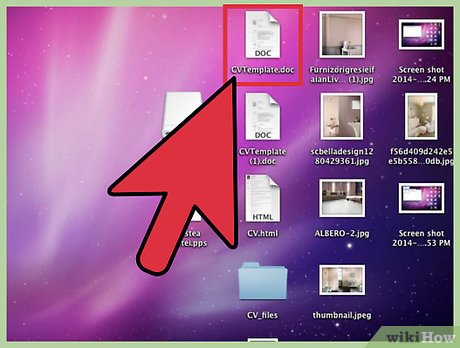
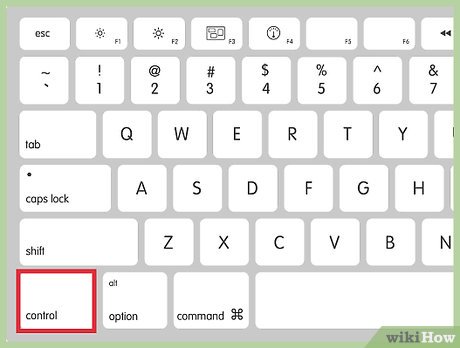
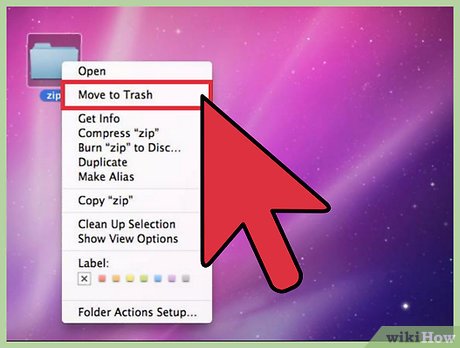






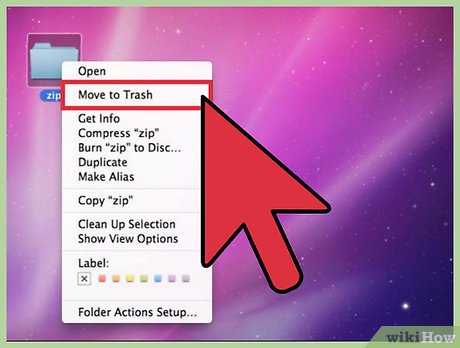
 How to Calibrate the Colors on a Mac
How to Calibrate the Colors on a Mac How to Transfer Files from Android to Mac
How to Transfer Files from Android to Mac How to Add a Mac to a Homegroup
How to Add a Mac to a Homegroup How to Open an EMZ File on PC or Mac
How to Open an EMZ File on PC or Mac How to Change the Default Print Size on a Mac
How to Change the Default Print Size on a Mac How to Remove Malware from a Mac
How to Remove Malware from a Mac