How to delete a background in Illustrator
If you need to use Illustrator to separate the background and delete the background for the image, you can still do it. In this article, Software Tips will guide you how to delete background in Illustrator.
1. Delete Background image
Step 1: Open your Illustrator software and choose File -> Open (Ctrl + O) to open the image to delete the Background .
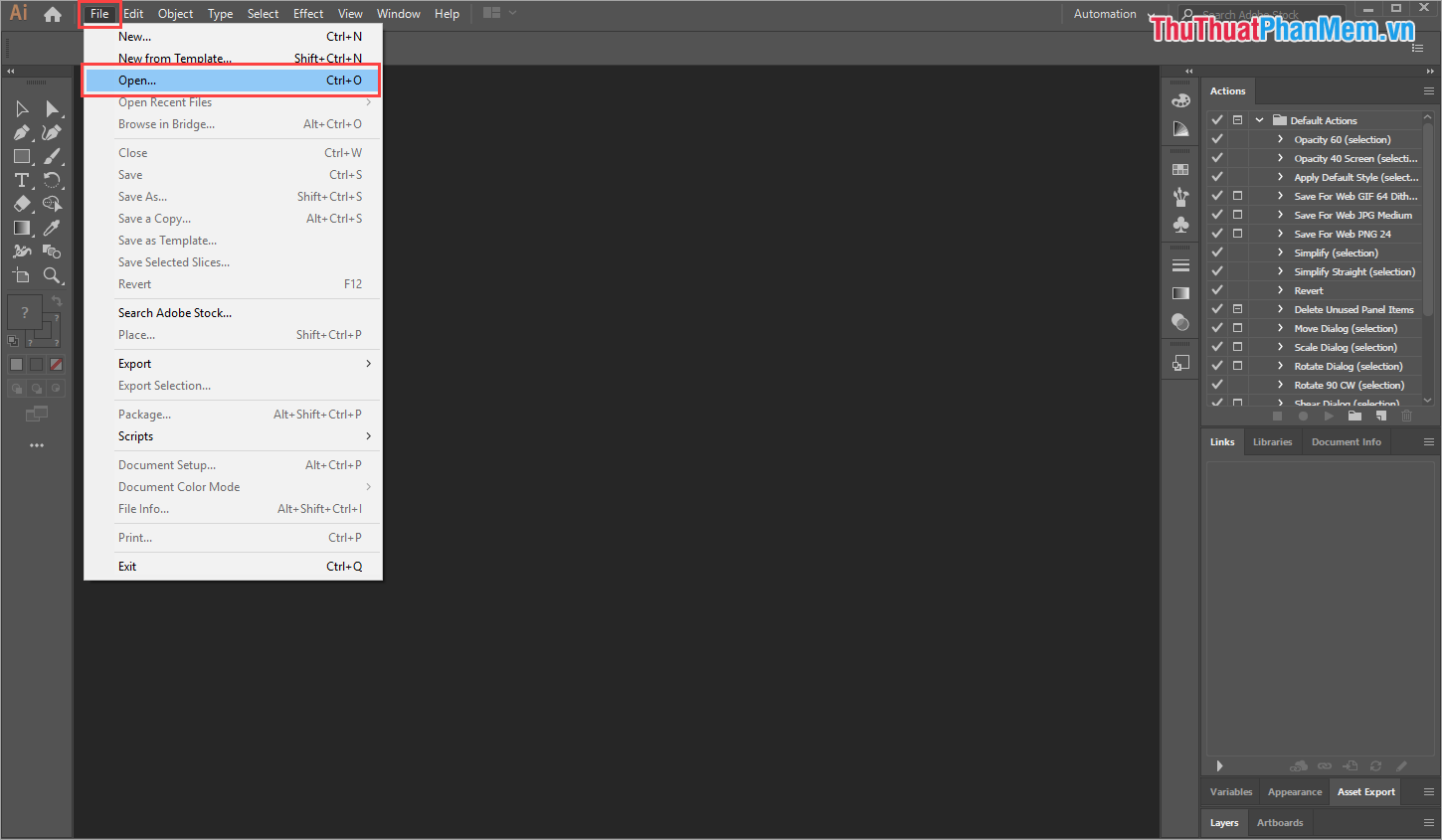
Step 2: Then, you select the Pen Tool (P) to draw a path around the object to delete the background.
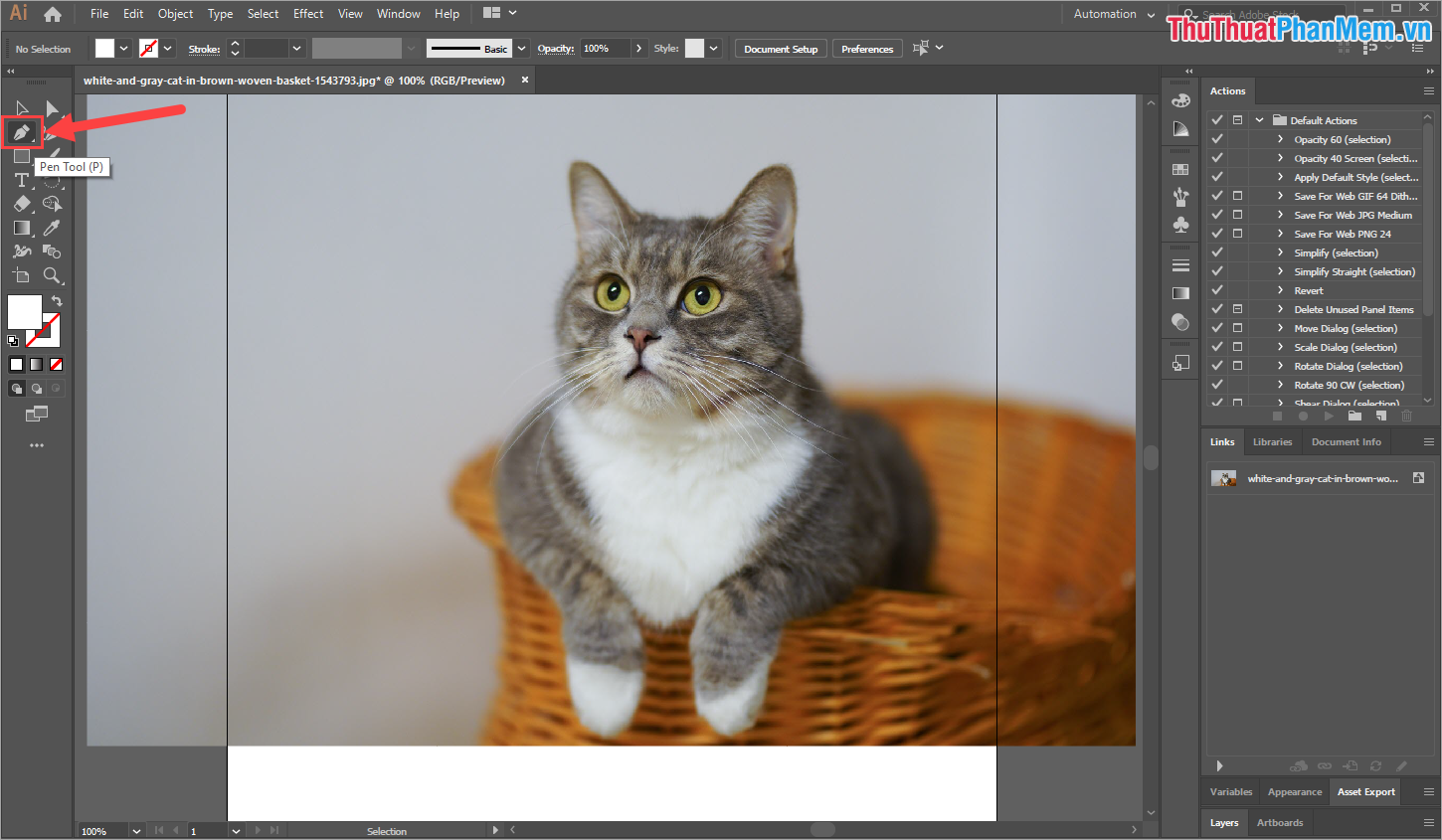
You draw by right- clicking on the image and clicking to create the next anchor points around the subject to be separated from the background. In the process of separating the subject from the background, you need to note the following:
- The more the anchor points the image becomes, the more smoothly it will become and there will be no ripple.
- In the process of drawing the border, you can use Ctrl + "+/-" to zoom in and out of the image to see the outline of the subject.
- Press Ctrl + Z to cancel a selected anchor point if mistaken.
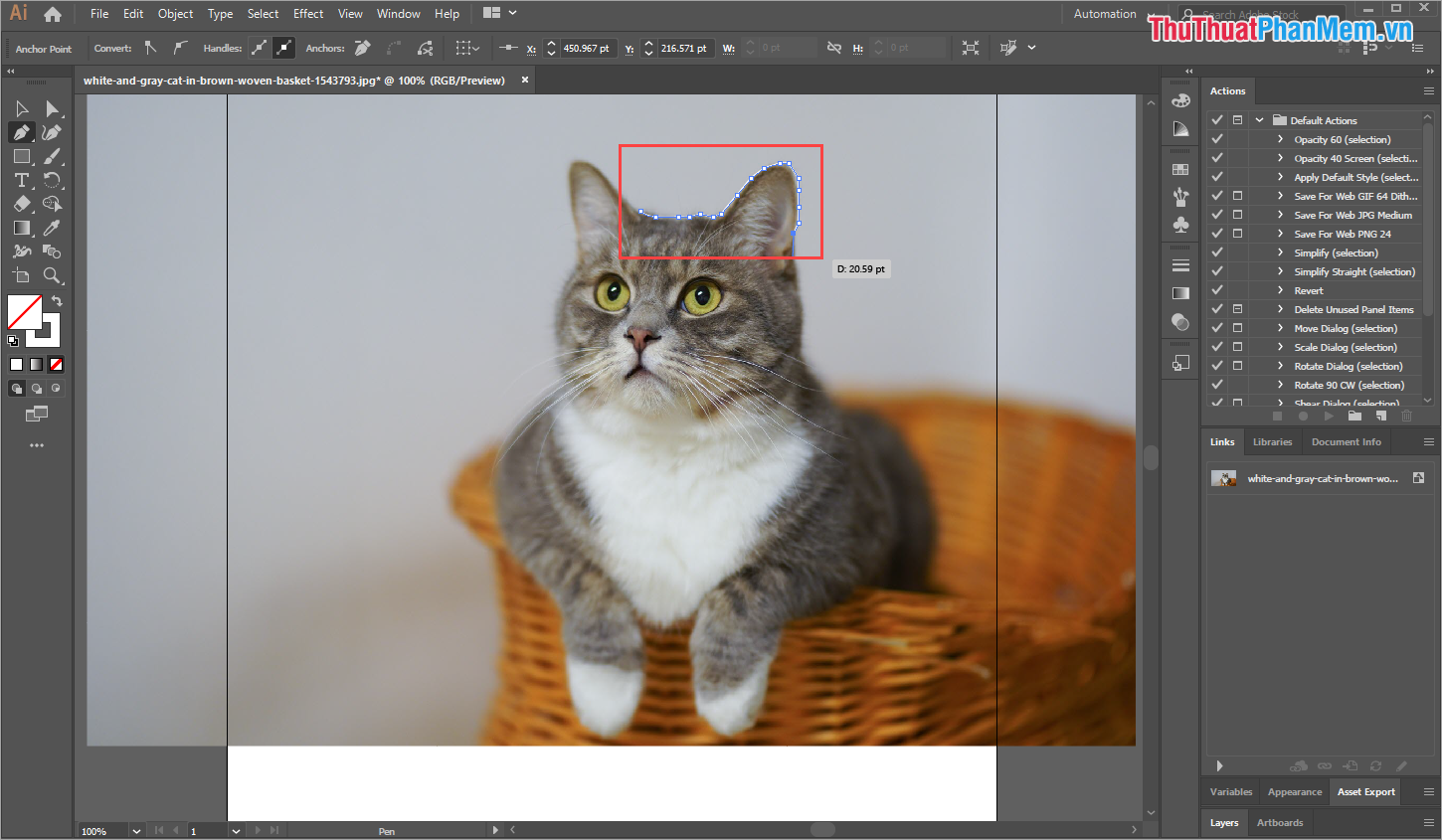
After selecting the anchor point, we will get the result as shown below:
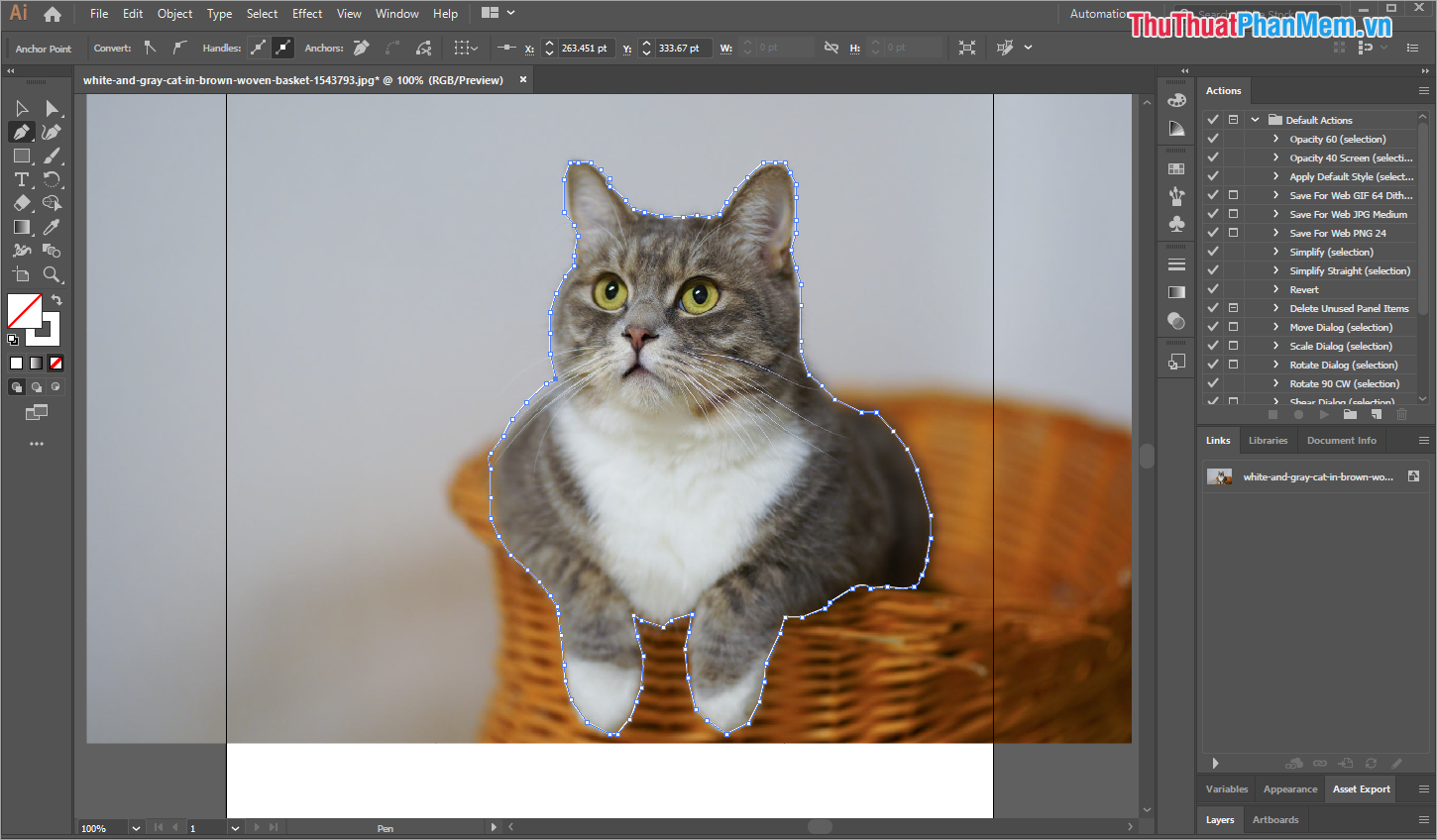
Step 3: Go to this step, you need to pay attention to the operation to avoid being mistaken. Actions are as follows:
- Select the Selection tool (1) .
- Click on the image, then press Shift and click on the border around the image we just created.
- You click to select Make Clipping Mask (2)
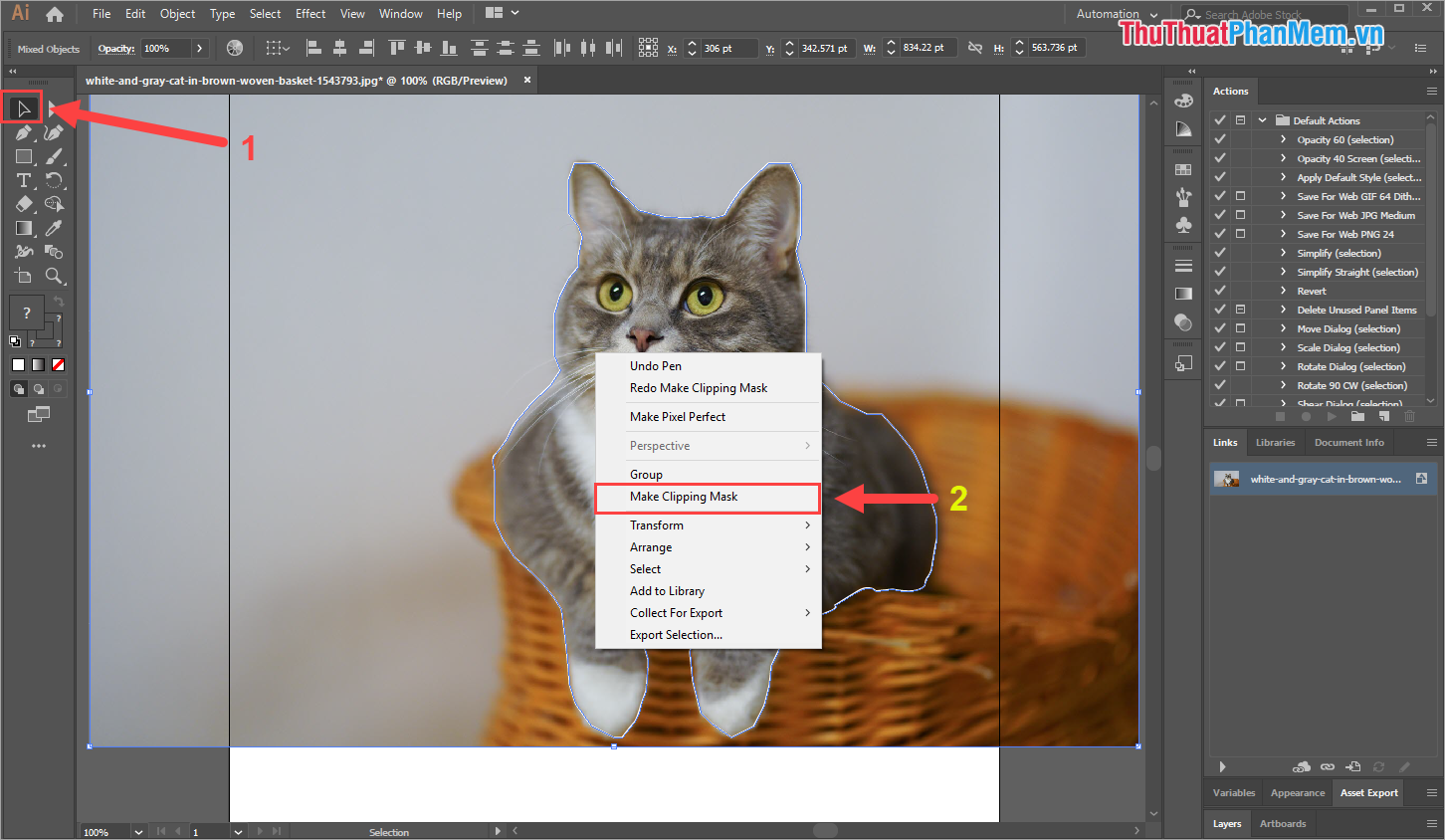
Step 4: The system will create a new Clipping Mask to separate your selected subject from the background.
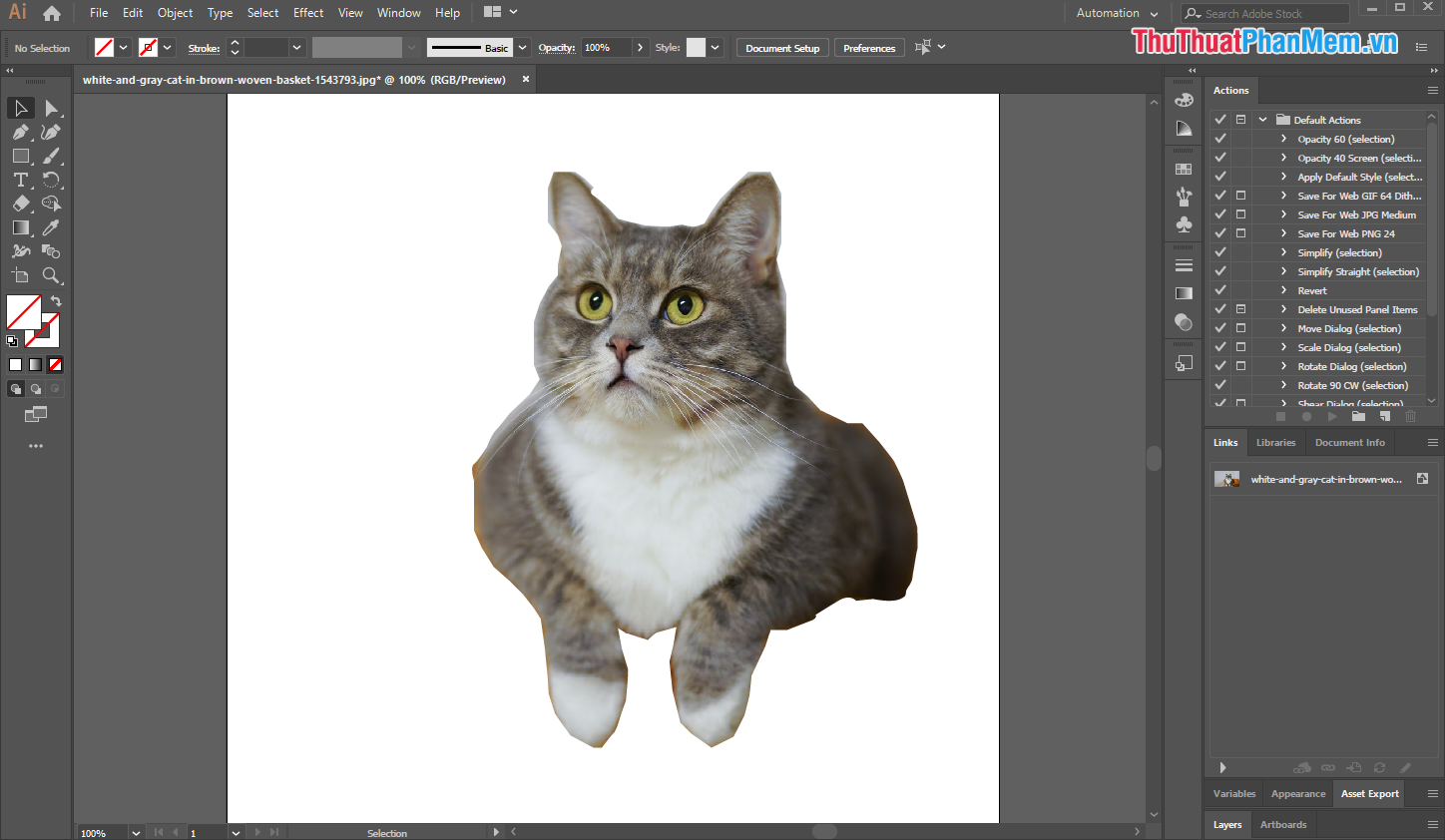
Step 5: To save the images that have been separated, you need to save it as * .PNG format. You choose File -> Export -> Export As .
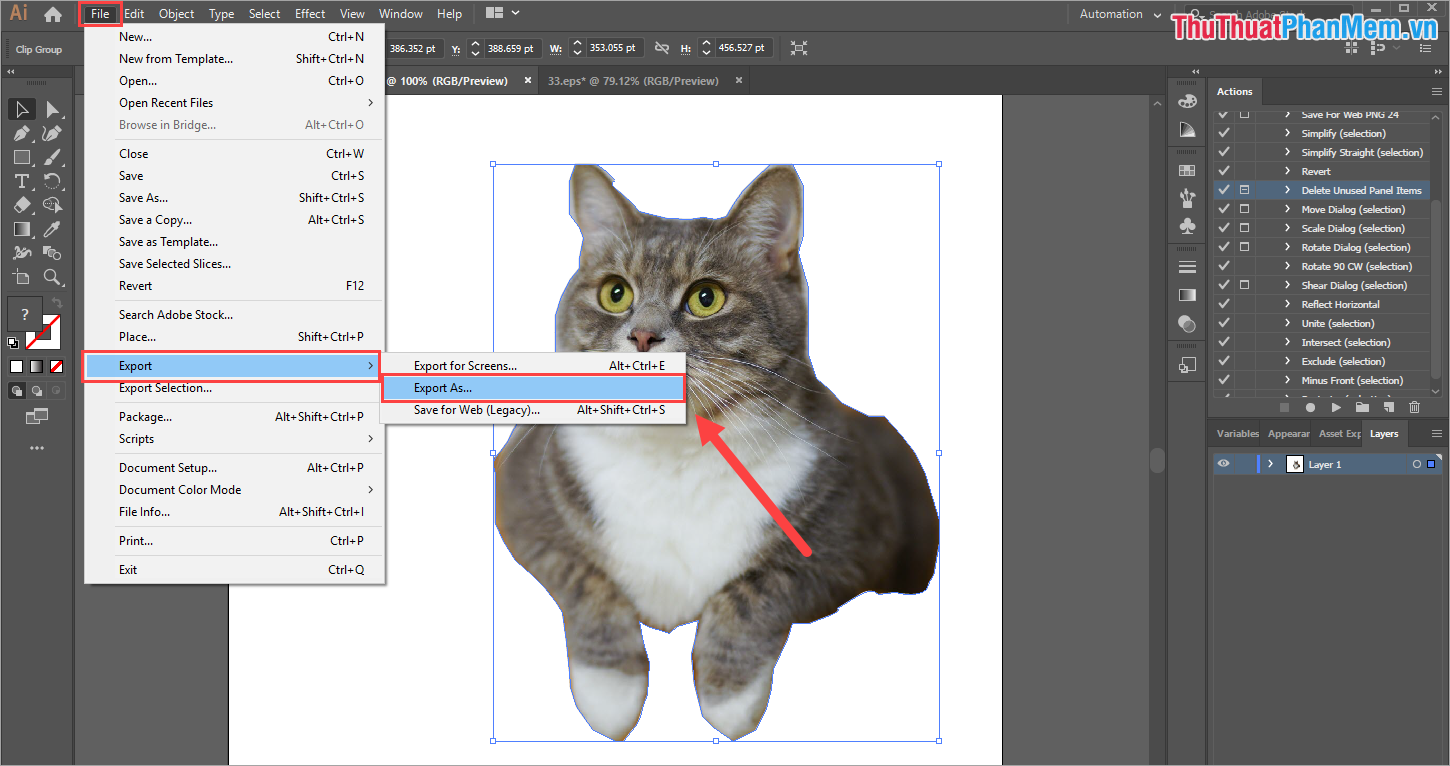
Step 6: In the Export window, select Save as type: PNG (* .PNG). Finally click Export is done.
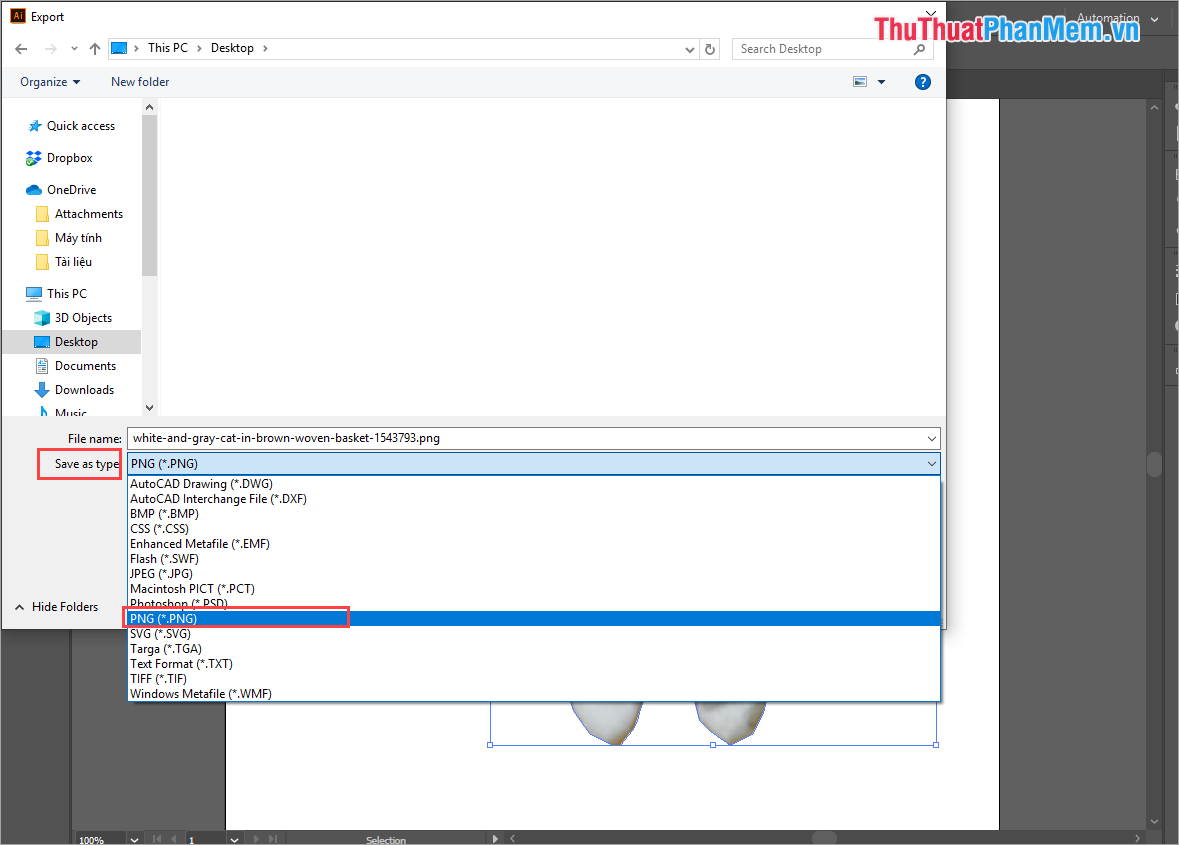
2. Delete Background file Illustrator
Step 1: Open your Illustrator software and select File -> Open (Ctrl + O) to open the Illustrator file to delete the Background.

Step 2: For Illustrator files when anyone works they also have separate Background Layer so we handle the Background very quickly.
You select the Layer tab and navigate to the Layer named Background . Then, you click the Trash icon to delete the Background Layer is done.

And here is our result after deleting the background of Illustrator file. You proceed to Export them in * .PNG format as above.
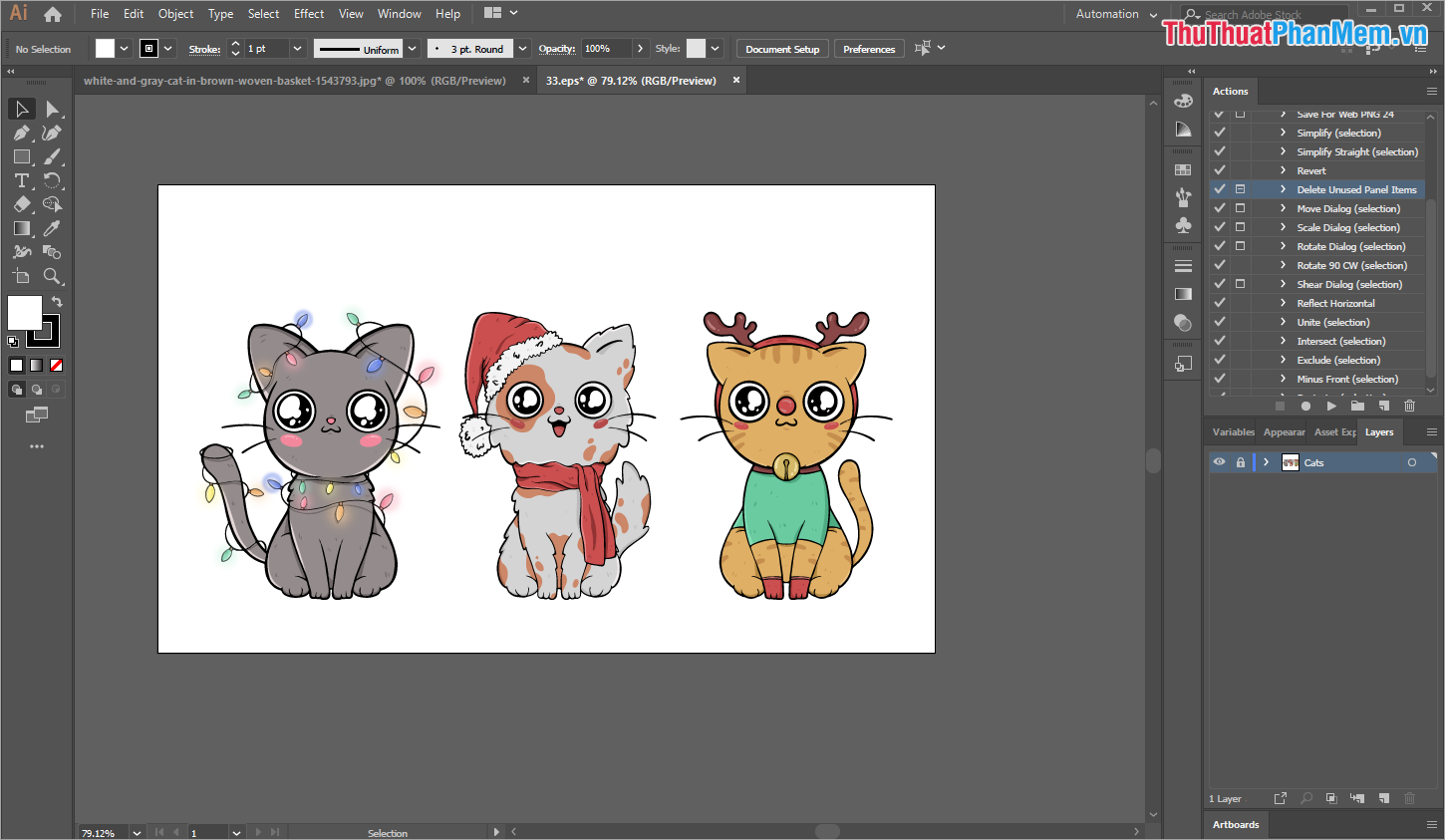
In this article, TipsMake showed you how to delete background in Illustrator. Good luck!
You should read it
- How to use Photoshop CS5 - Part 9: Delete complex backgrounds in Photoshop
- Adobe Illustrator 2021.26.0 - download Adobe Illustrator 2021.26.0 here
- Tutorial drawing ... 'unicorn' in Adobe Illustrator
- What is Adobe Illustrator? Learn Adobe Illustrator for what
- How to split video background, GIF image on Unscreen
- Cropping and deleting shapes in Adobe Illustrator
 How to Enhance Instructional Images Using Skitch
How to Enhance Instructional Images Using Skitch Adobe launches Photoshop Camera application, free on iOS and Android, with many impressive filters
Adobe launches Photoshop Camera application, free on iOS and Android, with many impressive filters How to use SketchUp to design 3D
How to use SketchUp to design 3D 10 best free CAD software for Windows 10
10 best free CAD software for Windows 10 How to draw a triangle in Photoshop
How to draw a triangle in Photoshop How to Resize photos without software is extremely fast and easy
How to Resize photos without software is extremely fast and easy